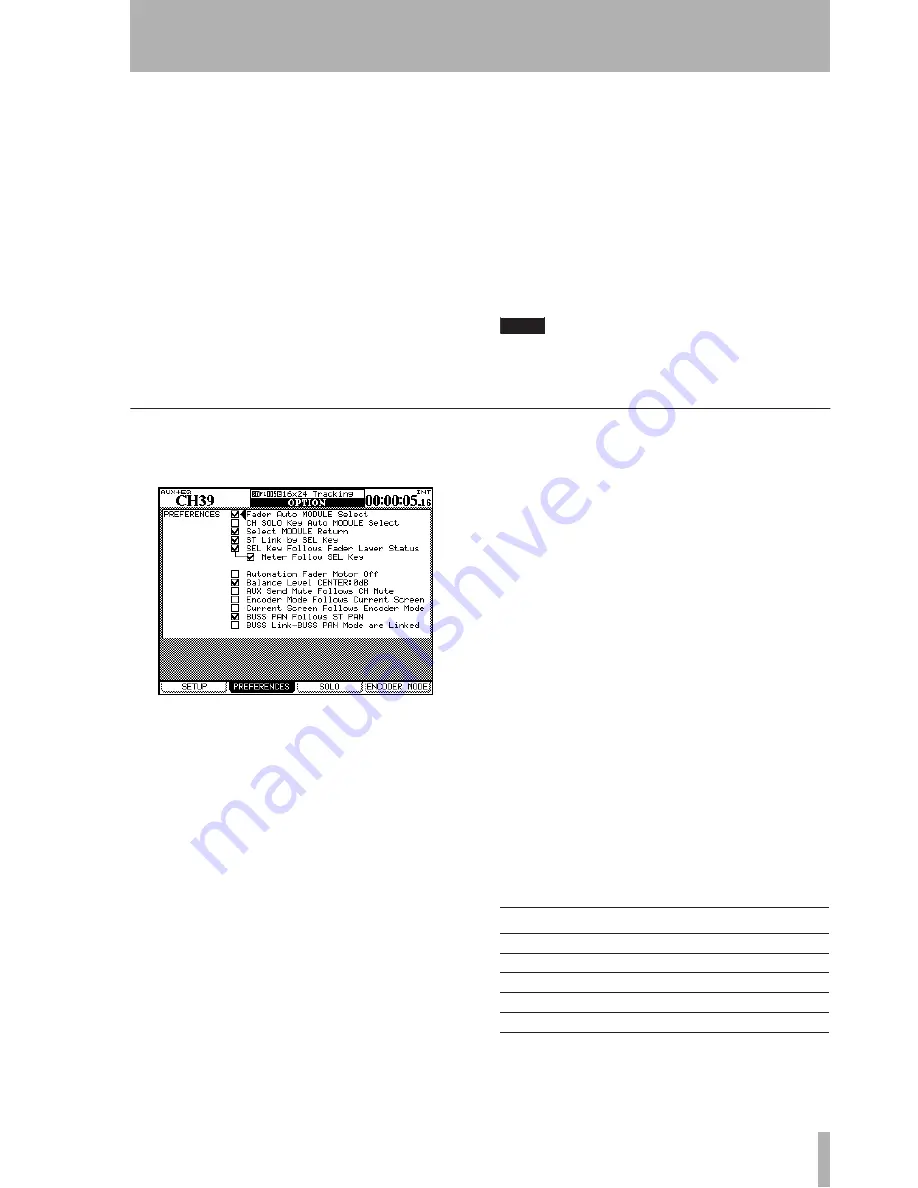
2 – Basic operational concepts : Options
TASCAM DM-4800
User’s Manual
43
Otherwise, if the
AUTOMATION
option is selected,
these indicators show the current automation status
of the channels, as explained in the separate
Automa-
tion Manual
.
FADER SENSITIVITY
This parameter allows you
to specify the sensitivity of the faders, as used in the
automation process.
The DM-4800 fader touch sensing capabilities are
dependent on the ambient humidity and environment.
Depending on these factors, it may sometimes hap-
pen that faders which have been touched are not rec-
ognized as having been touched, or the faders are
recognized as having been touched when they have
not actually been touched.
The value of the sensitivity is set by default to
3.3kHz, but you may wish to set it to any of the fol-
lowing values: 1.2kHz, 1.4kHz, 1.7kHz, 2.0kHz,
2.5kHz, 3.3kHz, 5.0kHz. High values mean higher
touch sensitivity.
While the
FADER SENSITIVITY
on-screen button is
switched
ON
and this screen is visible, touching any
of the faders with your fingers will illuminate the
STATUS/OL
indicator for as long as the fader is
touched. This provides a useful check for the sensi-
tivity of the faders.
TIP
Set this to a higher value if the indicators do not light
when you touch some faders, and to a lower value if
they remain lit when you release some faders.
PREFERENCES
The following general working preference settings
are available from this screen:
Fader Auto MODULE Select
When enabled,
this option allows a module to be selected whenever
its fader is touched, in addition to the usual method
of pressing the
SEL
key. In some screens, when this
option is enabled, this may only mean that the mod-
ule shown at the top left of the screen changes when
its fader is touched.
CH SOLO Key Auto MODULE Select
When
this is enabled, soloing a channel selects the module.
Select MODULE Return
When checked, this
option allows the
MODULE
screen of the appropriate
module to appear if the
SEL
key of the module is
pressed and held for about two seconds.
ST Link by SEL key
When checked, this option
allows the stereo linking of two adjacent modules
(when the left module of the pair is odd-numbered)
by pressing and holding the
SEL
key of one module
and pressing the
SEL
key of the other.
SEL Key Follows Fader Layer Status
allows
the setup of the automatic linking of the selected
channel to the selected fader layer.
When this option is checked, if a channel is selected,
the fader layer is changed, and then the fader layer is
changed back again, the originally-selected channel
is automatically selected.
For example, if this option is active, and
SEL
2 key is
lit with fader layer 1-16 active, fader layer 17-32 is
then selected,
SEL
key 3 (channel 19) is selected,
and then fader layer 1-16 is then re-selected,
SEL
key
2 will be active.
If the option is not active, no
SEL
key which is lit
remains lit when the fader layer is changed.
Meter Follows SEL key
When this option is
checked, and the previous
SEL Key Follows Fader Layer
Status
option is also checked, the meter layer auto-
matically changes when the fader layer is changed
(see “Meters” on page 69). The modes are as fol-
lows:
Figure 2.40: The PREFERENCES screen
Fader layer SEL keys
Meter layer
CH 1–24
CH 1–24
CH 1–24
CH 25–48
CH 25–48
CH 25–48
CH 49–64
CH 49–64
CH 49–64
BUSS 1–24
BUSS 1–246
BUSS
AUX 1–12
AUX 1–12
AUX
Figure 2.41: Layer/SEL key matching






























