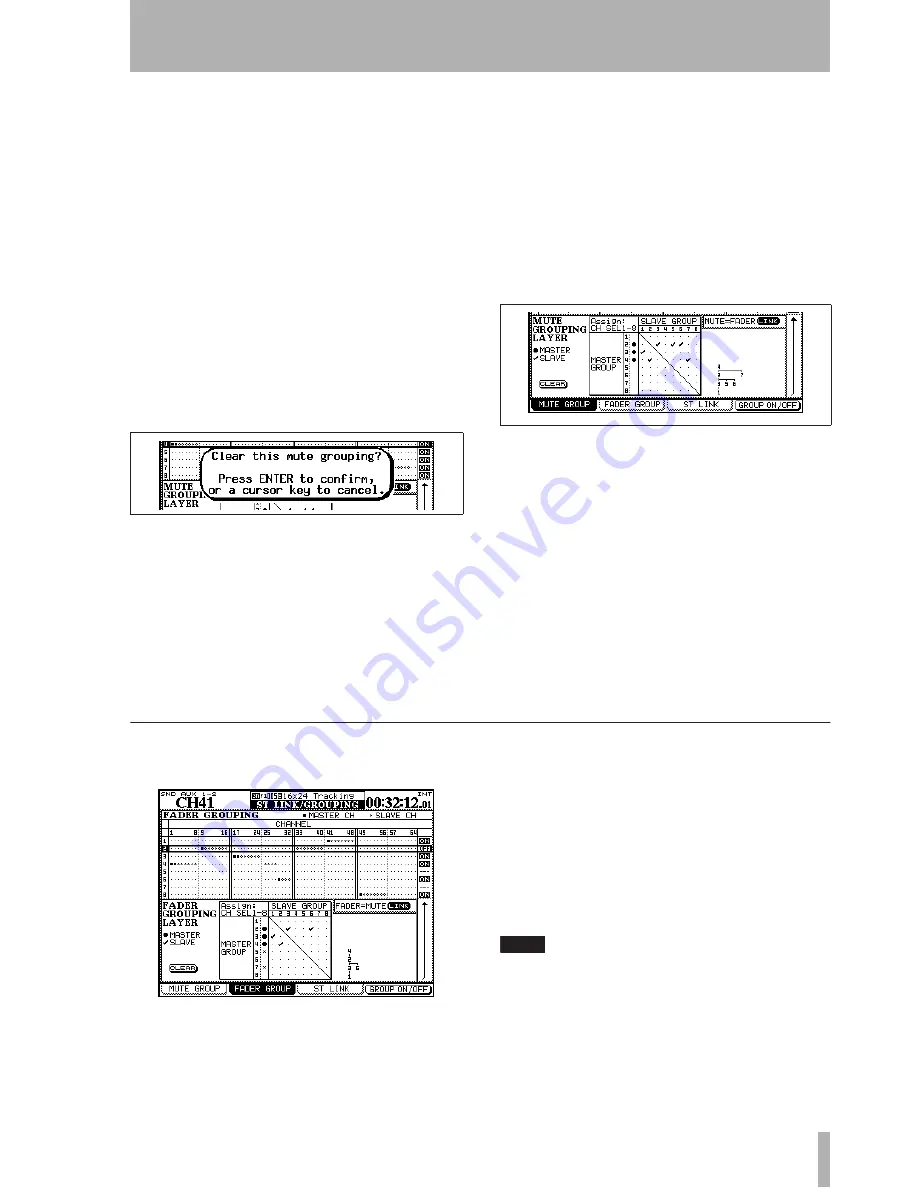
5 – Channel modules : Module setup
TASCAM DM-4800
User’s Manual
87
Use the cursor to highlight a group (numbered at the
side of the screen) and use the channel
SEL
keys to
add the channels to the group. Change fader layers if
necessary, to add other channels to the group.
The first channel added to the group becomes the
master, marked by a solid “blob”. The
SEL
key
flashes, when the group is highlighted on screen.
Other channels can be added to the group following
the master, marked by hollow “blobs” (if a channel
already belongs to a group as a slave, it is removed
from its original group). Slave channels in a group
have their
SEL
key lit.
To remove a channel from a group, press its
SEL
key
so that it is unlit.
Clearing groups
Pressing the flashing master
SEL
key brings up a popup panel:
Pressing
ENTER
removes the whole group (cursor
keys cancel the clear operation and leave the group
as is).
The POD 4 switch or
ENTER
turn the highlighted
group on or off, but do not clear the settings.
Grouping groups
A group can become a sub-
group of another group, using the matrix at the bot-
tom of the screen.
Move the cursor so that it highlights a master group
(down the left side of the matrix—the
SEL
key corre-
sponding to the master group lights) and use
SEL
keys 1 through 8 (regardless of layer) to set sub-
groups.
A “tree” diagram appears at the side of the matrix as
you set up the groups:
In Figure 5.23,
Grouping groups
, group 1 is con-
trolled by group 3, which in turn is controlled
(together with groups 5 and 6) by group 2, which is
controlled in turn (together with group 7) by group 4.
In other words, the
MUTE
key of the master channel
of group 4 affects the
MUTE
keys of all channels of
groups 2 and 7, 3, 5 and 6, and 1.
Linking fader groups to mute groups
The
on-screen
MUTE->FADER LINK
button allows the settings
made for the mute groups to be linked to the fader
groups. Changes made to mutes will be reflected in
the faders and vice versa.
Fader groups
These work in the same way as for mute groups.
Master and slave channels are set for each group
using the
SEL
keys, and groups can be grouped in
exactly the same way as mute groups.
Groups can be turned on and off.
Although these settings and actions are independent
of the mute group settings described above, there is a
FADER->MUTE LINK
on-screen button that allows the set-
tings made for the fader groups to be transferred and
linked to the mute group settings.
TIP
Either fader or mute groups can also be used as the
source for “solo groups”, where pressing the
SOLO
key
of the master channel will solo all slave channels. See
“SOLO” on page 44.
Figure 5.22: Clearing a group
Figure 5.23: Grouping groups
Figure 5.24: Fader grouping






























