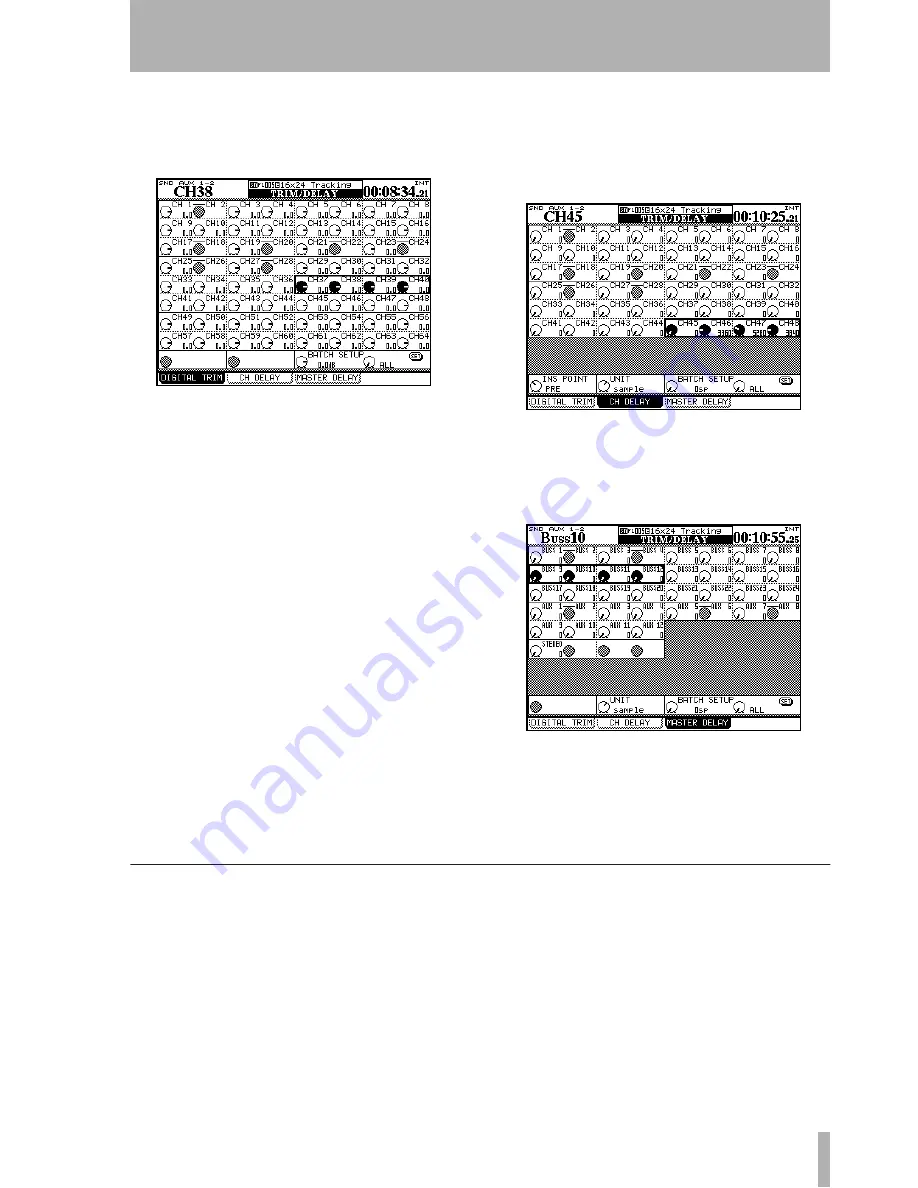
5 – Channel modules : Module setup
TASCAM DM-4800
User’s Manual
85
Digital trim
You can also set the digital trim value
from a common screen. Press the
DIGI. TRIM/DELAY
key (
ALT
+ key
0
) to bring up the trim screen.
Use the cursor keys to select blocks of four channels
and the PODs to set the values.
You can also set all, odd-numbered, even-numbered
or blocks of eight channels to the same value using
the
BATCH SETUP
facility at the bottom of the screen.
Use the
ENTER
key to
SET
the value set with the POD
3 encoder to the channels chosen with POD 4.
Delay
You can “slip” modules relative to each other
in order to compensate for microphone placement,
etc. This is the second tab of the
DIGITAL TRIM/DELAY
screen (it can also be set from the individual module
screens).
As with other screens, you can use the cursor to
move around and highlight the settings for four mod-
ules, and the POD encoders to adjust these settings.
The
BATCH SETUP
works in the same way as the digital
trim described above, with a few additions.
First, POD 1 can be used to change the position of
the delay between pre-and post-fader for all chan-
nels. Additionally, POD 2’s encoder changes the unit
in which delay is measured between samples and
milliseconds.
POD 3 and 4 and the
ENTER
key work in the same
way as they do for the digital trim batch setup.
In addition to the channel delay, aux, buss and stereo
modules can also have delay added.
The operational difference between this and the
channel delay screen is that the pre/post setting is not
available on this screen.
Stereo linking
You can link two modules (channel modules, busses
and aux sends) as stereo pairs when working with
stereo input sources or stereo effect sends, etc.
When modules are linked, setting the following
parameters (where these are available) on one of the
paired modules echoes the settings on the other mod-
ule of the pair:
• Digital trim
• Gate settings
• Compressor settings and insertion point
• EQ settings
• Aux send levels/pan-balance setting/pickoff point
• Mute
• Fader level
• Assignment
• Delay time
• Solo settings
• Grouping
Figure 5.16: Digital trim setting
Figure 5.17: Channel delay screen
Figure 5.18: Master delay screen






























