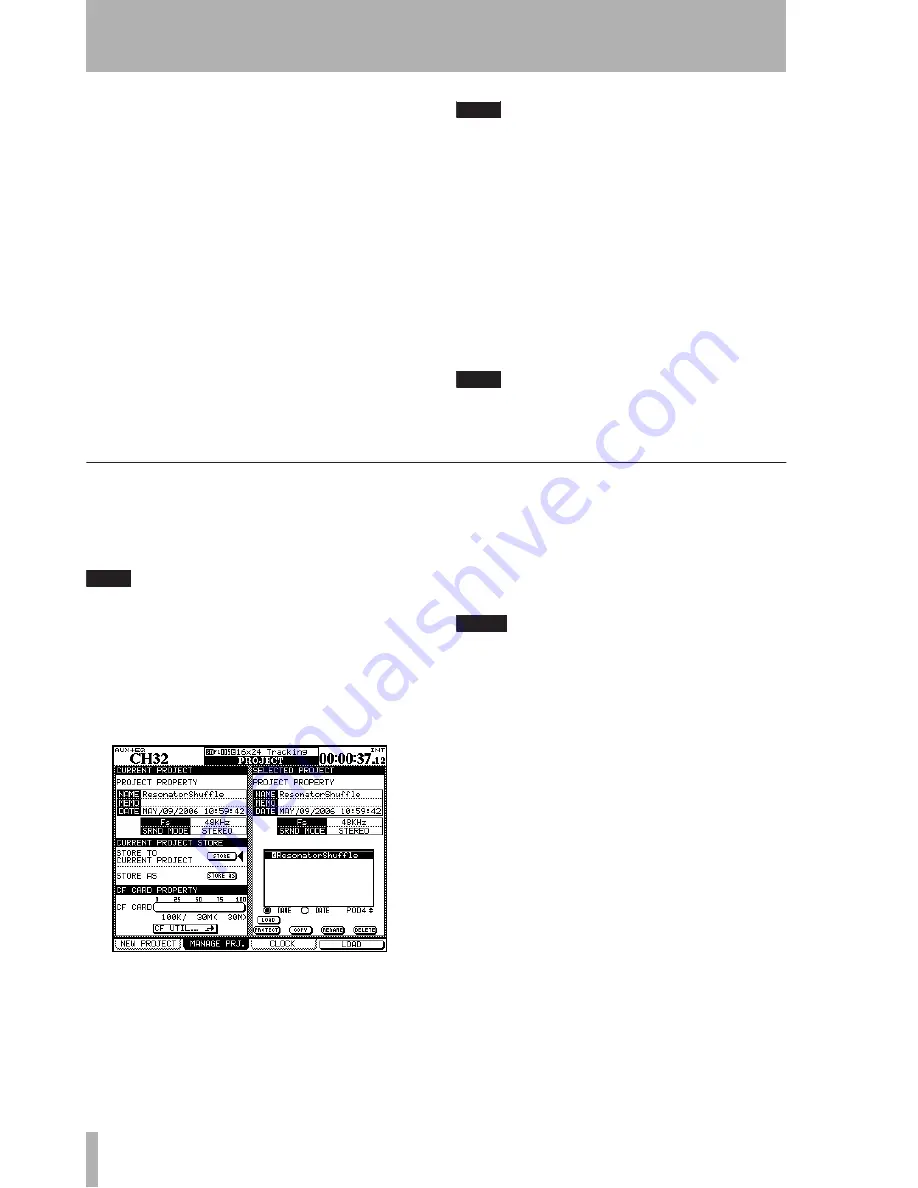
2 – Basic operational concepts : About projects and libraries
36
TASCAM DM-4800
User’s Manual
To set up a new project from scratch
This
is how you use the screen to set up a new project.
2
Set the current sampling frequency and sur-
round mode for the project in the top left sec-
tions of the screen.
Use POD 4 to select an existing project on the
card to use as a template from which settings,
etc. can be copied to the new project.
3
Use the cursor keys to select the options,
which include using any of the current settings
(
USE CURRENT
) or the preset settings, (
USE PRESET
)
or from the project selected at the right of the
screen that can be used a a template (
USE
TEMPLATE
) for different aspects of a project.
Press
ENTER
to confirm these settings as well.
TIP
To set all options as
CURRENT
,
TEMPLATE
or
PRESET
, use
the
BATCH SETUP
at the top left as a short cut.
4
Move the cursor to the on-screen
CREATE
but-
ton and press
ENTER,
following instructions
on screen until the project is created.
Using a template
Alternatively, if you already
have projects stored on the card, you can select one
of these to be used as a template. This is useful if
your facility regularly handles a certain type of
project with similar settings, as it allows you to set
up the DM-4800 with known parameters and to
maintain consistency between projects.
TIP
Use the radio buttons
NAME
and
DATE
to sort the avail-
able projects by their name (alphabetic order) or the
date of creation.
Managing projects
Projects may be deleted, renamed, etc. as well as
being copied (this last option allows you to keep dif-
ferent versions of the same basic project, with differ-
ent EQ settings, library entries, etc.).
TIP
You can also use the software on a computer to read
the data stored on the CF card, back it up to the com-
puter, and save it to another card. Consult the docu-
mentation of the software to find out how to do this.
Use the
MANAGE PRJ.
screen (press the
PROJECT
key
with the
ALT
indicator lit until this screen appears) to
manage card-stored projects
:
The currently-loaded project is indicated by an
inverted
C
character by its name.
Use the POD 4 encoder to scroll through the list of
available projects.
Loading a project
Use the POD 4 key as a short-
cut key (
LOAD
) to load the highlighted project, or use
the cursor keys to move the cursor to the on-screen
LOAD
button and press
ENTER
.
A popup message briefly appears while loading the
project, and also when the load process is completed.
NOTE
The default internal data when loaded does not allow
the storage of automation, or the storage or recall of
library entries. We strongly recommend that you set up
a project before starting work with the DM-4800.
Copying a project
This action takes the high-
lighted project and creates a new project based on it.
When the on-screen
COPY
button is pressed, the
rename popup appears with a name and comments
based on the source project. See “Naming library
entries” on page 41 for details of how to enter and
edit names.
Rename the project with a unique name (duplicate
names are not allowed, and a popup message will
inform you if you try to use an existing name) and
when you are finished, press the on-screen
STORE
but-
ton (
CANCEL
cancels the copying process).
Deleting a project
Move the cursor to the
project to be deleted and press the on-screen
DELETE
button.
A popup appears asking if you are sure you want to
delete the project. Press
ENTER
to delete, or a cursor
key to cancel the delete process.
Figure 2.32: The project management page






























