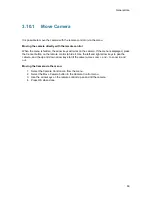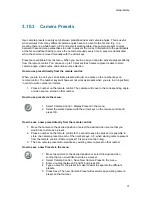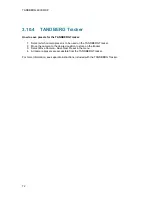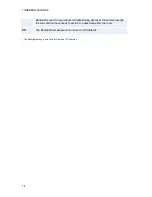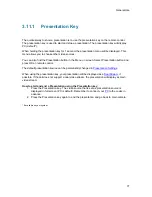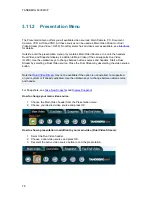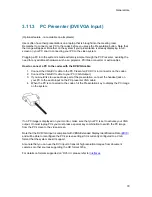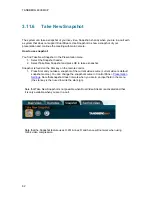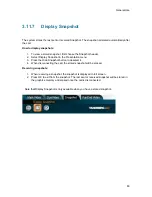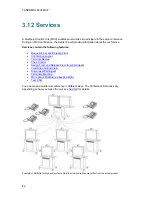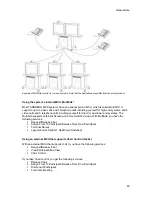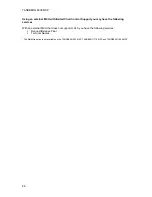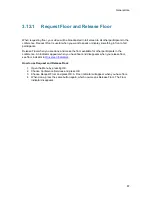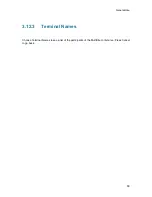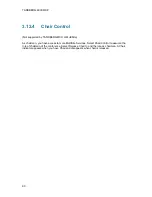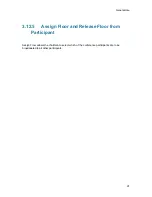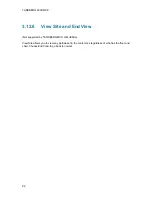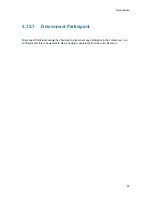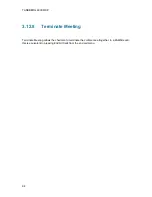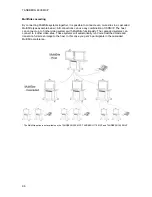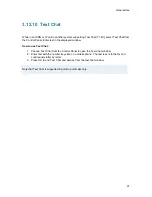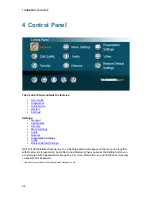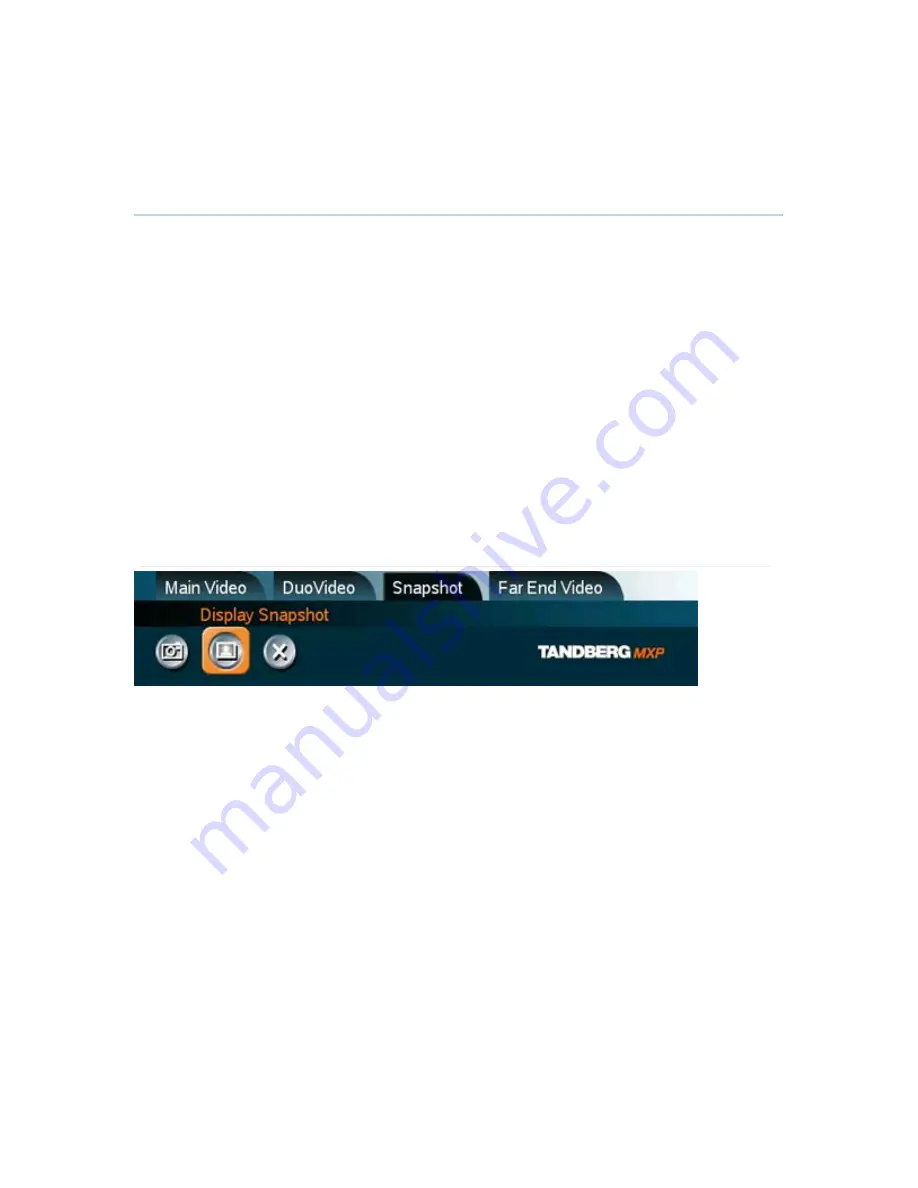
General Use
83
3.11.7
Display Snapshot
The system stores the last sent or received Snapshot. The snapshot is deleted automatically after
the call.
How to display snapshots:
1. To view a stored snapshot, first choose the Snapshot header.
2. Select Display Snapshot in the Presentation menu.
3. Press the Hide Snapshot button to deselect it.
4. When disconnecting the call, the stored snapshot will be erased.
Receiving snapshots:
1. When receiving a snapshot, the snapshot is displayed in full screen.
2. Press OK to exit from the snapshot. The last sent or received snapshot will be stored in
the graphics memory and erased once the call is disconnected.
Note that Display Snapshot is only available when you have a stored snapshot.
Содержание 6000 MXP Profile
Страница 14: ......
Страница 30: ...TANDBERG 6000 MXP 16 2 3 Monitor Configuration The monitor is pre configured and only needs to be switched on ...
Страница 145: ...General Use 131 PC Presentation shown in Wide stretched mode ...
Страница 205: ...General Use 191 Voice Switched mode ...
Страница 207: ...General Use 193 5 7 Security Security contains the settings Encryption Encryption Mode Passwords Camera Standby mode ...
Страница 255: ...Peripheral Equipment 241 All signals are electrically according to RS232 Cable length max 5 meter X21 ...
Страница 268: ...TANDBERG 6000 MXP 254 ...
Страница 293: ...Appendices 279 ...
Страница 297: ...Appendices 283 Top view ...
Страница 300: ...TANDBERG 6000 MXP 286 Dimensions Front view Side view Rear view Underside view ...
Страница 314: ...TANDBERG 6000 MXP 300 Appendix 17 Dimensions Dimensions with the Precision HD Camera ...
Страница 315: ...Appendices 301 ...
Страница 316: ...TANDBERG 6000 MXP 302 Dimensions with the WAVE II Camera Front view 50 monitor Top view with base ...
Страница 317: ...Appendices 303 Top view 50 monitor ...
Страница 318: ...TANDBERG 6000 MXP 304 Codec ...
Страница 320: ...TANDBERG 6000 MXP 306 ...