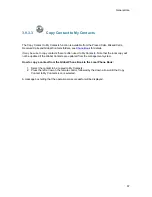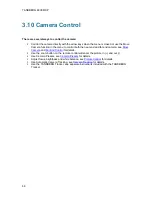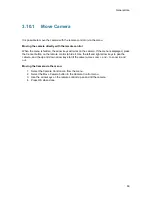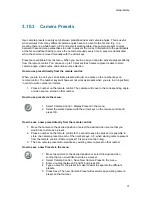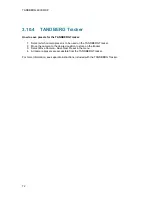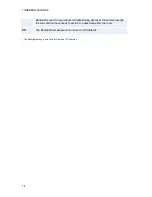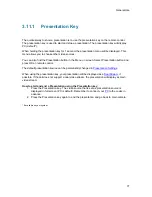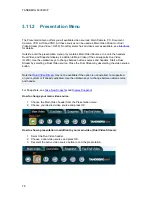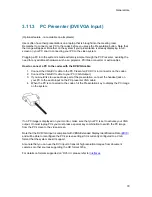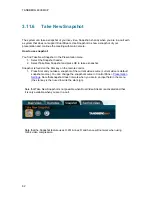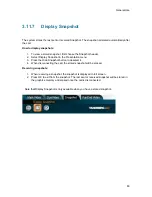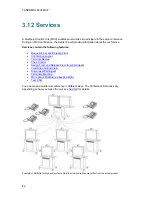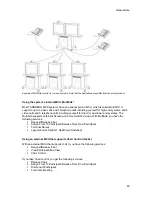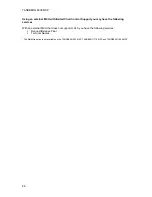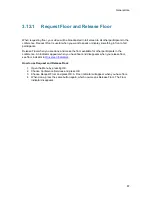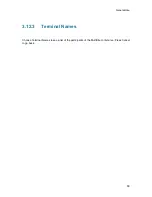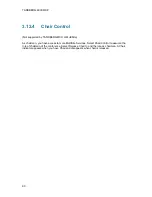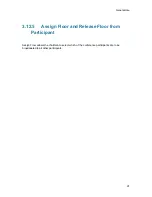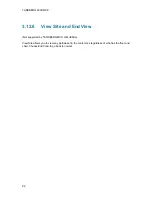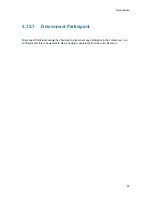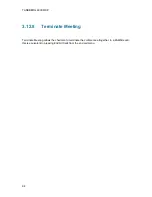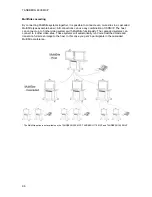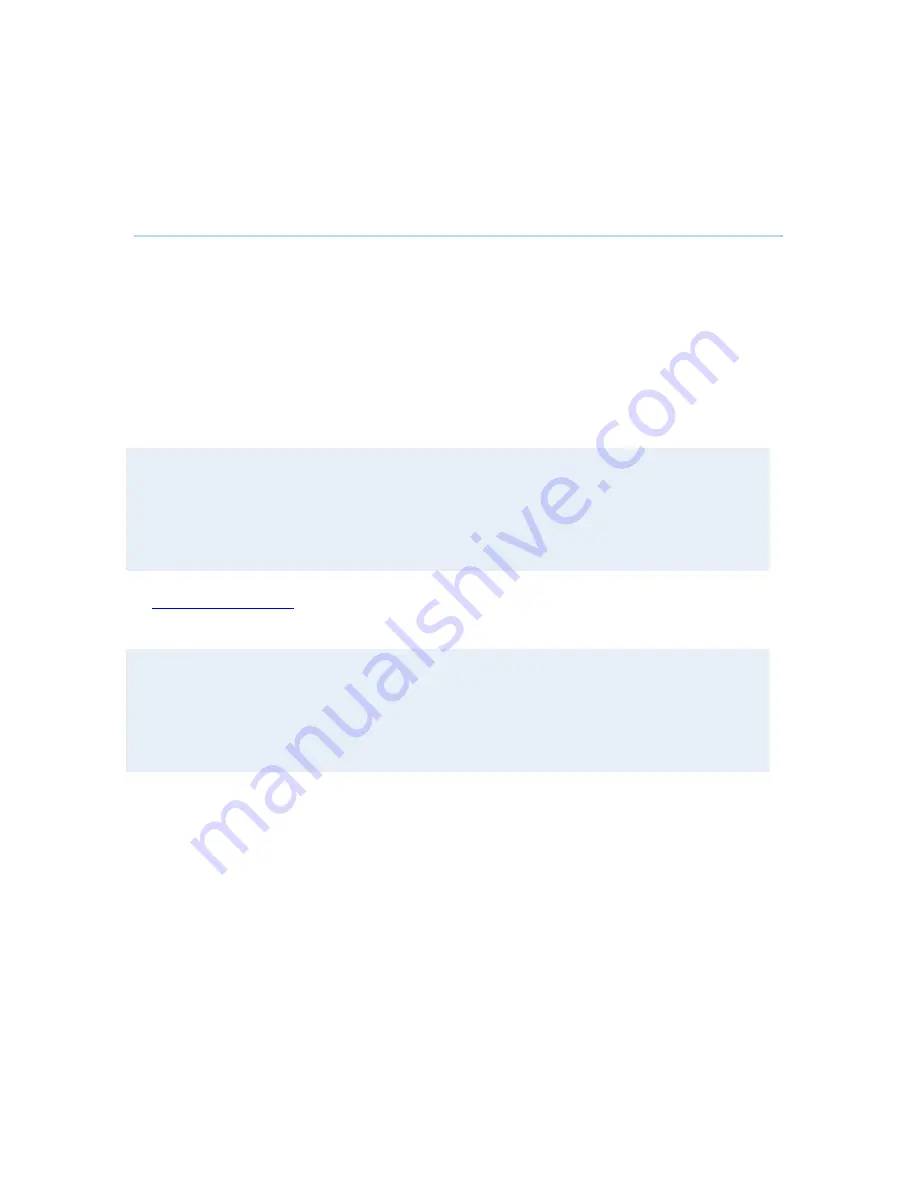
General Use
81
3.11.5
Dual Stream (DuoVideo
TF
/H.239)
(Optional feature - not available on all systems)
With Dual Stream you have the opportunity to show two different live video streams
simultaneously, main video and one additional source. This is handy when showing a
presentation. You see the live presentation and the live video of the presenter simultaneously.
When you start a presentation, Dual Stream starts automatically if both local and remote system
supports Dual Stream. If one of the systems does not support Dual Stream, no second video
stream will be established and your presentation will be shown as your main video.
Dual Stream is available on all systems with Natural Presenter Package installed. H.239 is the
new ITU standard defining how to send two video sources simultaneously.
Example:
Start a meeting with main camera as video source. Press the presentation key on the remote
control to start a PC presentation.
PC will appear as a Dual Video Stream in addition to main camera. End the Dual Stream
presentation by pressing presentation key again.
In
Presentation Settings
, you can set Presentation Start to Manual. That means that Dual Stream
will not start automatically.
Example:
Start a meeting with main camera as video source. Press the presentation key on the remote
control to start a PC presentation.
A dialog box appears where you can choose to show PC as Dual Video Stream or not. This is
handy if you not always want to use Dual Stream.
Dual Stream and Bandwidth
Using Dual Stream, the quality automatically downspeeds to the optimal bandwidth. This means
that you need higher quality to allocate enough bandwidth for the two video streams. Dual Stream
borrows bandwidth from main video stream. When Dual Stream is closed, the bandwidth is
returned to the main video.
Note that when selecting the Document Camera or PC, the system will automatically request floor
when connected to a MCU conference as MultiSite host* or connected to an external MCU.
* Not available on all systems.
Содержание 6000 MXP Profile
Страница 14: ......
Страница 30: ...TANDBERG 6000 MXP 16 2 3 Monitor Configuration The monitor is pre configured and only needs to be switched on ...
Страница 145: ...General Use 131 PC Presentation shown in Wide stretched mode ...
Страница 205: ...General Use 191 Voice Switched mode ...
Страница 207: ...General Use 193 5 7 Security Security contains the settings Encryption Encryption Mode Passwords Camera Standby mode ...
Страница 255: ...Peripheral Equipment 241 All signals are electrically according to RS232 Cable length max 5 meter X21 ...
Страница 268: ...TANDBERG 6000 MXP 254 ...
Страница 293: ...Appendices 279 ...
Страница 297: ...Appendices 283 Top view ...
Страница 300: ...TANDBERG 6000 MXP 286 Dimensions Front view Side view Rear view Underside view ...
Страница 314: ...TANDBERG 6000 MXP 300 Appendix 17 Dimensions Dimensions with the Precision HD Camera ...
Страница 315: ...Appendices 301 ...
Страница 316: ...TANDBERG 6000 MXP 302 Dimensions with the WAVE II Camera Front view 50 monitor Top view with base ...
Страница 317: ...Appendices 303 Top view 50 monitor ...
Страница 318: ...TANDBERG 6000 MXP 304 Codec ...
Страница 320: ...TANDBERG 6000 MXP 306 ...