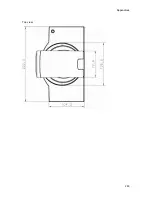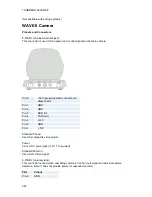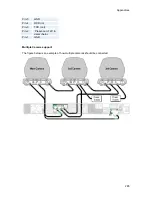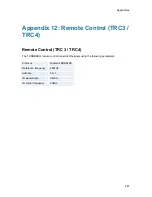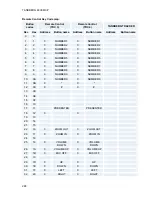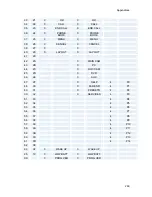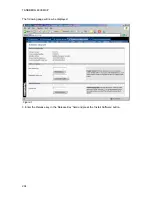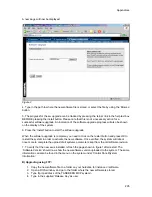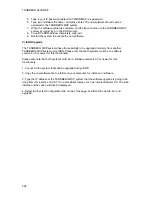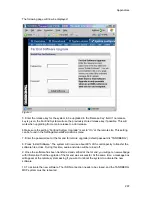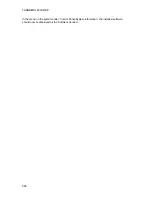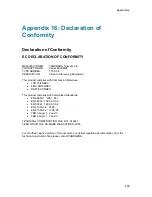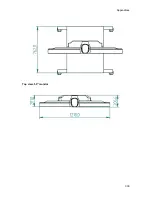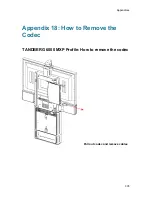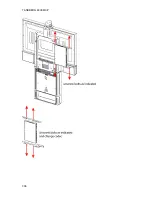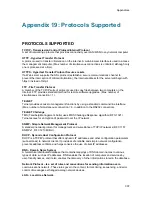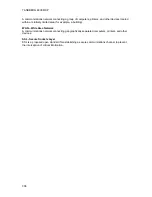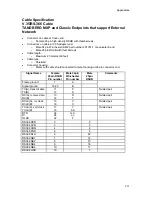TANDBERG 6000 MXP
296
5. Type in your IP password (default is “TANDBERG”) as password.
6. Type ‘put <software file name> and press Enter. The new software file will now be
uploaded to the TANDBERG MXP system.
7. When the software upload is complete, end the ftp connection to the TANDBERG MXP
system by typing ‘bye’ in the DOS prompt.
8. To exit the DOS window completely, type ‘exit’
9. Restart the system to activate the new software.
C) ISDN Upgrade
The TANDBERG MXP systems have the possibility to be upgraded remotely from another
TANDBERG MXP system using ISDN. Please note that both systems must be on software
version F3.0 or newer for this functionality.
Please also note that both systems must be on software version F3.0 or newer for this
functionality
1. Connect to the system that shall be upgraded using ISDN
2. Copy the new software file to a folder on your computer, for instance c:\software.
3. Type the IP address of the TANDBERG MXP system that the software upgrade is going to be
done from (for instance 10.0.8.77) in a standard browser, such as Internet Explorer 6.0. The web
interface of the codec will then be displayed.
4. Select the ‘System Configuration’ tab on top of the page, and then the sub-tab ‘Far end
upgrade’.
Содержание 6000 MXP Profile
Страница 14: ......
Страница 30: ...TANDBERG 6000 MXP 16 2 3 Monitor Configuration The monitor is pre configured and only needs to be switched on ...
Страница 145: ...General Use 131 PC Presentation shown in Wide stretched mode ...
Страница 205: ...General Use 191 Voice Switched mode ...
Страница 207: ...General Use 193 5 7 Security Security contains the settings Encryption Encryption Mode Passwords Camera Standby mode ...
Страница 255: ...Peripheral Equipment 241 All signals are electrically according to RS232 Cable length max 5 meter X21 ...
Страница 268: ...TANDBERG 6000 MXP 254 ...
Страница 293: ...Appendices 279 ...
Страница 297: ...Appendices 283 Top view ...
Страница 300: ...TANDBERG 6000 MXP 286 Dimensions Front view Side view Rear view Underside view ...
Страница 314: ...TANDBERG 6000 MXP 300 Appendix 17 Dimensions Dimensions with the Precision HD Camera ...
Страница 315: ...Appendices 301 ...
Страница 316: ...TANDBERG 6000 MXP 302 Dimensions with the WAVE II Camera Front view 50 monitor Top view with base ...
Страница 317: ...Appendices 303 Top view 50 monitor ...
Страница 318: ...TANDBERG 6000 MXP 304 Codec ...
Страница 320: ...TANDBERG 6000 MXP 306 ...