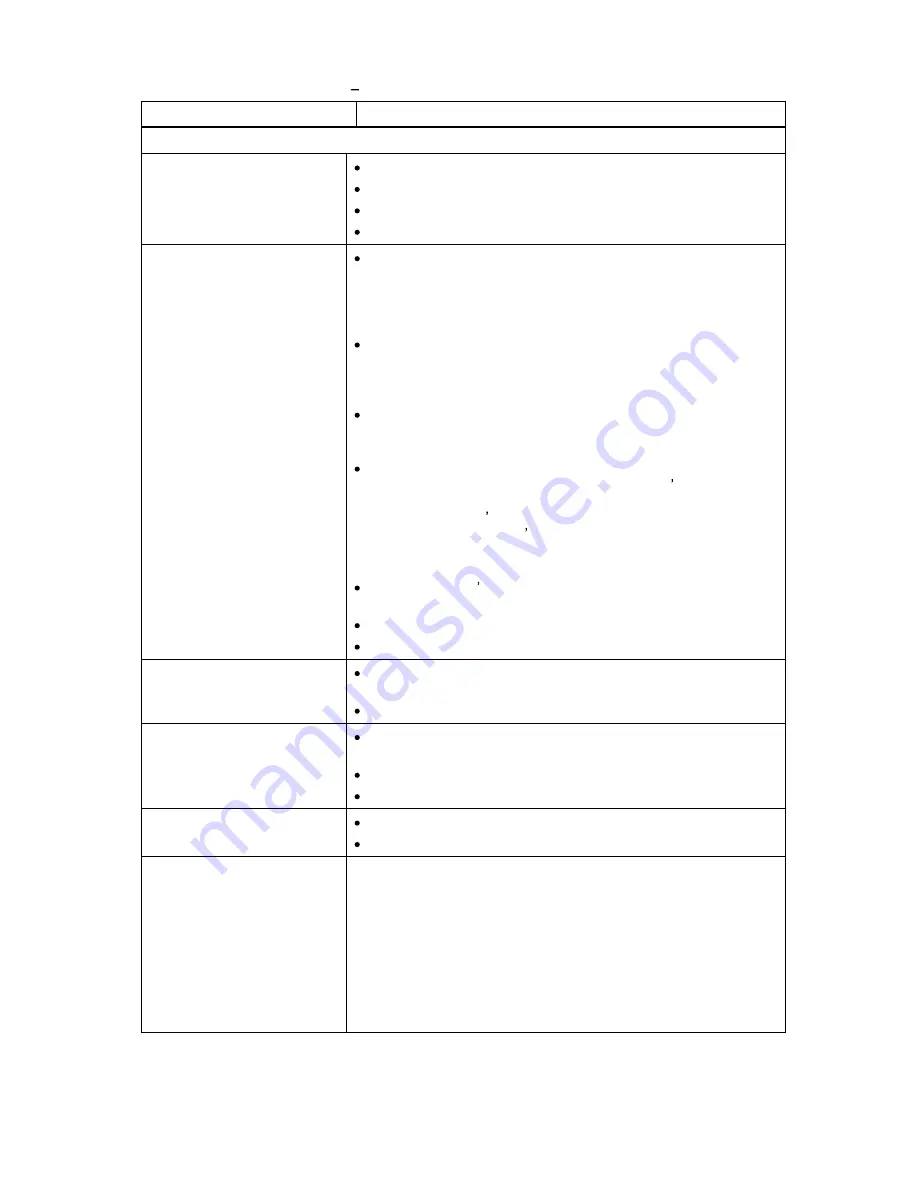
74
Troubleshooting
Table 10. Troubleshooting Matrix Cartridge Movement with Solution
Problem
Solution
Cartridge Movement
Library does not take
inventory
Make sure the transport screws are removed.
Make sure all magazines are in their locked position.
Write down any error information given on the FPI or RMI.
Contact your service representative.
Cartridge stuck in drive
Power cycle the library by turning off and on the main power
switch on the rear of the library. Allow both the library and the
drive to complete initialization, which in rare cases can take as
long as 10 minutes, and then retry unloading the tape from the
FPI or RMI.
Make sure that the backup software is not reserving the slot or
preventing the tape drive from ejecting the cartridge. The
backup software needs to cancel the reservation and any hold it
has on the tape drive.
Temporarily disconnecting the library from the host server
system eliminates the host system and its software as a
problem source.
Remove the tape drive unit from the drive bay. Connect power
to the drive either by connecting it to the library s power supply
or to an external power supply. Try to eject the cartridge by
pushing the drive s eject button. The drive unit can be
connected to the library s power supply by using the power
extension cable located behind the battery holder cover plate
on the rear of the library.
Follow the drive s emergency eject procedure to remove the
cartridge from the drive.
Replace the tape drive unit.
Contact your service representative.
Cartridge stuck in magazine
Eject the magazine using the front panel interface. Manually
remove the cartridge from the magazine slot.
Contact your service representative.
Cartridge stuck in robotics
Power cycle the library by turning off and on the main power
switch on the rear of the library.
Write down any error information given on the FPI or RMI.
Contact your service representative.
Failed to move cartridges
Write down any error information given on the FPI or RMI.
Contact your service representative.
Failed to insert cartridge into
drive
Check failing media for pin damage (buckling pin).
Hold the cartridge in your hand with the Write Protect Switch to your
left and orientation arrow pointing away from you. On the right side
all the way in front is a small door that can be opened by sliding a
door against you. Inside the cartridge you should see a metal pin.
The pin shall be parallel with the cartridge front and is hold in place
by to metal grippers at each end (top and bottom of the cartridge).
The media should be attached to this pin, and you see only the top
and bottom part of the pin. If the pin is missing, loose or damaged
the tape will be damaged and rejected from the drive.
Содержание StorageLibrary T40 T40
Страница 1: ...InstallationandUser Guide...
Страница 28: ......
Страница 31: ...StorageLibrary Installation and User Guide 23 Figure 14 Front Panel Interface Menu Tree...
Страница 34: ...26 Information about the Operator Interfaces Figure 15 Remote Management Interface Top Level Menu Tree...
Страница 40: ......
Страница 64: ......
Страница 68: ...60 Adding Removing and Replacing Figure 24 Adding Removing or Replacing a Tape Drive...
Страница 71: ...StorageLibrary Installation and User Guide 63 From the FPI select Tools Drive Settings...
Страница 72: ......
Страница 92: ......














































