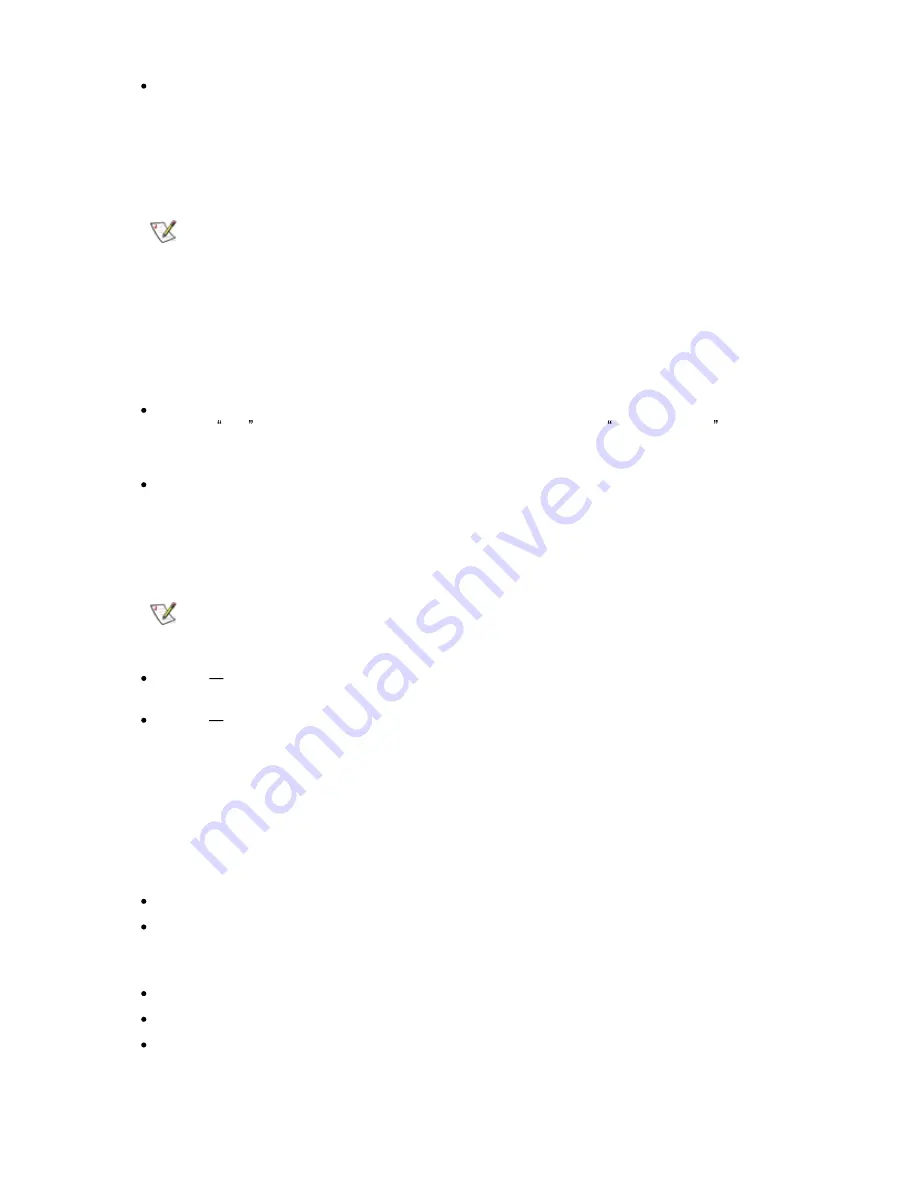
StorageLibrary Installation and User Guide
39
From the FPI, select Setup > Partitions
Reconfigure Partitions
You may later need to reconfigure your partition setup if the number of cleaning slots or I/E slot
configuration are changed, or if you need to split the library into more or fewer partitions.
Note
Exporting all cartridges assigned to the partitions that are to be reconfigured is
recommended.
It is not possible to edit your partition setup. If you choose to reconfigure your partition setup from the
front panel interface, the old setup will be deleted.
If you choose to reconfigure your partition setup from the remote management interface and your
current partition configuration has used all available resources, you will need to remove at least one
partition. The resources from the deleted partition(s) can then be allocated to the remaining
partition(s).
The appropriate screens to reconfigure your partition setup are:
From the RMI, select Setup > Partition/Drive
Use the next button in the setup to move to the last partition. Use the remove partition button to
remove the partition. Remove as many partitions you want to, and then allocate the
drives/magazines from the deleted partitions to the remaining or new partitions.
From the FPI, select Setup > Partition
Changing Partition Modes
The library has two partition modes, Online and Offline.
Note
When changing the partition mode from online to offline, all host application
commands are completed if they are in progress when the mode is changed.
Online
the normal operating condition for the partition. In this mode, the robotics is enabled and
all host application commands are processed.
Offline
the partition does not process any host application commands. If a partition is taken
offline, the physical library and other partitions are not affected.
The library is automatically taken offline when the unit is busy executing internal time consuming
tasks.
In addition the user can manually take the physical library or any of its partitions online or offline. You
can take a partition offline rather than the entire library so as to minimize disruption of library
operations. You may manually change the partition mode to online or offline from the front panel or
the remote management interface.
Details on changing partition mode include:
The default partition mode is online.
The partition mode must be set to off-line if you want to restrict host access to the specified
partition.
When you are changing partition mode, be aware of the following information:
The Online/Offline buttons toggles between states.
It is only possible to set a partition offline when the partition is not in use.
Set the button to read Online to take either the physical library or a partition, depending on the
current view, to an online state, which is the normal operating condition. In this mode, the robotics
is enabled and all host commands are processed.
Содержание StorageLibrary T40 T40
Страница 1: ...InstallationandUser Guide...
Страница 28: ......
Страница 31: ...StorageLibrary Installation and User Guide 23 Figure 14 Front Panel Interface Menu Tree...
Страница 34: ...26 Information about the Operator Interfaces Figure 15 Remote Management Interface Top Level Menu Tree...
Страница 40: ......
Страница 64: ......
Страница 68: ...60 Adding Removing and Replacing Figure 24 Adding Removing or Replacing a Tape Drive...
Страница 71: ...StorageLibrary Installation and User Guide 63 From the FPI select Tools Drive Settings...
Страница 72: ......
Страница 92: ......






























