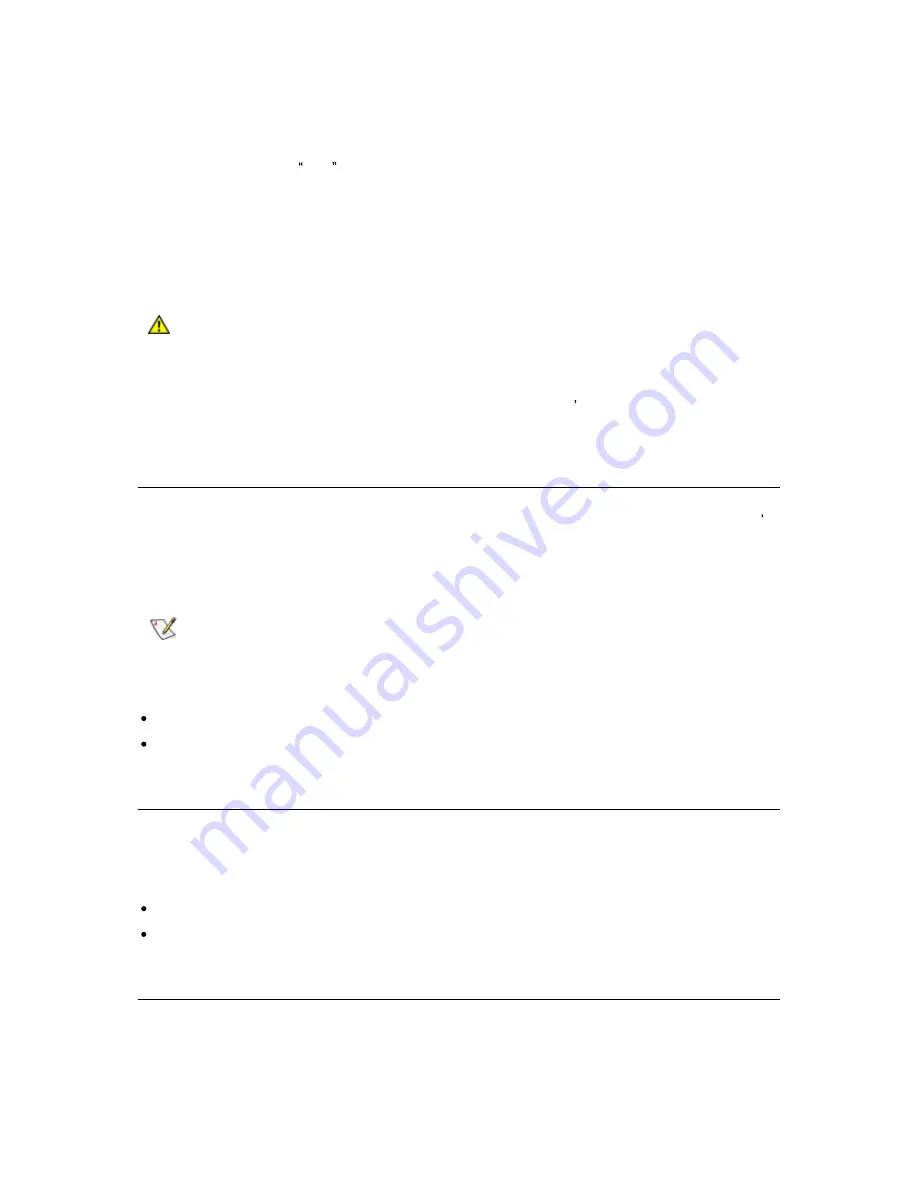
StorageLibrary Installation and User Guide
47
Import Cartridges via Bulk Loading of Magazines
Another way to import cartridges is through bulk loading. Eject the magazines and manually insert,
directly into storage slots, as many cartridges as you plan to use. Once the magazines are inserted
and the inventory completed, the library configuration can be viewed from the remote management
home screen or from the slots button on the front panel interface home screen.
Cartridges bulk loaded this way will automatically be assigned to the partition owning the magazine.
If the magazine contains cleaning slots, cartridges installed in these slots are assumed to be cleaning
tapes and are not accessible by the partition.
If the magazine contains I/E slots, cartridges installed in these slots will be un-assigned. Use the
appropriate functions in the RMI or the FPI to assign these cartridges to a partition.
Caution
Cartridges must be placed in their appropriately configured slot location. For
example, cleaning cartridges should not be placed in slots configured for storage.
After your library begins operating, use the Import Media screen to add cartridges without interrupting
library operations. Place cartridges in an available I/E slot. The library s scanner automatically reads
the barcode on new cartridges.
Exporting Cartridges
When you export cartridges from a library with logical libraries, cartridges are exported to the library s
I/E slots. You can only export cartridges if there are empty I/E slots. The Export Cartridge command
enables you to export one or more cartridges from a partition to the I/E slots.
To export cartridges you need to provide information on which tape cartridges you want to export.
Note
Moving cartridges may necessitate updating your host application. Refer to your
host application documentation.
The paths to open the appropriate screen are:
From the RMI, select Operations > Export
From the FPI, select Operations > Export Cartridge
Loading to Tape Drives
The Load Drive operation enables you to load cartridges from a storage slot to a tape drive, as long
as they are in the same partition. The library/partition is taken offline during the load operation.
The paths to open the appropriate screens are:
From the RMI, select Operations > Load Drive
From the FPI, select Operations > Load to Drive
Unloading from Tape Drives
The Unload Drive operation allows the Administrator to unload cartridges from a single tape drive to a
storage slot, as long as they are in the same partition. The library/partition will be taken offline during
the unload operation.
Содержание StorageLibrary T40 T40
Страница 1: ...InstallationandUser Guide...
Страница 28: ......
Страница 31: ...StorageLibrary Installation and User Guide 23 Figure 14 Front Panel Interface Menu Tree...
Страница 34: ...26 Information about the Operator Interfaces Figure 15 Remote Management Interface Top Level Menu Tree...
Страница 40: ......
Страница 64: ......
Страница 68: ...60 Adding Removing and Replacing Figure 24 Adding Removing or Replacing a Tape Drive...
Страница 71: ...StorageLibrary Installation and User Guide 63 From the FPI select Tools Drive Settings...
Страница 72: ......
Страница 92: ......






























