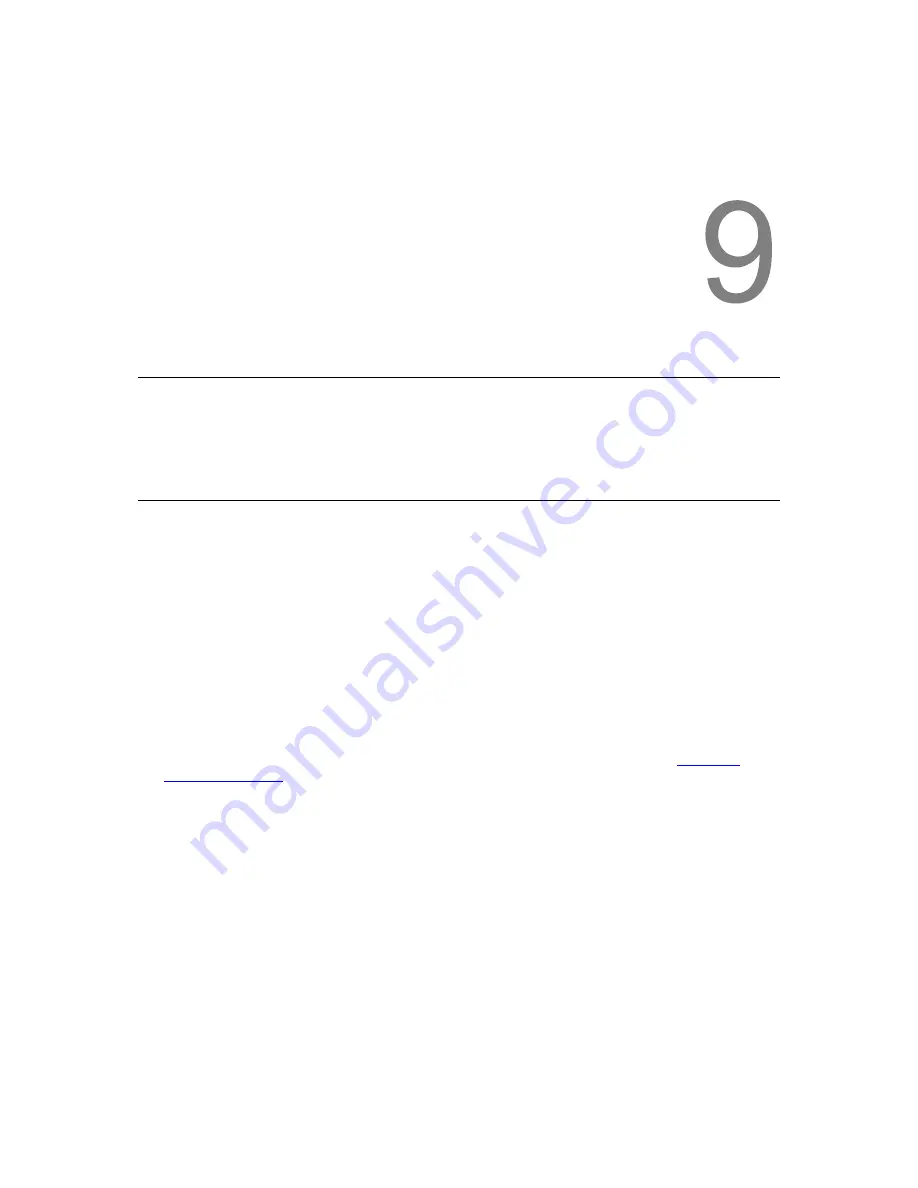
StorageLibrary Installation and User Guide
57
9
Adding, Removing and Replacing
This chapter describes how to add, remove, and replace hardware within your library. Adding,
removing, or replacing library components require you to power off the entire library.
Power Supply Unit
The switch on the rear of the library shuts down power to the library.
Removing and Replacing a Power Supply
These instructions explain how to remove a power supply and replace it with a new one.
You must power off the library before performing this procedure.
Required tools: None
1 Access the back of the library, and locate the power supply that you want to replace.
2 Turn off the power of the library using the switch on the rear.
3 Disconnect the power cord.
4 Loosen the power supply thumbscrews. Loosen both screws simultaneously. See
Figure 23.
Replacing a Power
.
5 Remove the power supply by gripping the thumbscrews and pulling it toward you.
6 Insert the new power supply into the vacant power supply bay.
When inserting the power supply, make sure that you insert it correctly. The power supply must be
level to slide in smoothly.
7 Tighten the power supply thumbscrews to secure the power supply to the library module. Tighten
the two thumbscrews simultaneously.
8 Reconnect the power cord.
9 Turn on the power switch on the rear end of the library.
Содержание StorageLibrary T40 T40
Страница 1: ...InstallationandUser Guide...
Страница 28: ......
Страница 31: ...StorageLibrary Installation and User Guide 23 Figure 14 Front Panel Interface Menu Tree...
Страница 34: ...26 Information about the Operator Interfaces Figure 15 Remote Management Interface Top Level Menu Tree...
Страница 40: ......
Страница 64: ......
Страница 68: ...60 Adding Removing and Replacing Figure 24 Adding Removing or Replacing a Tape Drive...
Страница 71: ...StorageLibrary Installation and User Guide 63 From the FPI select Tools Drive Settings...
Страница 72: ......
Страница 92: ......






























