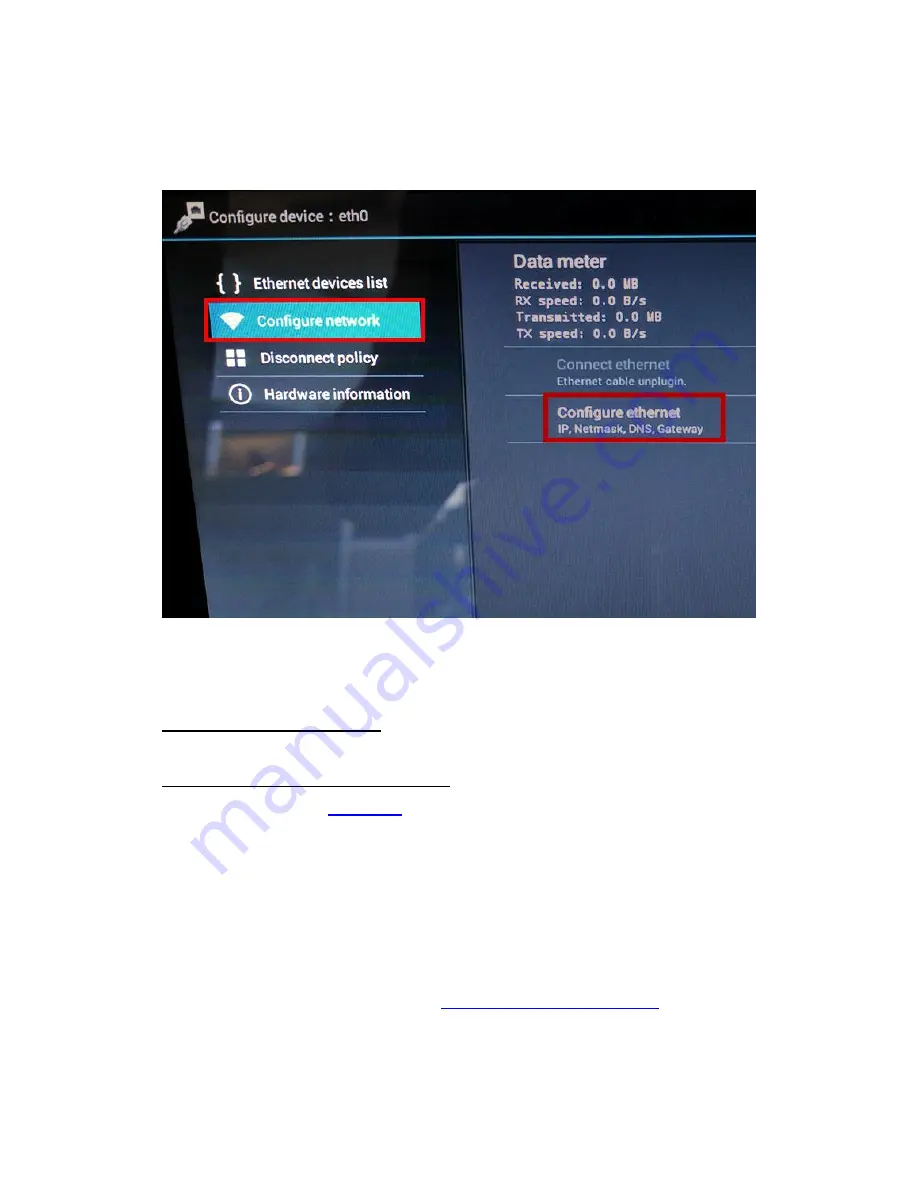
V.2.1_170712
7
7/12/2017
1.
Open the
Ethernet Manager
app on the Home screen
(see Figure 1)
.
If you do not see the Ethernet Manager app, open the
App Menu
by tapping the 6-
square icon at the top right of the screen (
see Figure 1
). You will find the Ethernet
Manager icon in the app list.
2.
Press
Configure Network
followed by
Configure Ethernet
(see Figure 3).
3.
If your network uses DHCP
, under
Connection Type
,
select
DHCP
.
If your network requires a static IP
, reference the IP information provided by
your network admin
Section 1
and follow these steps:
a.
Under
Connection Type
, select
Static IP
.
b.
Clear out the pre-entered IP, Gateway and DNS information and enter the
information provided by your network administrator. Netmask normally
does not need to be changed, but if it is needed, your network admin
should provide that information.
4.
Press the Home button to return to the Home screen. Your changes will be saved
upon exit. You can now proceed to
Section 4, Time Zone Setup
.
Figure 3. The Ethernet Manager screen is where Static IP information can be entered. It is also
where DHCP mode is enabled.
Содержание TimeWorksTouch
Страница 1: ......























