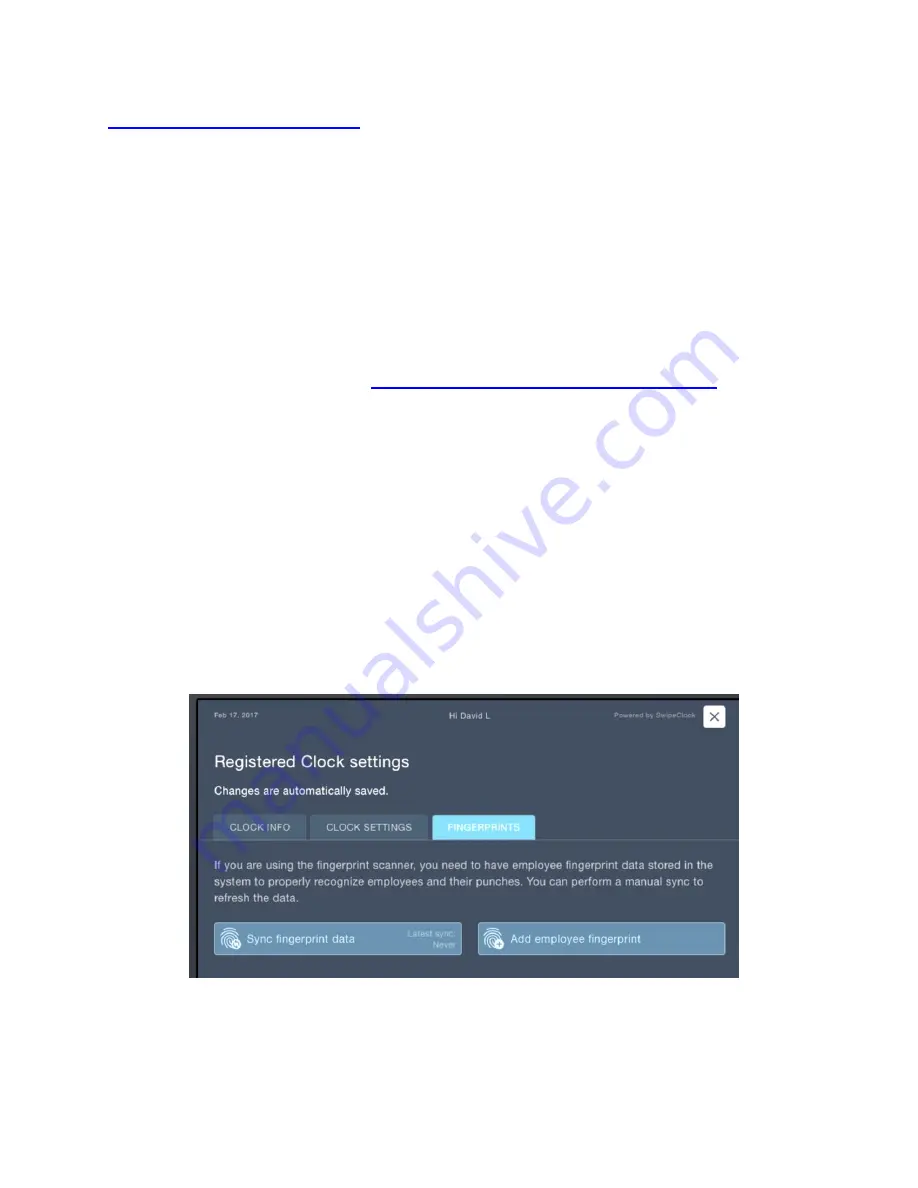
V.2.1_170712
14
7/12/2017
VIDEO HELP:
A video on the enrollment process can be found at
https://vimeo.com/213275265
For sites with more than one TimeWorksTouch clock, an employee enrolled on
one
clock will be enrolled on
all
clocks.
However, prints enrolled on
non
-TimeWorksTouch
clocks are not compatible with TimeWorksTouch.
The ability to enroll fingerprints can be done by supervisor level user as well as client
and accountant level user.
IMPORTANT:
Before enrolling an employee, they must be added to Employee Setup
in the timekeeping system (see
Appendix B: Adding Employees to the Clock
).
Follow these steps for the enrollment process:
There is a timeout on these screens, so it is best to have the employee available when
you start.
1.
From the clock entry screen,
(see Figures 14 and 15)
, access the
Settings
tabs by tapping the
gear
icon
(see Figure 8)
.
2.
Login with your timekeeping credentials.
3.
Choose the
Fingerprints
tab. This may be the only tab you see.
4.
Select
Add Employee Fingerprint
(see Figure 10).
Figure 10. The Fingerprints tab in TimeWorksTouch is used to enroll fingerprints.
Содержание TimeWorksTouch
Страница 1: ......



























