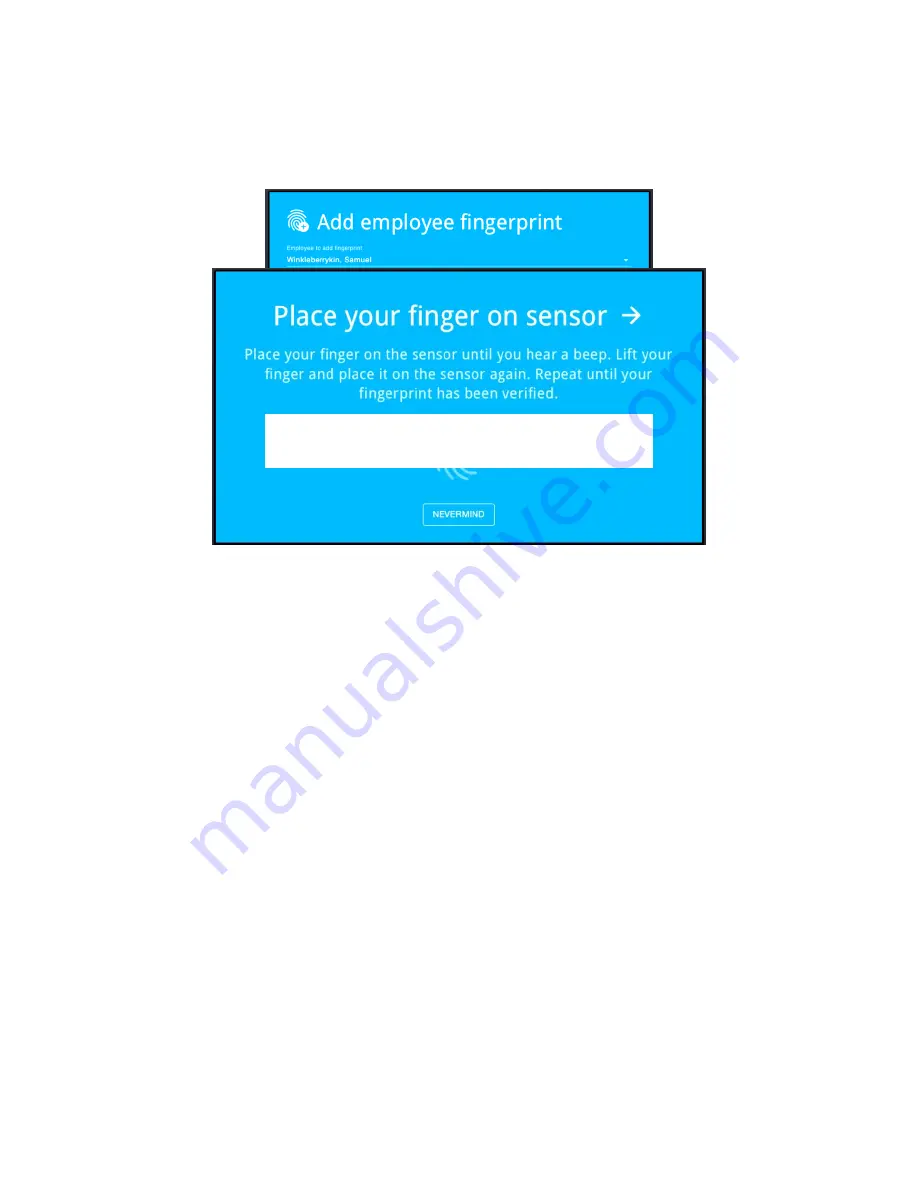
V.2.1_170712
15
7/12/2017
5.
Search and select the employee by name
(see Figure 11)
. You can narrow the
results by typing either the first or last name with the onscreen keyboard.
6.
Click
Continue.
7.
The following screen
(see Figure 12)
prompts the employee to place their
finger on the sensor.
They should press firmly without smashing the finger
.
The print will be scanned and the device will beep if successful. After the
beep, the employee should remove their finger from the scanner and repeat
this step two more times. Once three successful scans have been made, the
screen will change to an enrollment confirmation message
(see Figure 13)
.
Figure 11. The fingerprint enrollment screen. Employees are
selected by their name.
Figure 12. This is the message displayed when an employee is being enrolled.
During this process, the employee place their finger on the fingerprint sensor
three times.
Содержание TimeWorksTouch
Страница 1: ......


























