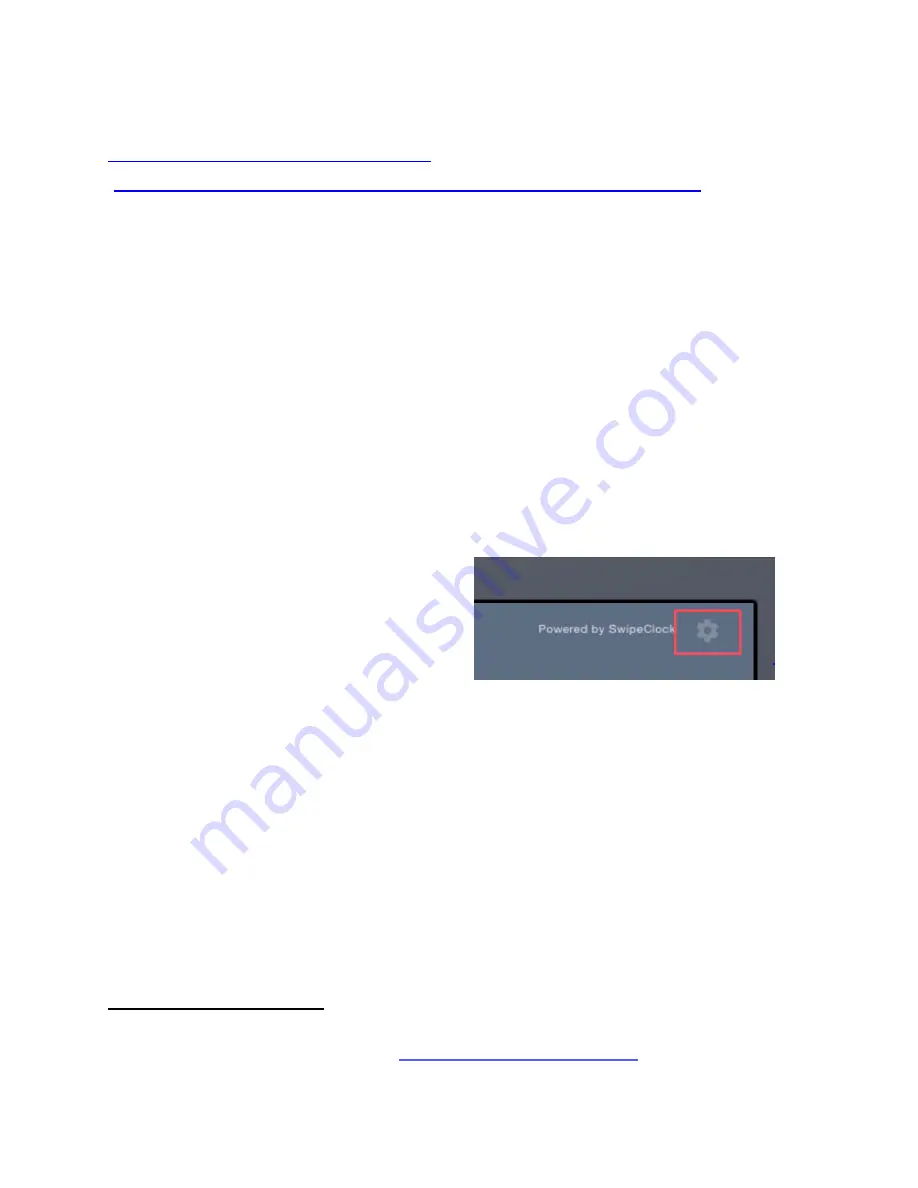
V.2.1_170712
12
7/12/2017
The nightly auto-updates will download at 2 am local time. If you wish to change the
default time for updating the software, you can learn how to do this through the article
Updating Software for TimeWorksTouch
(
https://twpsupport.payrollservers.us/customer/portal/articles/2780224
) in our
online knowledge base.
8.
Employee Sign In Methods
When you receive the clock, all three of the following methods are enabled for your
employees to use when punching in and out:
PIN entry
–
employee enters a number
Proximity card
–
employee scans a card
Biometric scan
–
employee uses a fingerprint
You can have any combination of these methods enabled. Follow the steps below if you
want to
turn off any of these sign-in methods
:
1.
From the TimeWorksTouch clock entry
screen, click the
gear
icon
(see
Figure 8)
to access the
Clock Settings
tabs.
2.
Enter your timekeeping login and password.
3
3.
Select the
Clock Settings
tab and configure the sign in methods with the
corresponding switches
(see Figure 9).
3
The Clock Settings tab is visible only to Accountant or Client level users; Supervisors cannot access this tab. If
you are unsure which level of user you are, see
Appendix A: Identifying Your User Type
Figure 8. The gear icon is used to access the
TimeWorksTouch Settings Page.
Содержание TimeWorksTouch
Страница 1: ......



























