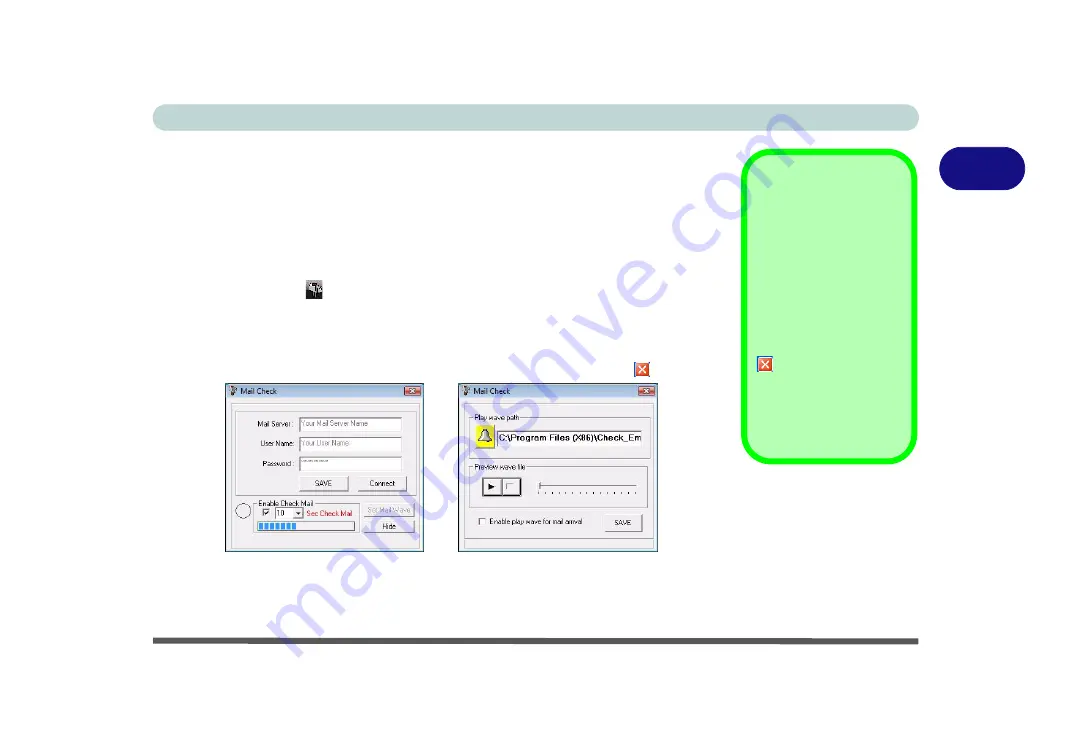
Features & Components
Mail Check Program 2 - 9
2
Mail Check Program
After you have installed the driver for the Mail Check program (see
) you may then configure it to give notification when new mail is received.
You must be online to receive this notification (note that this program only supports
the
POP3
protocol), and your default mail program does not need to be open.
Double-click the icon to bring up the
Mail Check
configuration menu. You may
configure the options for your mail server, user name, and password. Click
Enable
Check Mail
to have the program check the mail server for new mail, and set the in-
terval (in seconds). Click
SAVE
to keep the settings, and
Hide
to minimize the pro-
gram to the taskbar (see sidebar for information if you click the close icon).
You may also enable an audible warning for received mail by clicking on
Set Mail
Wave
, and browsing to a .WAV sound file to use for mail notification. Click
Enable
play wave for mail arrival
, and
SAVE
to save the settings.
Mail Check Driver
Check with your Internet
Service Provider, net-
work administrator or
Mail Service provider for
details on what to put on
these pages.
If you click the close icon
, run the program
from the file location
(C:\Program Files
(x86)\Check_Email\Mail
Check.exe).
Figure 2 - 7
Mail Check
Содержание Iris M548SR
Страница 1: ......
Страница 2: ......
Страница 20: ...XVIII Preface...
Страница 38: ...Quick Start Guide 1 18 1...
Страница 66: ...Power Management 3 16 3...
Страница 74: ...Drivers Utilities 4 8 4...
Страница 114: ...Modules Options 7 14 PC Camera Module 7 Right click Figure 7 11 Audio Setup for PC Camera...
Страница 134: ...Troubleshooting 8 12 8...
Страница 138: ...Interface Ports Jacks A 4 A...
Страница 194: ...Windows XP Information D 44 PC Camera Module D Figure D 24 Audio Setup...






























