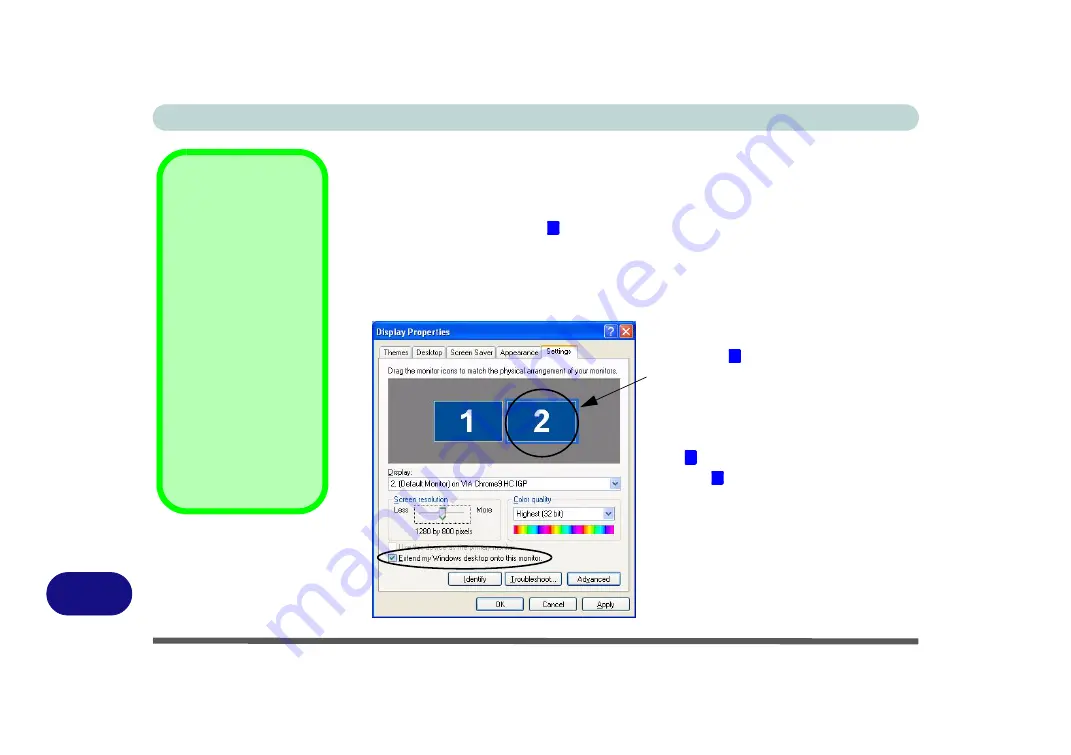
Windows XP Information
D - 14 Display Modes (VIA)
D
To Enable Extended Desktop (Display Properties)
1. Attach the external display to the external monitor port and turn it on.
2. Go to the Display Properties control panel (see
“Video Features” on page D - 8
and click
Settings
(tab).
3. Click the monitor icon (e.g. ), and click to put a tick in the “
Extend my Windows
desktop onto this monitor
.” box, and then click
Apply
.
4. As long as the appropriate monitor icon is selected you can adjust the screen
resolution, color quality etc.
5. Click
Apply > Yes
to confirm any monitor setting changes
Display Settings
Extended Desktop
Use the control panel
to drag the monitors to
match the physical ar-
rangement you wish to
use.
You can drag any
icons or windows
across to either display
desktop, which makes
it possible to have one
program visible in one
of the displays, and a
different program visi-
ble in the other display.
Figure D - 10
Display Properties
(Extended
Desktop)
2
Click the appropriate monitor
icon (e.g. ) to be able to select
the option to extend the desktop
on to it.
In this example the Primary mon-
itor is on the left, the secondary
display is on the right.
2
1
2
Содержание Iris M548SR
Страница 1: ......
Страница 2: ......
Страница 20: ...XVIII Preface...
Страница 38: ...Quick Start Guide 1 18 1...
Страница 66: ...Power Management 3 16 3...
Страница 74: ...Drivers Utilities 4 8 4...
Страница 114: ...Modules Options 7 14 PC Camera Module 7 Right click Figure 7 11 Audio Setup for PC Camera...
Страница 134: ...Troubleshooting 8 12 8...
Страница 138: ...Interface Ports Jacks A 4 A...
Страница 194: ...Windows XP Information D 44 PC Camera Module D Figure D 24 Audio Setup...
















































