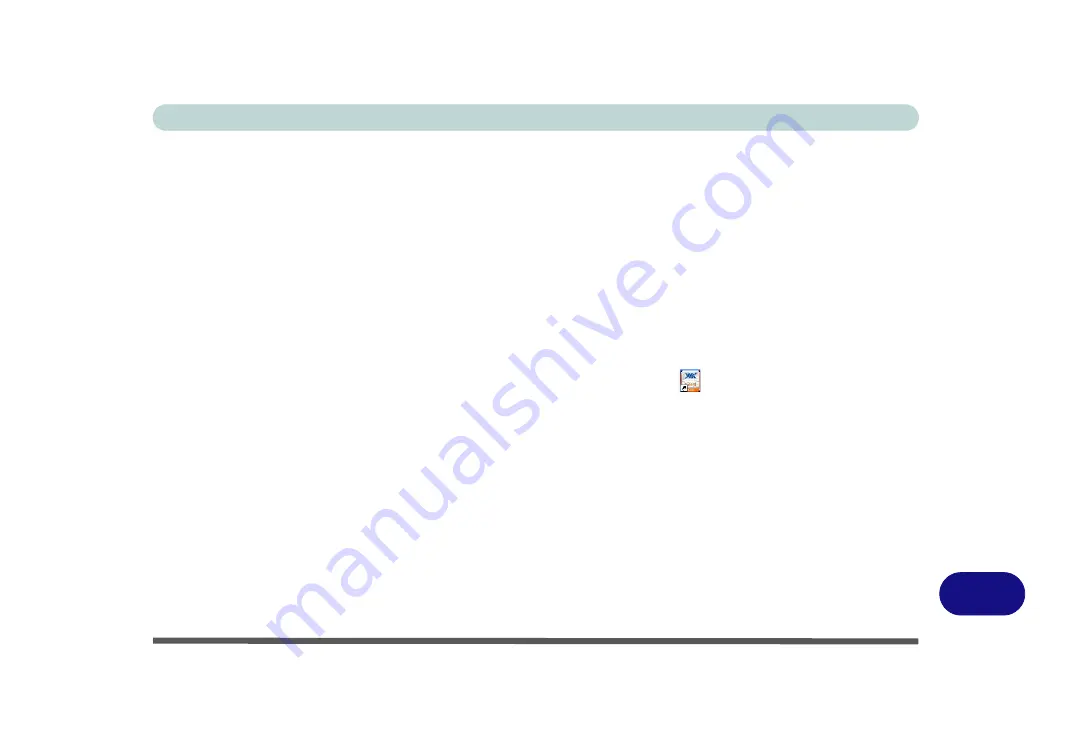
Windows XP Information
PC Camera Module D - 43
D
PC Camera Audio Setup
If you wish to capture video &
audio
with your camera, it is necessary to setup the audio recording options in
Windows
.
1.
Go to the
Start
menu and point to
Settings
(or just click
Control Panel
) and click
Control Panel
, then double-
click the
Sounds & Audio Devices
icon (
Sounds, Speech, and Audio Devices
in Category View).
2.
Click
Advanced
in the
Volume >
Device
volume
tab.
3.
Click
Options
and scroll down and click
Properties
.
4.
Select
HD Audio rear input
from the
Mixer device
menu and click
OK
(make sure there is a tick in the
Microphone
tick box).
5.
Boost the volume in the
Microphone
section as high as it will go.
6.
Close the open windows.
7.
You can also boost the microphone from the
Mixer
in the
VIA Audio Deck
menu (see page
).
8.
Run the
BisonCap/Video View
application program from the
Start > Programs/All Programs > BisonCam/
USB2.0 PC Camera
menu.
9.
Go to the
Devices
menu heading and select
HD Audio rear input
(it should have a tick alongside it).
10. Go to the
Capture
menu heading and select
Capture Audio
(it should have a tick alongside it).
Содержание Iris M548SR
Страница 1: ......
Страница 2: ......
Страница 20: ...XVIII Preface...
Страница 38: ...Quick Start Guide 1 18 1...
Страница 66: ...Power Management 3 16 3...
Страница 74: ...Drivers Utilities 4 8 4...
Страница 114: ...Modules Options 7 14 PC Camera Module 7 Right click Figure 7 11 Audio Setup for PC Camera...
Страница 134: ...Troubleshooting 8 12 8...
Страница 138: ...Interface Ports Jacks A 4 A...
Страница 194: ...Windows XP Information D 44 PC Camera Module D Figure D 24 Audio Setup...
























