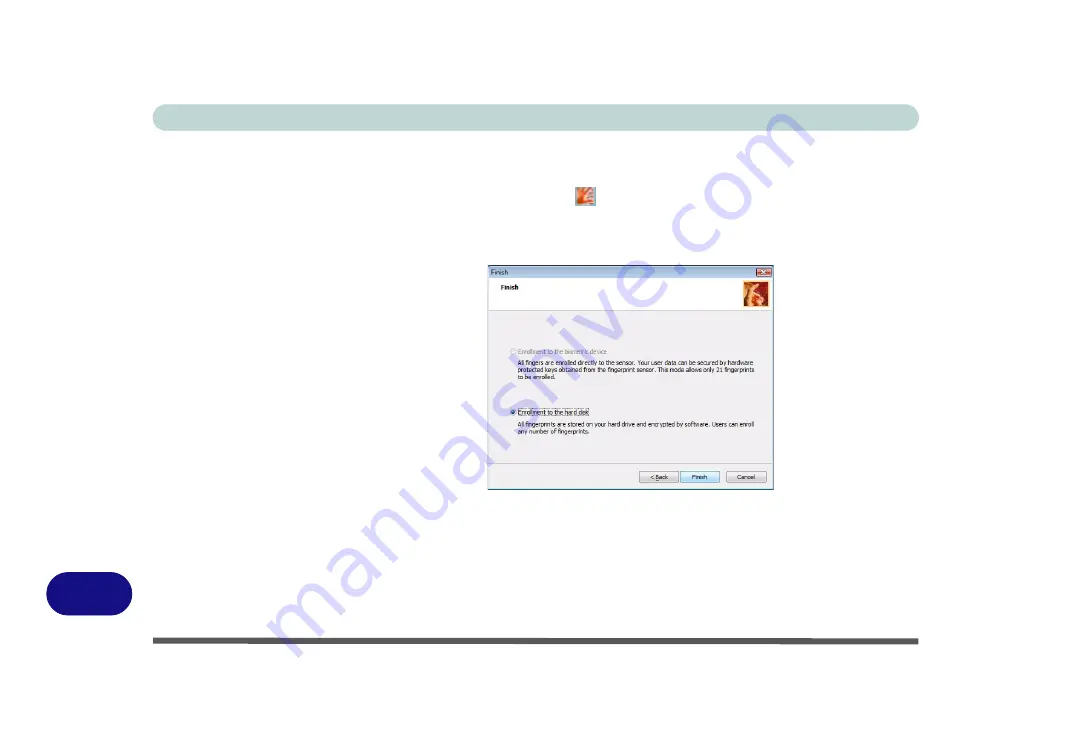
Windows XP Information
D - 50 Fingerprint Reader
D
User Enrollment
1. Click
Start > Programs/All Programs > Protector Suite QL > User Enrollment
,
or double click the taskbar icon
.
2. On the first run of the program you will be asked to click the button to accept the
license, and then click
OK
.
3. Click
Next
and select “
Enrollment to the hard disk
”, and click
Finish
.
4. Click
Next
and you will then be prompted to enter your
Windows
password (
note
: If
you have not set a password
Protector Suite QL
cannot secure access to your
computer).
5. Click
Next > Next
(tick the “
Run interactive tutorial
” tickbox to run through the
Fingerprint Tutorial).
6. Click
Next
for each window of the tutorial (you can click the button to “
skip tutorial
”
at any time).
Figure D - 27
Enroll to Hard Disk
Содержание Iris M548SR
Страница 1: ......
Страница 2: ......
Страница 20: ...XVIII Preface...
Страница 38: ...Quick Start Guide 1 18 1...
Страница 66: ...Power Management 3 16 3...
Страница 74: ...Drivers Utilities 4 8 4...
Страница 114: ...Modules Options 7 14 PC Camera Module 7 Right click Figure 7 11 Audio Setup for PC Camera...
Страница 134: ...Troubleshooting 8 12 8...
Страница 138: ...Interface Ports Jacks A 4 A...
Страница 194: ...Windows XP Information D 44 PC Camera Module D Figure D 24 Audio Setup...

















