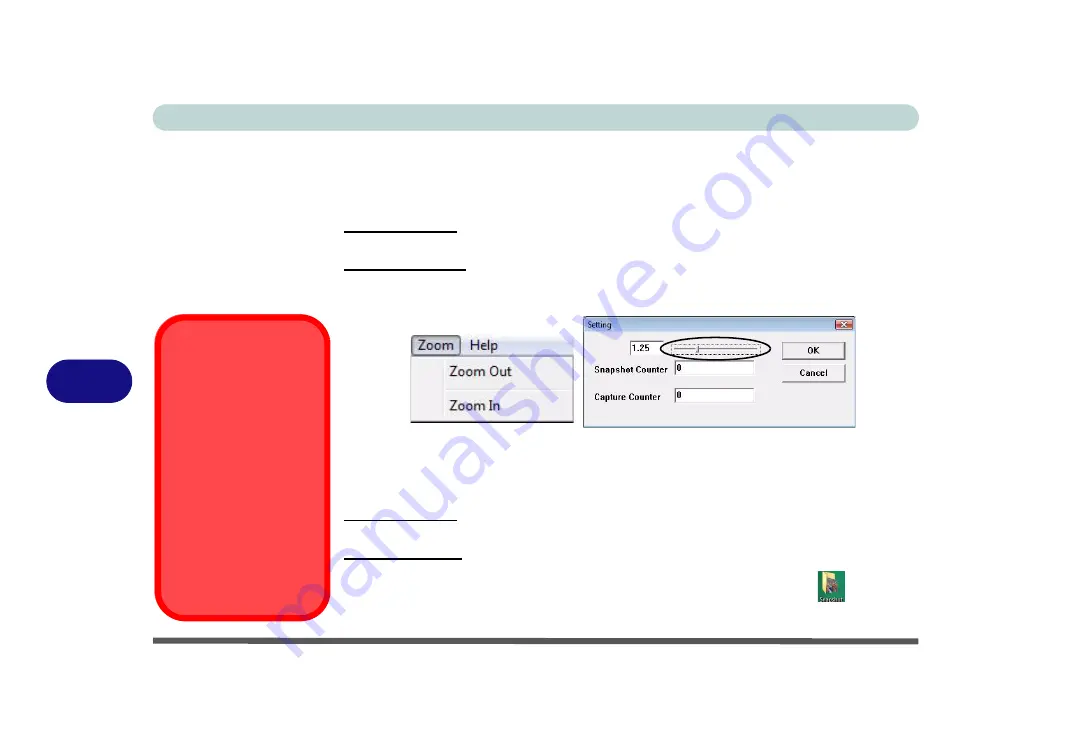
Modules & Options
7 - 18 PC Camera Module
7
Zoom
The
BisonCap
and
VideoView
programs allow you to zoom the camera in and out.
1.
Run the
BisonCap/Video View
program.
For Bison Cap:
2.
Go to
Zoom
and select
Zoom Out/Zoom In.
For Video View:
3.
Go to
Options
and scroll down to select
Setting
(Use the slider to adjust the zoom
level, and click
OK
to save the setting).
Taking Still Pictures
The
BisonCap
and
VideoView
programs allow you to take still pictures.
1.
Run the
BisonCap/Video View
program.
For Bison Cap:
2.
Go to
Options
and select
Take Picture
.
For VideoView:
3.
Go to
Capture
and select
Snapshot
.
4.
The picture (in JPEG format) will be placed in the
Snapshot
folder
on the
desktop.
Figure 7 - 13
Zoom/Setting
Snapshot Folder
The Snapshot folder’s
default location is on the
desktop. Do not move
this folder or an error
may appear when you
try to take a still picture.
If you accidentally de-
lete or move the folder,
you can create a new
Snapshot folder on the
desktop in order to cap-
ture the files.
Bison Cap
VideoView
Содержание Iris M548SR
Страница 1: ......
Страница 2: ......
Страница 20: ...XVIII Preface...
Страница 38: ...Quick Start Guide 1 18 1...
Страница 66: ...Power Management 3 16 3...
Страница 74: ...Drivers Utilities 4 8 4...
Страница 114: ...Modules Options 7 14 PC Camera Module 7 Right click Figure 7 11 Audio Setup for PC Camera...
Страница 134: ...Troubleshooting 8 12 8...
Страница 138: ...Interface Ports Jacks A 4 A...
Страница 194: ...Windows XP Information D 44 PC Camera Module D Figure D 24 Audio Setup...
















































