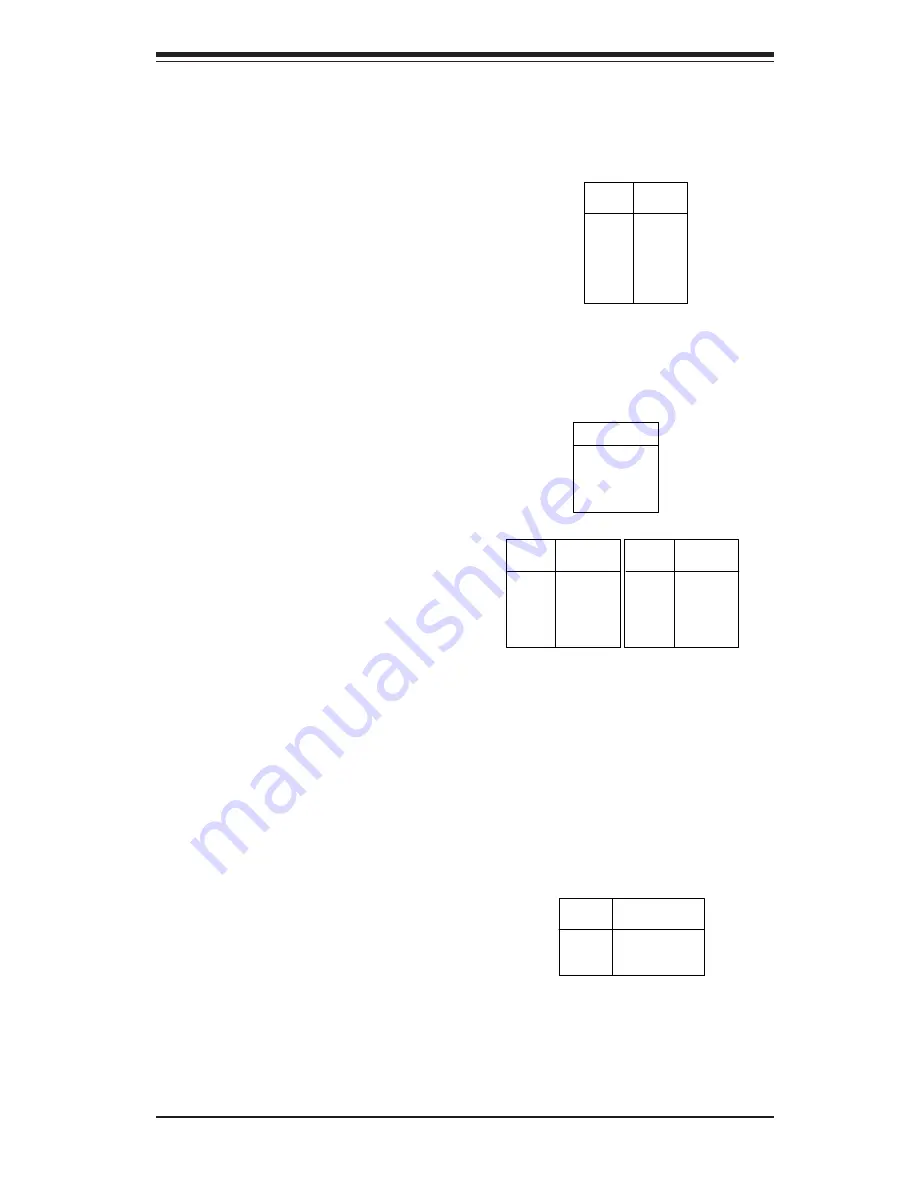
Chapter 5: Advanced Motherboard Setup
5-15
Pin
Number
1
2
3
Definition
+5V Standby
Ground
W ake-up
W ake-On-LAN Pin
Definitions (W OL)
Wake-On-LAN
The Wake-On-LAN header is des-
ignated WOL on the motherboard.
See the table on the right for pin
definitions. You must enable the
LAN Wake-Up setting in BIOS to
use this function. (You must also
have a LAN card with a Wake-On-
LAN connector and cable to use
this feature.)
Universal Serial Bus (USB)
Two Universal Serial Bus 2.0 con-
nectors (USB0 and USB1) are pro-
vided for backpanel access. See
the table on the right (above) for
pin definitions. The P4SGR/P4SGE
also provides four additional USB
2.0 headers on the motherboard,
which may be used to provide
front side chassis access (cables
not included). These additional
ports are labeled USB2, USB3,
USB4 and USB5. See the tables
on the right (below) for pin defini-
tions.
Pin# Definition
1 +5V
2 P0-
3 P0+
4 Ground
USB0/USB1 Port Pin Definitions
(J18/J19)
USB3/5
Pin
Number
1
2
3
4
5
Definition
+5V
PO-
PO+
Ground
Ground
USB2/4
Pin
Number
1
2
3
4
5
Definition
+5V
PO-
PO+
Ground
Key
ATX PS/2 Keyboard and
PS/2 Mouse Ports
The ATX PS/2 keyboard and the
PS/2 mouse are located on J17.
See the table on the right for pin
definitions. (The mouse port is
above the keyboard port. See the
table on the right for pin defini-
tions.
PS/2 Keyboard
and Mouse Port
Pin Definitions
(J17)
Pin
Number
1
2
3
4
5
6
Definition
Data
NC
G round
VCC
Clock
NC
Содержание SUPERSERVER 5013G-6
Страница 1: ...SUPER SUPERSERVER 5013G 6 5013G i USER SMANUAL Revision 1 0b...
Страница 5: ...v Preface Notes...
Страница 10: ...SUPERSERVER 5013G 6 5013G i User s Manual x Notes...
Страница 18: ...SUPERSERVER 5013G 6 5013G i Manual 1 8 Notes...
Страница 30: ...2 12 SUPERSERVER 5013G 6 5013G i Manual Notes...
Страница 34: ...SUPERSERVER 5012G 6 5012G E Manual 3 4 Notes...
Страница 62: ...5 24 SUPERSERVER 5013G 6 5013G i Manual Notes...
Страница 72: ...6 10 SUPERSERVER 5013G 6 5013G i Manual Notes...
Страница 108: ...B 6 SUPERSERVER 5013G 6 5013G i Manual Notes...
















































