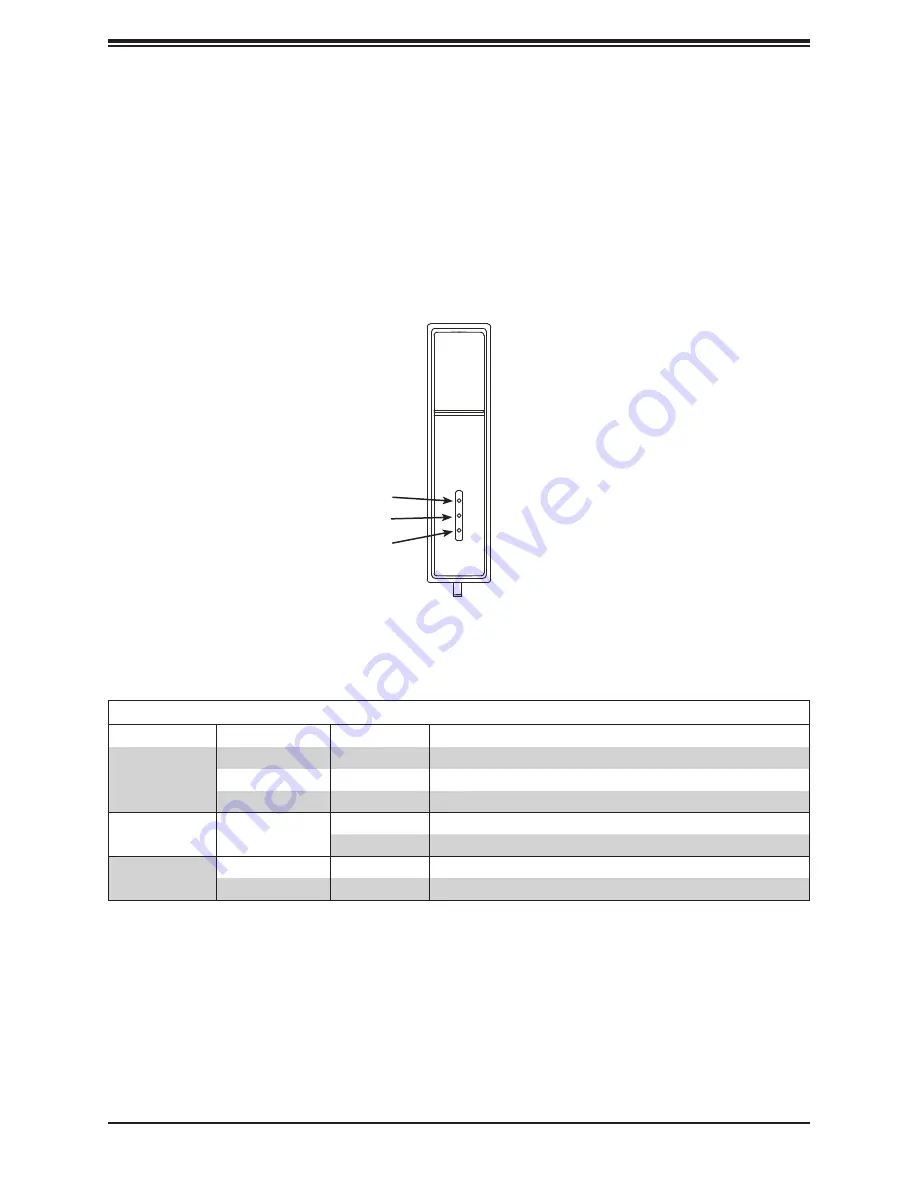
12
SuperStorage SSG-136R-NR32JBF User's Manual
Figure 1-4. RSSD LEDs
Ruler SSD Features
The system contains 32 NVMe Ruler SSDs (RSSDs). The rulers extend from the front of the
chassis for access and replacement of drives. Refer to Chapter 3 for instructions on extending
the rulers to access the drives.
Drive Status LED
LED
Color
Status
Description
Health
Off
-
Indicates RSSD is healthy
Amber
Solid
Indicates a failure on the RSSD
Amber
Blinking
Indicates a critical warning on the RSSD
Activity
Green
Blinking
Indicates RSSD activity
Solid
No RSSD access
Locate
Blue
Blinking
RSSD locate
Off
-
No RSSD status or RSSD status OK
Health
Activity
Locate













































