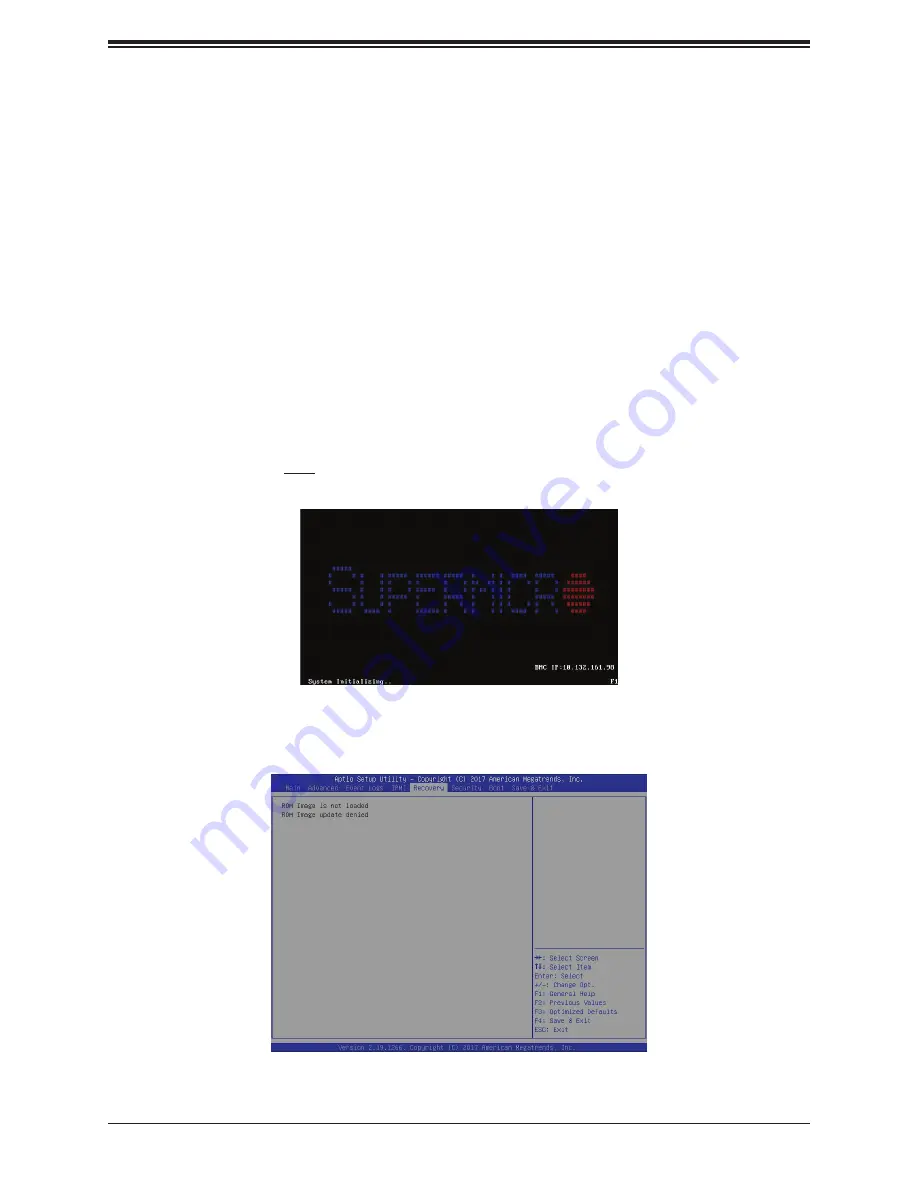
Appendix A: UEFI BIOS Recovery
99
Note:
On the other hand, if the following screen displays, please load the "Super.ROM" file
to the root folder and connect this folder to the system. (You can do so by inserting a USB
device that contains the new "Super.ROM" image to your machine for BIOS recovery.)
The file system supported by UEFI is FAT (including FAT12, FAT16, and FAT32) which is
installed on a bootable or non-bootable USB-attached device. However, the BIOS might need
several minutes to locate the SUPER.ROM file if the media size becomes too large due to
the huge volumes of folders and files stored in the device.
To perform UEFI BIOS recovery using a USB-attached device, follow the instructions below.
1.
Using a different machine, copy the "Super.ROM" binary image file into the disc Root "\"
directory of a USB device or a writable CD/DVD.
Note:
If you cannot locate the "Super.ROM" file in your driver disk, visit our website at
www.
supermicro.com
to download the BIOS image into a USB flash device and rename it "Super.
ROM" for BIOS recovery use.
2. Insert the USB device that contains the new BIOS image ("Super.ROM") into your USB
drive and power on the system
3. While powering on the system, please keep pressing <Ctrl> and <Home> simultaneously
on your keyboard
until the following screen (or a screen similar to the one below)
displays
.
Содержание A+ Server AS -2014TP-HTR
Страница 1: ...USER S MANUAL Revision 1 0 A Server AS 2014TP HTR...
Страница 27: ...27 Chapter 3 Maintenance and Component Installation Figure 3 1 Removing the Chassis Cover Remove two screws 1 2...
Страница 47: ...47 Chapter 3 Maintenance and Component Installation Figure 3 11 Replacing a System Fan...
















































