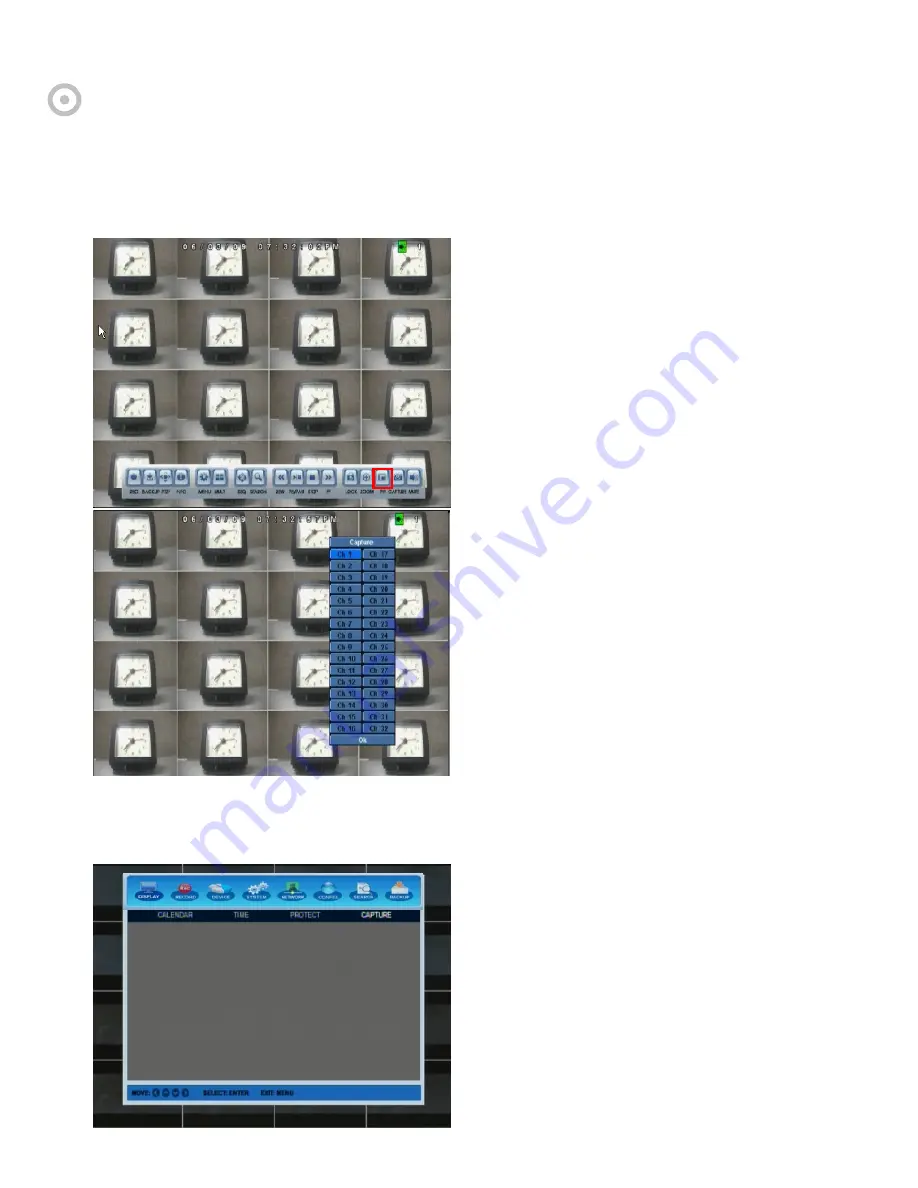
H.264 Hybrid DVR
43
Chapter
6.
Capture
Video
Still
Image
6.1.
Still
Image
Capture
You
can
capture
and
save
up
to
100
still
images
and
retrieve,
delete,
or
back
them
up
easily.
You
can
capture
videos
instantly
using
a
mouse,
remote
control
unit
or
front
panel
keypads.
How
to
capture
video
image
s?
During
playback
mode
(including
FF,
REW
and
Pause)
or
live
display,
you
can
capture
current
video
image
using
a
mouse,
remote
control
unit
or
front
keypads.
Mouse
:
Click
Capture
(camera
icon)
button
at
the
main
menu
window
Remote
controller
:
Press
ENTER
button
Front
keypads
:
Press
ENTER
button
When
you
click
capture
button,
DVR
stores
all
channels
immediately
into
temporal
buffer.
Once
you
click
capture,
you
will
see
a
channel
select
menu
to
select
channels
to
save
into
HDD.
Using
direction
keys
or
a
mouse,
and
ENTER
button,
you
can
designate
which
channels
to
save.
You
can
select
multiple
channels
to
save.
After
selecting
all
desirable
channels,
press
OK
button
to
store
pictures
into
HDD.
6.2.
Retrieve
and
View
Captured
Image
Your
DVR
keeps
and
manages
captured
files
separately
from
other
video
files
stored
in
HDD.
You
can
retrieve
them
at
any
time
unless
you
remove
them
from
CAPTURE
LIST.
You
can
store
up
to
100
captured
images
in
master
HDD.
How
to
retrieve
captured
files?
When
you
capture
video
images,
you
should
go
to
CAPTURE
LIST
to
search,
view,
backup
or
erase
captured
images.
Click
SEARCH
button
and
select
CAPTURE
LIST.
Then
you
will
see
captured
file
list
which
will
show
you
captured
time
and
channel
information.






























