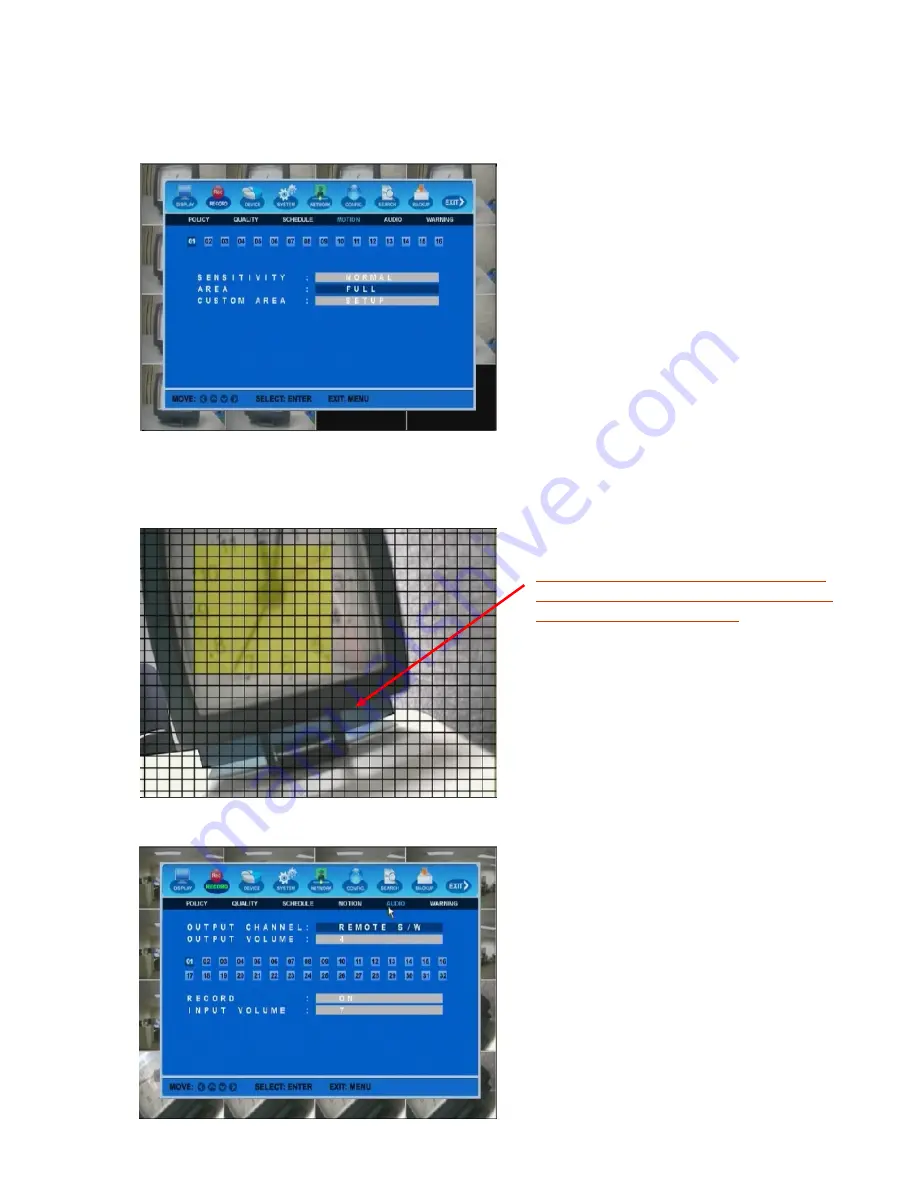
H.264 Hybrid DVR
21
3.2.4.
MOTION
RECORD
SETUP
This
menu
allows
you
to
set
motion
detection
area
for
motion
recording.
To
start
a
motion
trigger
recording,
RECORD
‐
>
POLICY
‐
>MOTION
must
be
enabled.
1) SENSITIVITY
[LEVEL
1
– LEVEL
16]
The
higher
level
is
more
sensitive
to
detect
motions.
2) AREA
[FULL
/
SETUP]
FULL
:
Motion
will
be
detected
from
full
viewing
area.
CUSTOM
:
You
can
setup
the
detection
area
manually.
To
set
up
the
area,
go
to
CUSTOM
AREA
menu.
3) CUSTOM
AREA
To
set
the
motion
detection
area,
go
to
desired
area
using
direction
keys
and
press
ENTER
key
to
select
or
to
release,
or
click
and
hold
the
mouse
and
drag
to
cover
the
desired
area.
Once
you
select
the
area,
it
will
remain
the
same
unless
you
change
it
manually.
3.2.5.
AUDIO
RECORD
SETUP
Important:
Motion
detection
area
will
be
displayed
in
TRANSPARENT.
Yellow
area
will
be
blocked
and
will
not
detect
a
motion
.
OUTPUT
AUDIO
CHANNEL
/
VOLUME
Select
one
audio
channel
for
live
audio
output
and
adjust
the
volume.
The
selected
output
channel
will
be
applied
to
both
live
and
default
playback
audio.
To
listen
to
the
live
audio,
the
speaker
device
must
be
connected
to
DVR
audio
output
port
on
the
back.
RECORD
[ON
/
OFF]
/
INPUT
VOLUME
Each
audio
channel
can
be
recorded
simultaneously.
Select
the
channel
for
audio
setup.
Select
the
audio
record
ON
and
adjust
volume
to
record
audio.






























