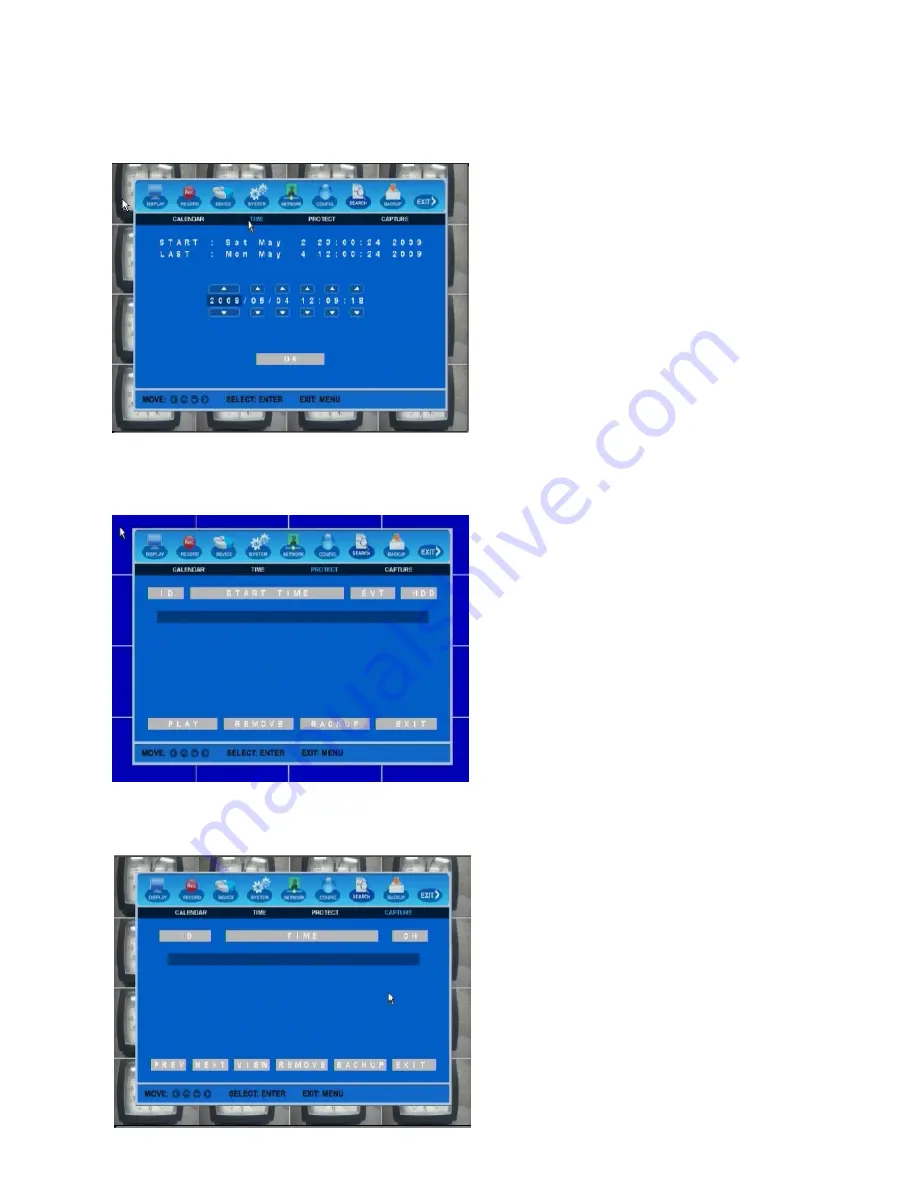
H.264 Hybrid DVR
31
You
can
designate
a
specific
date
and
time
to
retrieve
recorded
video
files.
Select
date
and
time
in
between
first
and
last.
If
there
is
no
recorded
file
at
your
designated
time,
DVR
will
display
the
recorded
video
file
earlier
and
closest
to
that
time.
FIRST:
Date
and
time
of
the
oldest
recorded
file
in
your
HDD.
LAST:
Date
and
time
of
the
most
recent
recorded
file
in
your
HDD.
3.7.2.
Time
Search
3.7.3.
Protected
File
Search
How
to
retrieve
Protected
files
Any
recorded
files
(video/audio/captured
images)
you
set
as
protected
will
be
stored
under
this
list
and
will
no
longer
available
by
regular
CALENDAR/TIME
search.
You
can
search,
playback,
backup,
remove
from
this
menu.
Click
SEARCH
‐
>
PROTECT
.
You
will
see
the
file
list
with
recording
start
time,
recording
trigger
type,
and
file
location
(master
or
slave
HDD).
Select
a
file
and
click
PLAY
button.
Channel
(camera)
name
will
be
displayed
in
BLUE
to
notify
you
that
this
is
a
protected
video
file
(non
‐
protected
file
will
show
channel
(camera)
name
in
yellow
during
the
Playback).
3.7.4
Captured
Image
File
Search
How
to
retrieve
captured
image
files
Click
SEARCH
‐
>
CAPTURE.
You
will
see
the
list
of
captured
image
files.
It
will
show
you
captured
time
and
a
source
channel
(camera)
number.
To
open
the
image
file,
go
to
the
file
using
direction
keys
and
press
ENTER
to
select
the
file.
Then
click
VIEW
button.
To
stop
viewing,
press
STOP
button.
You
can
also
COPY
this
file
on
to
USB
flash
memory.






























