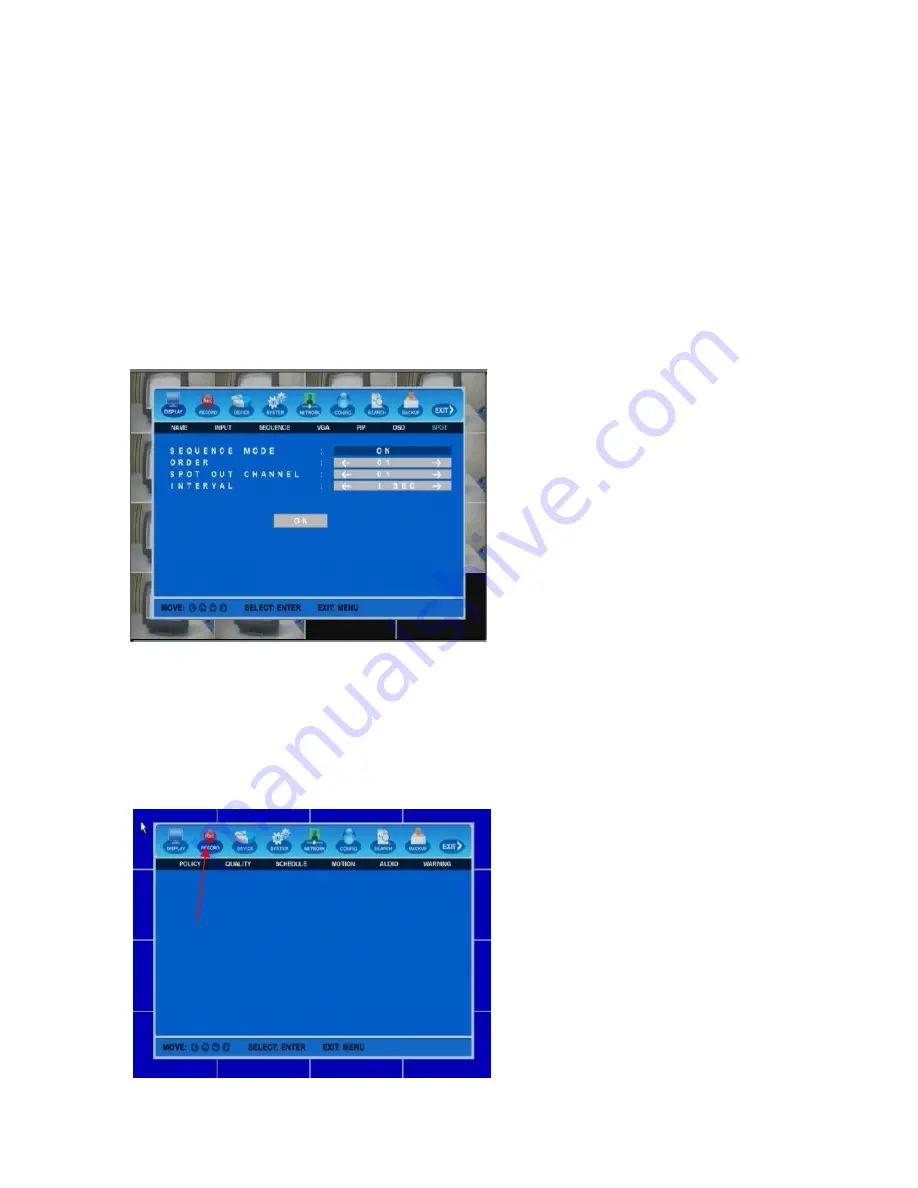
H.264 Hybrid DVR
18
4)
RECORD
ICON
[ON
/
OFF]
If
you
select
“ON”,
RECORD
ICON
will
be
shown
at
the
left
top
of
the
screen
during
recording.
OFF
will
hide
the
RECORD
ICON
during
the
recording.
5)
PLAYBACK
ICON
[ON/OFF]
PLAYBACK
ICON
will
be
shown
at
the
right
top
of
the
screen
during
playback
of
recorded
video
file.
Select
OFF
to
hide
this
icon
during
the
playback.
6)
NETWORK
ICON
[ON
/
OFF]
If
you
select
“ON”,
NETWORK
ICON
will
be
displayed
on
the
right
top
of
the
screen
when
DVR
is
connected
by
any
network
client(s).
Select
OFF
to
hide
this
icon
during
network
(remote)
access
to
your
DVR.
3.2.
Record
Setup
With
this
menu,
you
can
set
all
parameters
(see
the
picture
as
below)
related
to
recording
for
each
cameras
independently.
Use
direction
keys
and
ENTER
button
to
select
the
camera
(channel)
and
change
the
setup
value.
Press
MENU
to
save
and
exit.
Note: Please stop recording before changing the record setup!
3.1.7.
SPOT
OUT
SETUP
The
SPOT
OUT
monitoring
is
independent
of
live
mode,
which
monitors
a
specific
channel
through
the
SPOT
OUT
port.
SEQUENCE
MODE:
ON/OFF
SPOT
OUT
monitoring
is
in
auto
sequence
mode
when
it
is
ON.
ORDER/SPOT
OUT
CHANNEL:
Select
the
order
and
cameras
for
auto
sequence
mode.
INTERVAL:
Set
viewing
time
for
each
spot
screen.






























