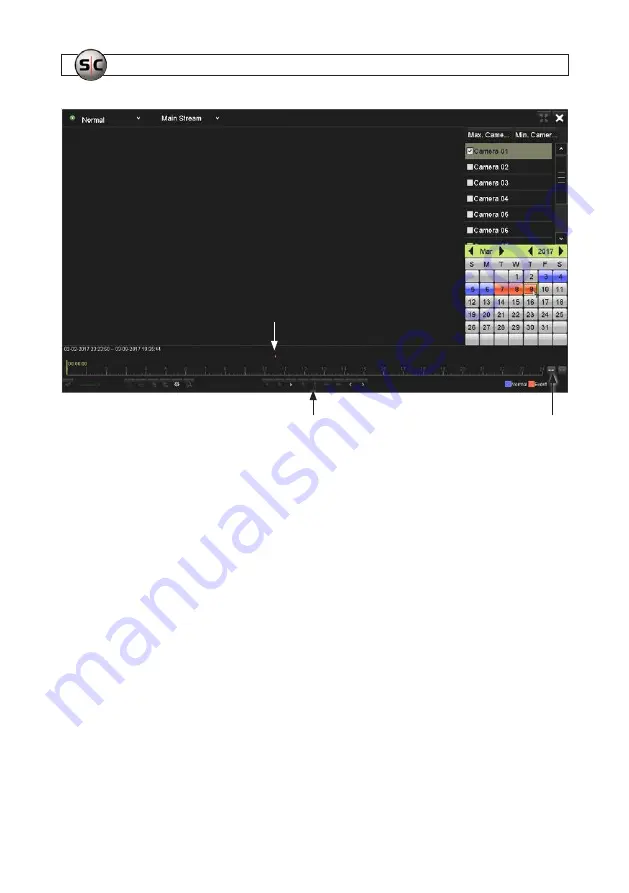
32
www.
Supercircuits
.com
SECTION 4: TEST/USE THE INTERVIEW ROOM SYSTEM
Click icons here to expand or
contract the timeline.
Playback control icons
Recording of interest
4.
In the calendar below the camera list, click on the date of the recording you want to playback. In the example above, March
9, 2017 was selected. After selecting the date, the timeline at the bottom of the screen will show times when recordings for
the camera were made, and color-code the mark to indicate if it was a
Normal
(blue) or
Event
(red) recording. Recordings
initiated by the AVSI switch will always be
Event
recordings. You can click the icon to the right of the timeline to expand or
contract the timeline.
5.
After expanding the timeline and click the Play (
u
) in playback controls, the playback screen will show the video being
recorder earlier. You can stop playing the video by clicking either the Pause (
II
) icon or Stop (
n
) icon.
Содержание avsi-10
Страница 4: ...iv www Supercircuits com NOTES ...
Страница 56: ...52 www Supercircuits com NOTES ...






























