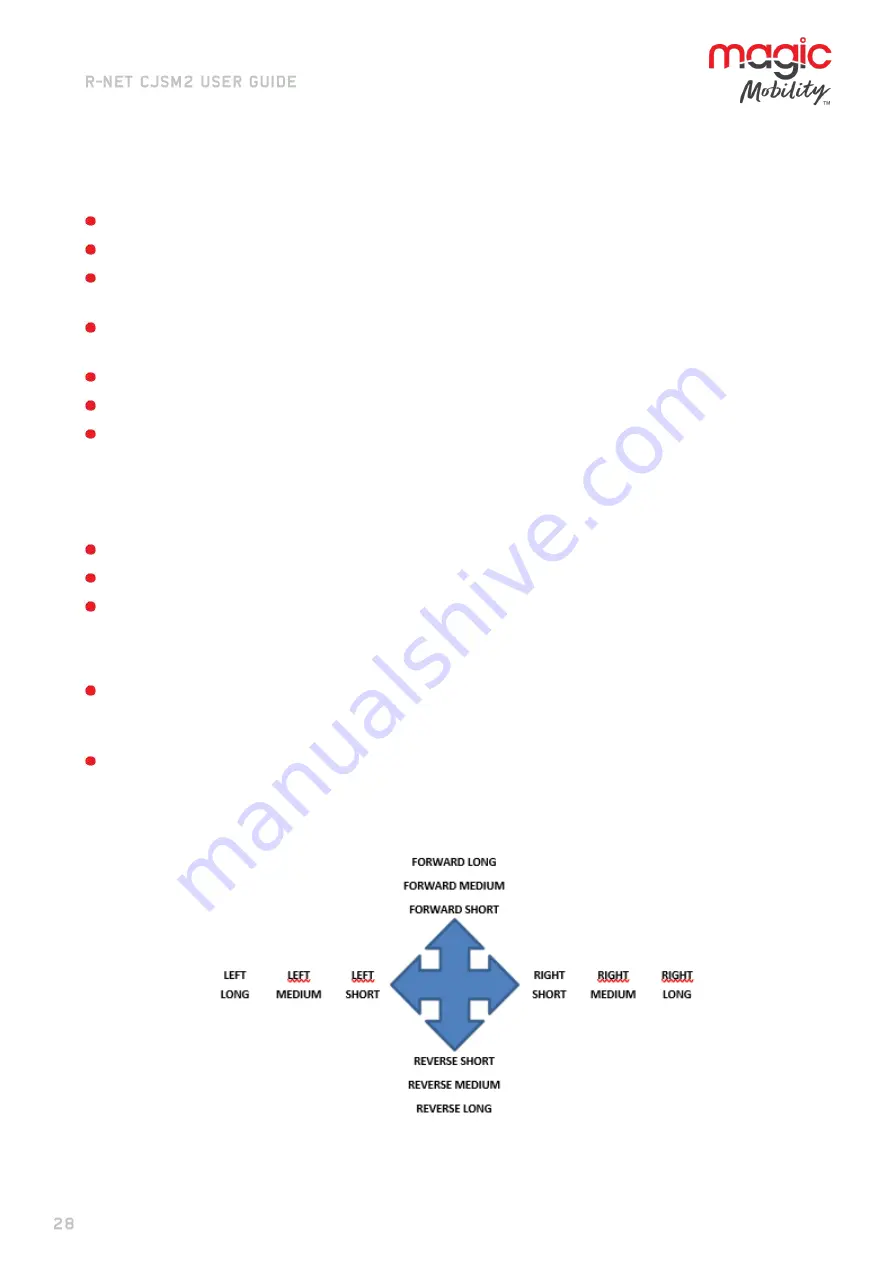
5941A R-net CJSM2 User Guide DCR1266
magicmobility.com.au
2.2
Pairing with an Android device
The following process should be undertaken on the Android device:
Select System Settings and set Bluetooth to On.
Select ‘Tom’s Samsung’ from the list available devices
.
Enter the password ‘PGDT’ (this is only required the first time the device is connected) when prompted
on the screen.
Open the R-net for Android App and select
‘Connect’. This will present a list of available Bluetooth
devices.
Select ‘Tom’s Samsung’ from the list of available devices
.
Enter the password ’1234’ when prompted on the screen
.
Tom’s Samsung should appear as a paired device. In addition, the blue icon
on the CJSM2-BT should stop
flashing.
2.3
Pairing with an iDevice
The following process should be undertaken on the iDevice:
Select Settings and set Bluetooth to On.
Select ‘Tom’s iPad’ from the list
of available devices.
Tom’s
iPad should appear as a paired device. In addition, the blue icon on the CJSM2-BT should stop
flashing.
2.4
Updating the list of devices
The CJSM2 will remember the Bluetooth ID of up to four devices. To replace an entry on the list of
devices, one of the existing pairings must be terminated. This process is initiated from the paired device
and will vary dependent on the type of device.
Once the device is unpaired a new device can be added.
3
OPERATING A WINDOWS PC
The default programming relates to the operations shown below
.
There are programmable options for the timings and sensitivity of the operations, refer to the Bluetooth
Programming chapter for more information.
Содержание Magic Mobility R-net CJSM2
Страница 1: ......

























