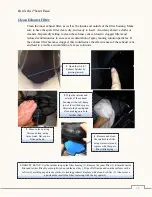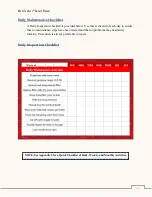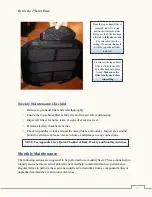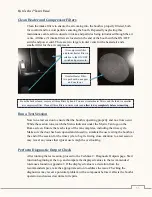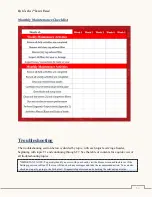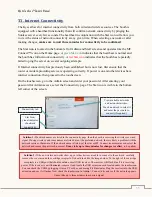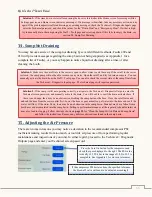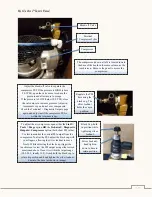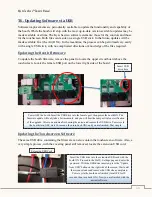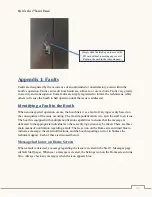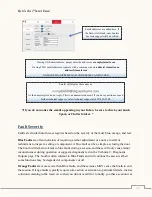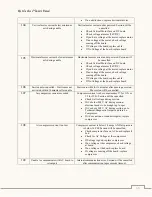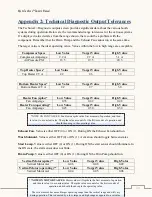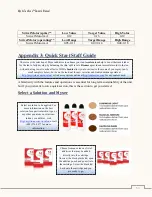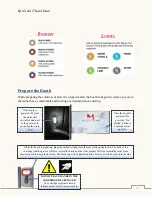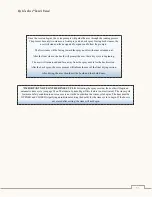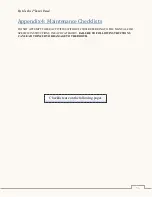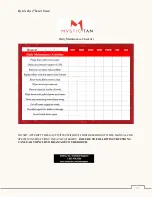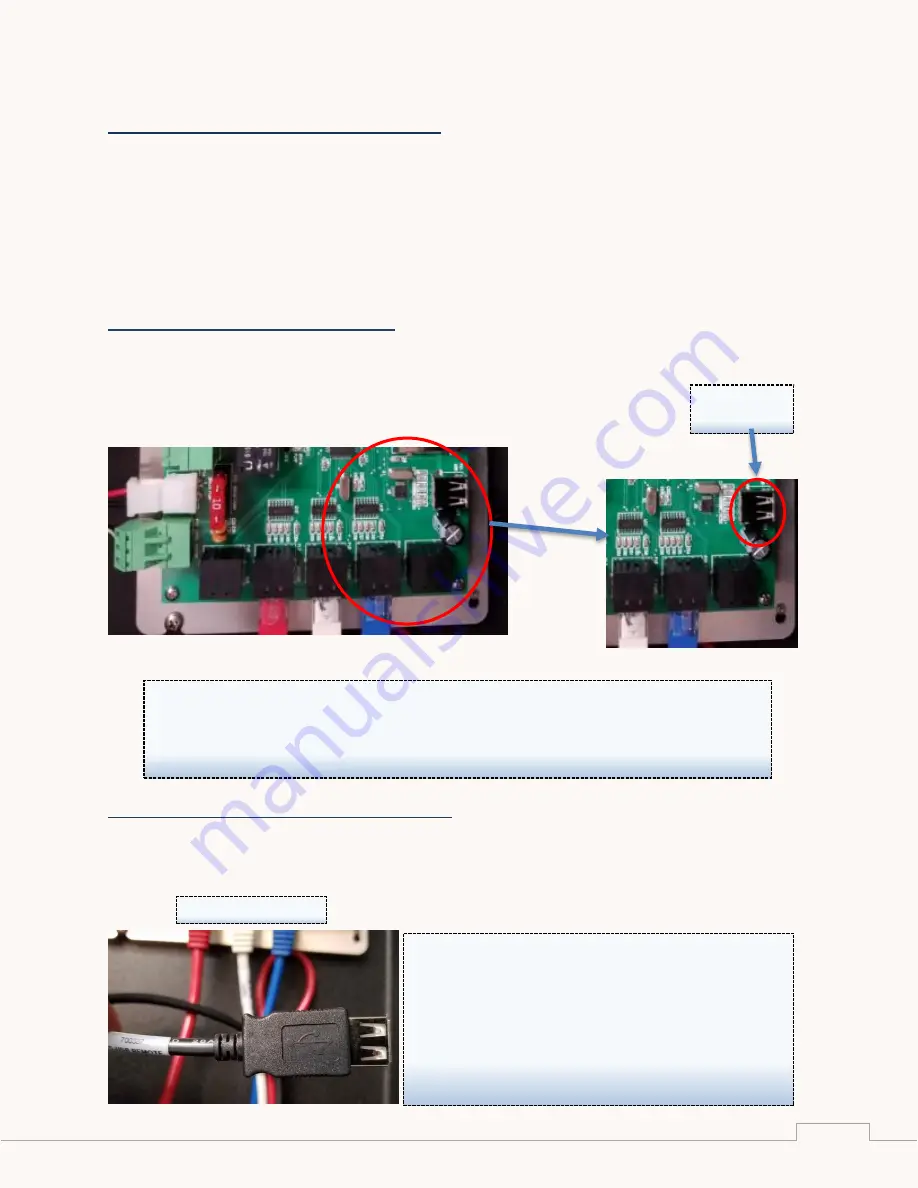
Mystic Tan Kyss™
Owner’s Manual
40
T6. Updating Software via USB
Software improvements are periodically available to update the functionality and capability of
the booth. While the booth will ship with the most up-to-date version available, updates may be
made available overtime. The Kyss has two software elements: those for the controls and those
for the touchscreen. Both files can reside on a single USB stick. In the future, updates will be
made available Over the Air (OTA). In the meantime, the process can be performed very easily
with a single USB stick, with no complicated directions or knowledge of the files required.
Updating the Booth Firmware
To update the booth firmware, remove the panel to locate the upper circuit board above the
touchscreen. Locate the female USB port on the lower right side of the board.
Updating the Touchscreen Software
The same USB drive containing the firmware can also contain the touchscreen software. Also, a
very simple process, with the covering panel still removed, locate the extension USB cord.
Insert USB
drive here
Power OFF the booth. Insert the USB drive into the female port, then power the booth ON. The
firmware update will only take a few moments, and you will hear the sump activate as verification
of the upgrade. Allow one minute after hearing the noise, and remove the USB drive. Power cycle
the booth (turn OFF, wait 10 seconds, then turn back ON), and you are finished. That simple.
Insert the USB drive into the extension USB cord with the
booth ON. Proceed to the Staff > Settings page and enter the
password. With the USB drive inserted, press the “Update
from USB” button on the right side of the screen. Wait until
the screen reloads and remove the USB when completed.
Power cycle the booth once finished (turn OFF for 10
seconds, then turn back ON). Now you are finished with the
newest software.
Extension USB Cord