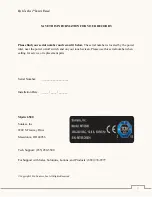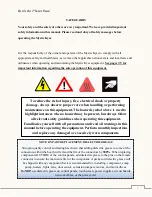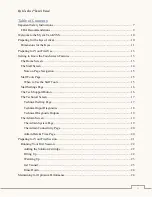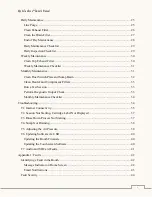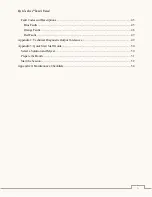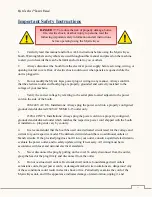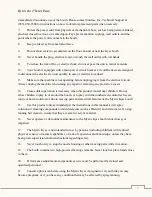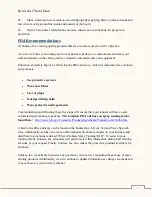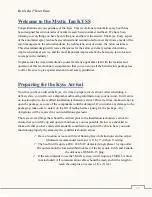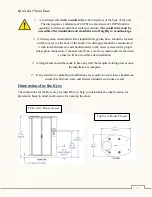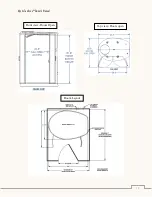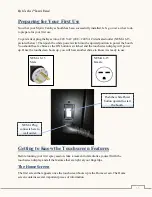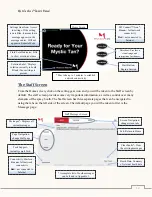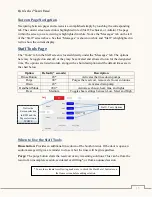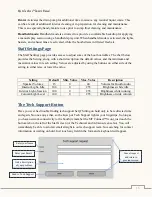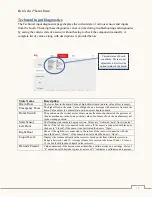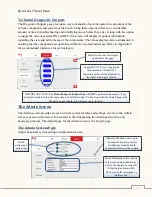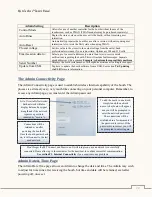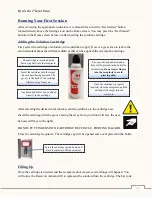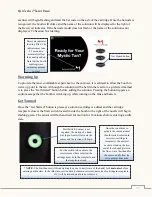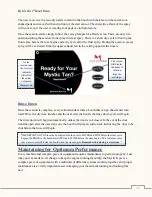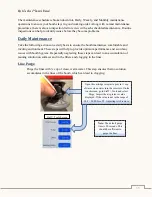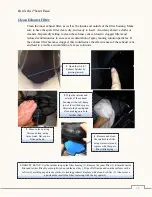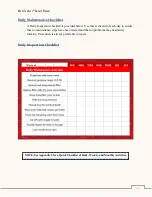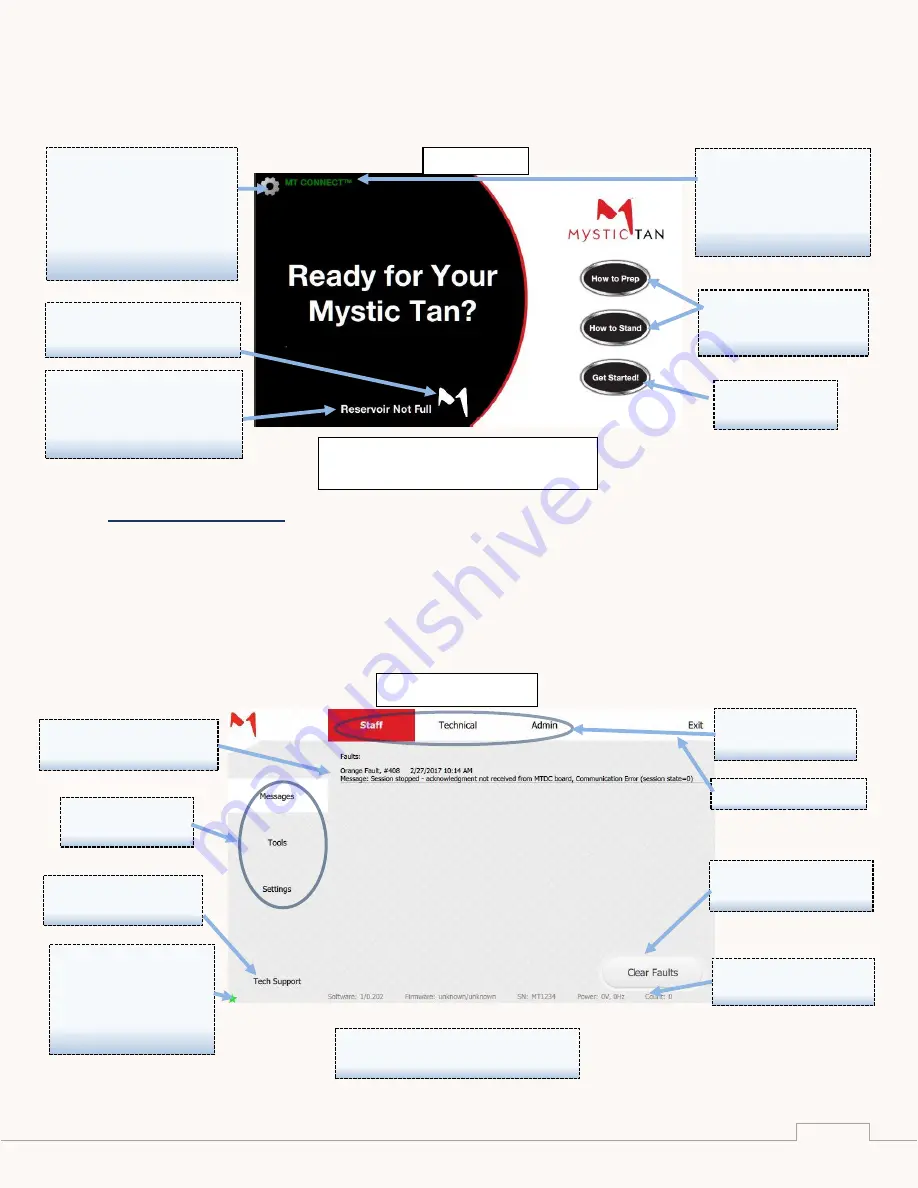
Mystic Tan Kyss™
Owner’s Manual
14
rpah
The Staff Screen
From the Home screen, click on the setting gear icon and you will be taken to the Staff screen by
default. The staff screen provides some very important information, as well as control over many
elements of the spray booth. The Staff screen has three separate pages that can be navigated to
using the tabs on the left side of the screen. The default page you will be taken to first is the
Messages page.
MT Connect™ Icon*-
Green
= full network
connectivity
Red
= not connected to
Internet
Start Button-
Begin a Session
Settings Gear Icon- Access
to settings. If the setting
icon is Blue, it means that a
message appears in the
message center. Will not
appear in Remote Mode.
Directions- Provides a
visual image and
instructions for the user.
Fluid Level Indicator- Fills
to show solution volume
Solution Label- Displays
solution currently in booth.
Blank if no cartridge is
present.
Home Screen
Staff Messages Screen
Page Navigation-
change Staff page
views
Screen Navigation-
change screen tabs
Exit- Return to Home
Tech Support-
instantly email Tech
Support
Messages*- Displays all
current messages
Connectivity Star Icon-
Green
= full network
connectivity
Red
= not connected to
Internet
Clear Faults*- Clear
the existing messages
Booth Data- Summary
of relevant booth data
* May take up to 3 minutes to establish
network connectivity
* A complete list of booth messages
can be found in Appendix 1.