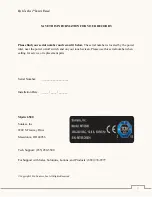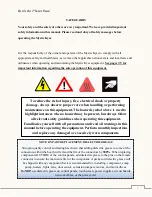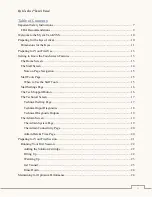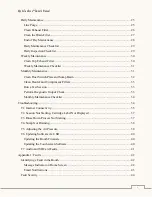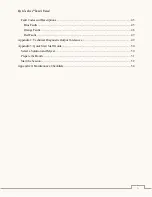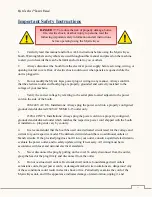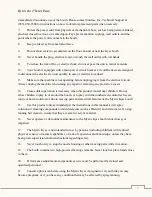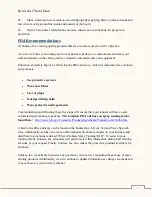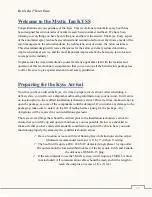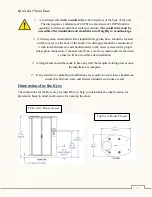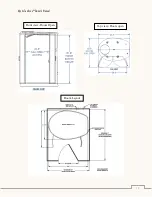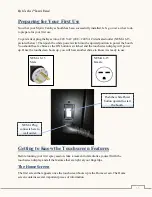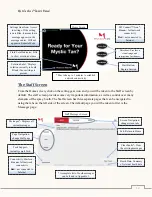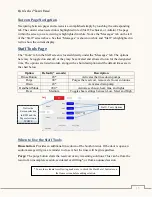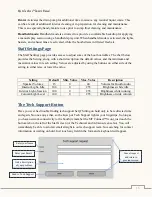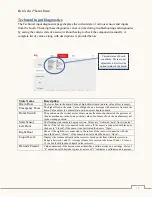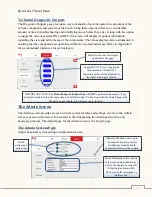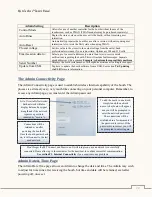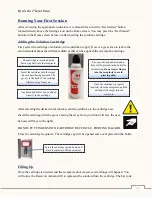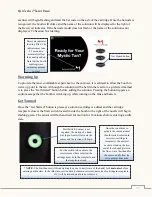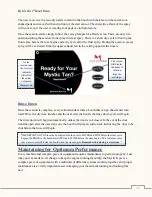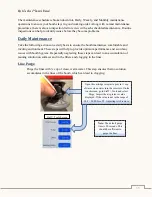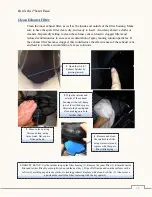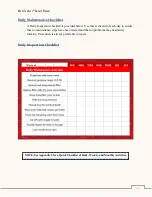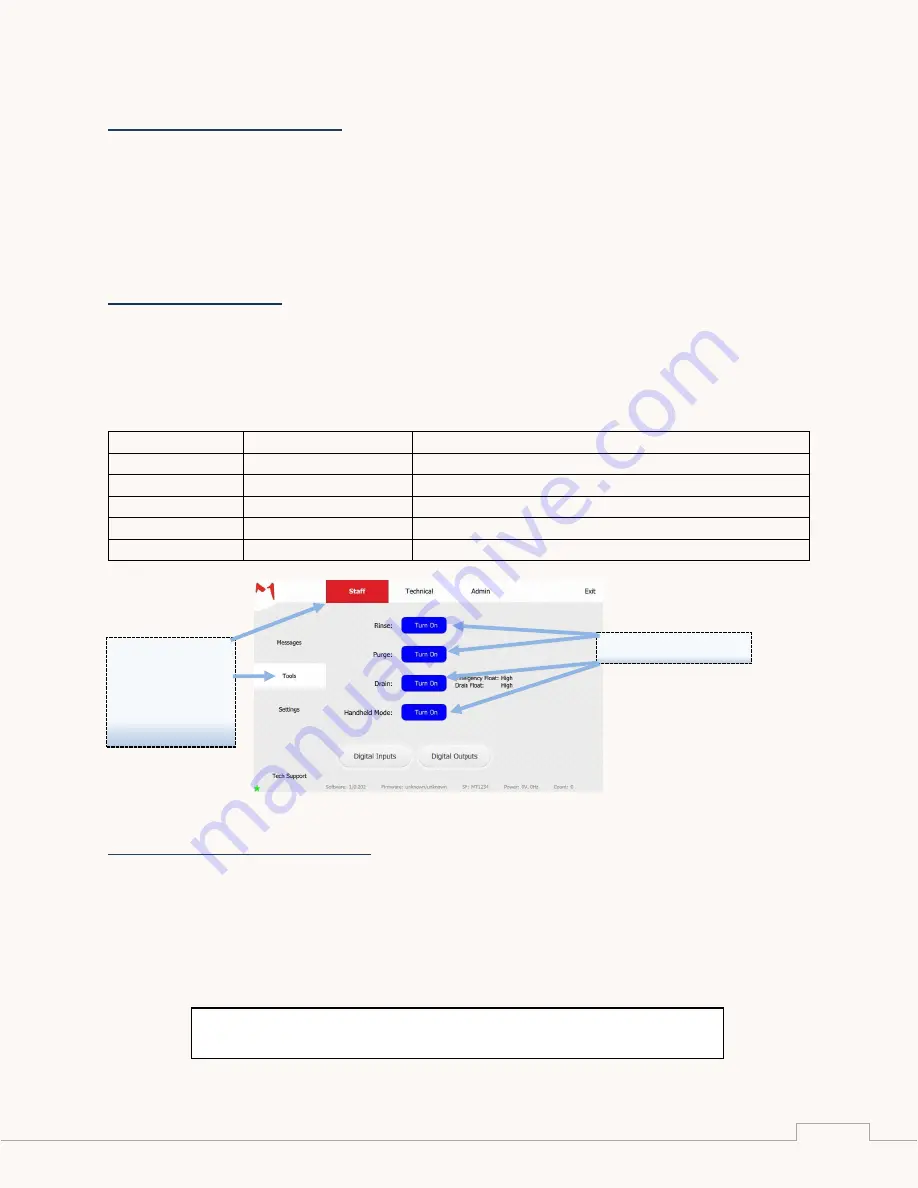
Mystic Tan Kyss™
Owner’s Manual
15
Note on Page Navigation
Navigating between pages and screens is accomplished simply by touching the corresponding
tab. The current screen selection is highlighted in red (Staff, Technical, or Admin). The page
within the screen you are viewing is highlighted in white. Notice the “Messages” tab on the left
of the “Staff” screen above. See that “Messages” is shown in white and “Staff” is highlighted in
red to show the current display.
Staff Tools Page
The “Tools” tab in the Staff screen is located directly under the “Messages” tab. The options
here may be toggled on and off, or they may be activated and allowed to run for the designated
time. The options are listed in order, along with a short description and the default times are in
the chart below.
Option
Default (* seconds)
Description
Rinse Button
20 *
Activates the rinse down pumps
Purge
90 *
Purges the reservoir, removes left over solutions
Drain
20 *
Activates drain pump
Handheld Mode
900 *
Activates exhaust, heat, fans, and lights
Heat
Medium
Toggles heat settings between Low, Med, and High
When to Use the Staff Tools
Rinse button:
Provides an additional rinse down of the booth interior. If the door is open an
audio message will give a reminder to close it, but the rinse will begin regardless.
Purge:
The purge button clears the reservoir of any remaining solutions. This can be from the
result of an incomplete session, accidental overfilling*, or from an unused session.
*To avoid accidental overflowing, make sure to check the Fluid Level Indicator on
the Home screen before adding solution.
Staff > Tools Options
Notice the
Screen selection
in RED and the
Page selection in
WHITE