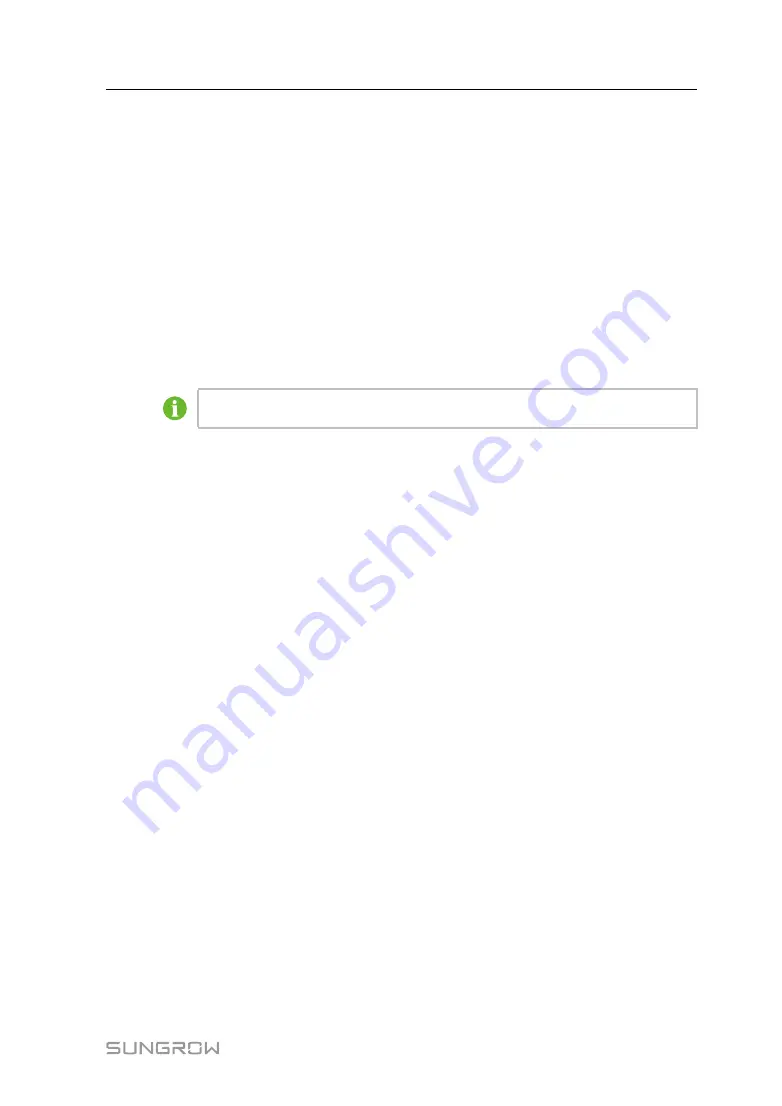
41
6.10 System
6.10.1 System Maintenance
6.10.1.1 System Update
Users can upgrade the Logger on the Web interface.
Step 1
Click [System] -> [System Maintenance] to enter the corresponding interface.
Step 2
Click [System Update,] select the upgrade file, and click [Open], to import the file to the
system.
Step 3
Click "Upgrade" on the pop-up version information window. The system enters
upgrading state.
-- -- E
En
nd
d
The upgrade file should be the ".zip" file.
6.10.1.2 Rebooting
Step 1
Click [System] -> [System Maintenance] to enter the corresponding interface.
Step 2
Click [Rebooting] to enter the "Warning" interface.
Step 3
Click [Confirm] on the "Warning" interface, to reboot the system.
-- -- E
En
nd
d
6.10.1.3 Reset All Settings
Step 1
Click [System] -> [System Maintenance] to enter the corresponding interface.
Step 2
Click [Reset All Settings] to enter the "Warning" interface.
Step 3
Click [Confirm] on the "Warning" interface.
-- -- E
En
nd
d
Restoring the factory settings refers to restoring all modified settings to the factory state
and will not clear the data.
6.10.2 System Time
Click the "System Time" to check whether the current system time is correct,
synchronize the system time, and enable/disable "PCS timing".
Click [System] -> [System Time] to enter the corresponding interface.
Method of setting system time:
1
When the clock source is set to "User Define", user can manually set the current
system time and time zone in the following two manners:
•
Tick "Use Pc Time" to synchronize Logger time with PC time.
Operation Manual






























