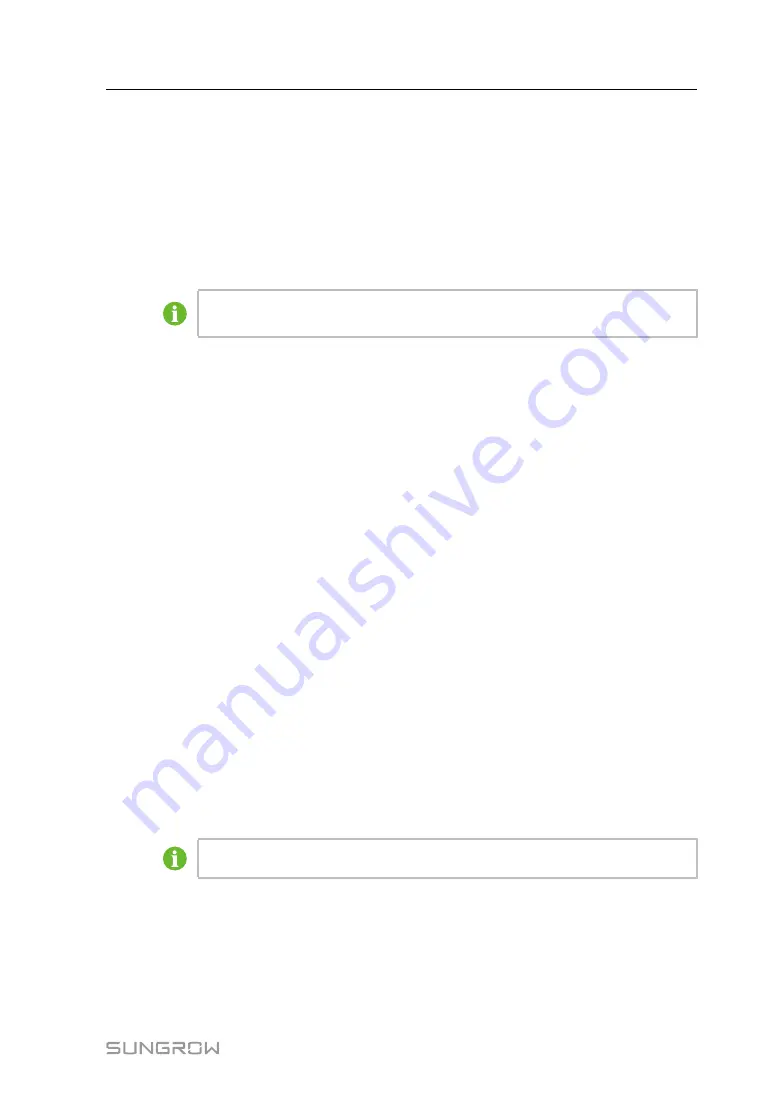
39
Step 2
Click [Add device] to enter the corresponding interface. Select a device type and fill in
the information as required.
-- -- E
En
nd
d
6.8.1.3 Edit device
Step 1
Click [Device] -> [Device List] to enter the corresponding interface.
Step 2
Click [Save all operation] to save all information.
The "Device Name" is named in the form: (port number-communication
address).
-- -- E
En
nd
d
6.8.1.4 Delete device
After a device is deleted on site, the user can delete the device from the device list, to
keep device consistency.
Step 1
Click [Device] -> [Device List] to enter the corresponding interface.
Step 2
Tick devices to be deleted and click the button [Delete].
Step 3
Click [Confirm] on the pop-up window.
-- -- E
En
nd
d
6.8.2 Firmware Update
Click [Firmware Update] to upgrade firmware of SUNGROW PCS connected to the
Logger.
Step 1
Click [Device] -> [Firmware Update] to enter the corresponding interface.
Step 2
Click [Select a Firmware File]. Select an upgrading file, and import it to the system, to
match the corresponding PCS.
Step 3
Select the device to be upgraded and click [Upgrade].
Step 4
After the upgrade is completed, information such as the current version, target version,
and upgrade time can be viewed.
The upgrade package must be the .sgu file.
-- -- E
En
nd
d
6.8.3 Fault Recorder
Click [Firmware Update] to upgrade firmware of SUNGROW PCS connected to the
Logger.
Operation Manual






























