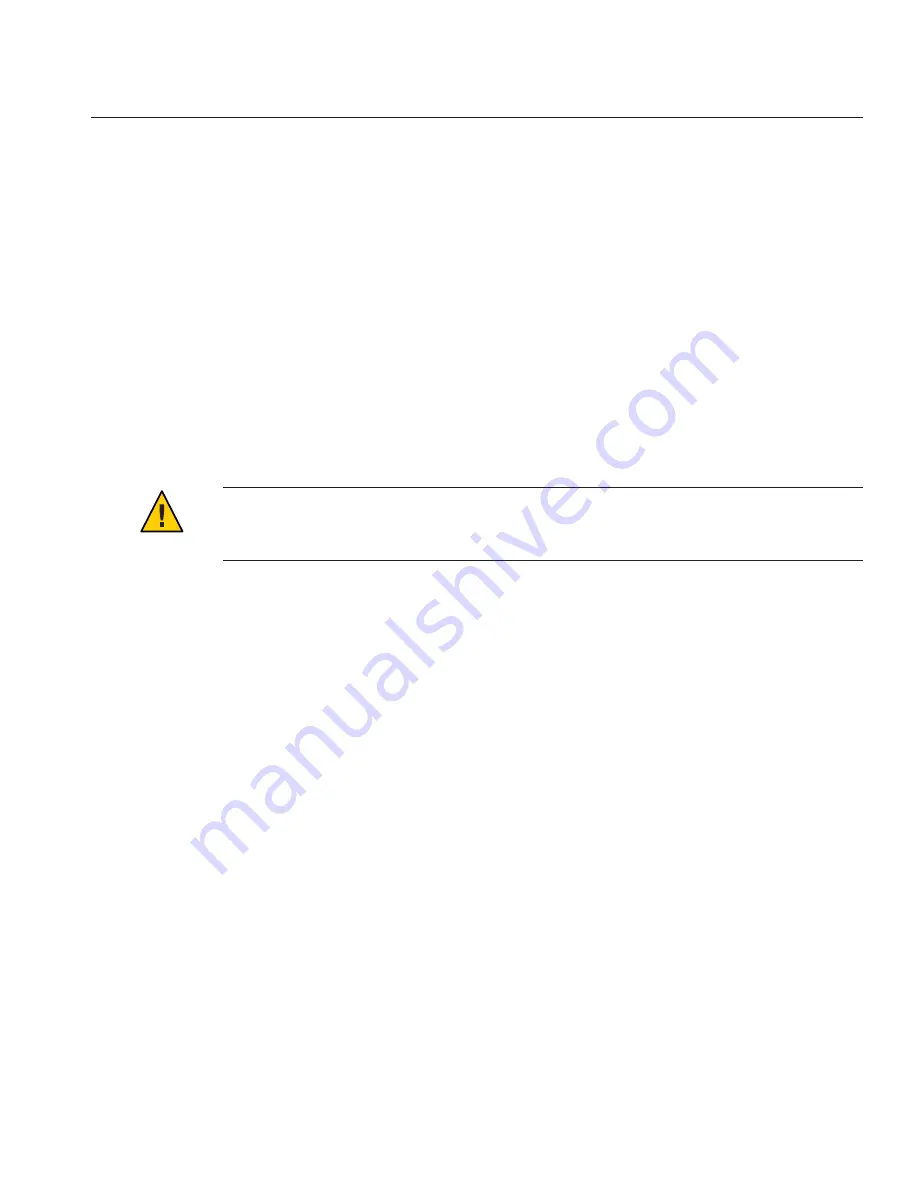
Use the information gathered in the
“Installation Worksheet”on page 106
to help you enter the
system and network information as you are prompted.
The screens that are displayed vary, depending on the method that you chose for assigning
network information to the server (DHCP or static IP address).
After you have entered the system-configuration information, the server completes the boot
process and displays the login prompt.
You can access the Oracle Solaris 10 OS user documentation at:
http://www.oracle.com/technetwork/documentation/solaris-10-192992.html
▼
(Optional) How to Redirect the Console Output to the
Video Port
Caution –
This procedure is intended for advanced users of Oracle Solaris OS only. You can
seriously disrupt the proper functioning of the server or render the server unbootable if you
introduce a problem in the
bootenv.rc
file.
This procedure assumes you have connected to the server using the SP’s IP address. See
“How to
Connect to the Server Using the Server’s IP Address” on page 110
.
Run the
eeprom
command at the prompt using the following arguments:
/eeprom console=text/
▼
How to Connect to the Server Using a Serial Capture
Program
Use a cable to connect the serial port of the server to the serial port of the serial capture host
system.
Make sure the communication properties of the serial port of the system are set to the defaults.
The default settings are 9600 baud, 8N1 (eight data bits, no parity, one stop bit), disable flow
control.
Start a terminal session to capture the serial port output:
■
On a client running Oracle Solaris OS, type:
$
tip -9600 /dev/ttya
6
See Also
Before You Begin
●
1
2
3
Installation Worksheet
111
Содержание Fire X4800
Страница 1: ...Sun Fire X4800 Server Installation Guide Part No 821 0285 12 March 2011...
Страница 5: ...Index 139 Contents 5...
Страница 6: ...6...
Страница 14: ...14...
Страница 20: ...20...
Страница 37: ...6 152mm Installing the Server In a Rack Using the Standard Rack Mounting Kit 37...
Страница 57: ...1 2 3 Installing the Server in a Rack Using the Universal Rack Mounting Kit 57...
Страница 65: ...1 2 3 Installing the Server in a Rack Using the Universal Rack Mounting Kit 65...
Страница 73: ...6 152mm Installing the Server in a Rack Using the Universal Rack Mounting Kit 73...
Страница 75: ...1 1 2 2 Installing the Server in a Rack Using the Universal Rack Mounting Kit 75...
Страница 84: ...84...
Страница 87: ...6 152mm Removing the Server From the Rack 87...
Страница 93: ...Figure Legend 1 Video console 2 Serial console 3 USB 2 connectors Attaching Administration SP Cables 93...
Страница 100: ...100...
Страница 102: ...102...
Страница 124: ...124...
Страница 142: ...142...
















































