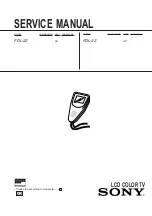TFG2900A Series Function/Arbitrary Waveform Generator Users’ Guide
Suin Instruments Co., Ltd
10
【
More...
】
: select other built-in waveforms except of listing
【
On
】
: turn on or off output
〖〗
:soft keys, to select the menu and unit
1.3.2 Display description
: There are four areas in the display screen. Upside is company’s logo
and status information area, middle area is used to display parameters and waveform diagram,
downside area is used to show channel’s brief information, and the right side of display is menu
area. Display interface is as follows:
1. Working parameter 2. Voltage scale 3. Channel’s brief information
4. Operation menu 5.Status information
1.4 Data Input
1.4.1 Menu operation:
Screen’s right side is operating menu, press the soft keys
besides this menu and select one of them you want to set, while the background of chosen
item will turn light and you can use the numerical keys or knob to set or modify the
parameter, for balance items still remain grey and it’s unavailable for user to set now.
Functions which can be chosen by the soft keys can also be selected by finger touch
because of touch screen. For a brief description, the following contents about menu
operation are all related to soft key operation but not touch screen.
1.4.2 Keyboard input:
If one parameter is chosen, the background of chosen item will turn light.
Input date using the Number keys, point key and minus key. If there is mistakes, you can press
【
BKSP
】
to delete one by one before select the unit, or
【
Cancel
】
key or
〖
Cancel
〗
soft key to