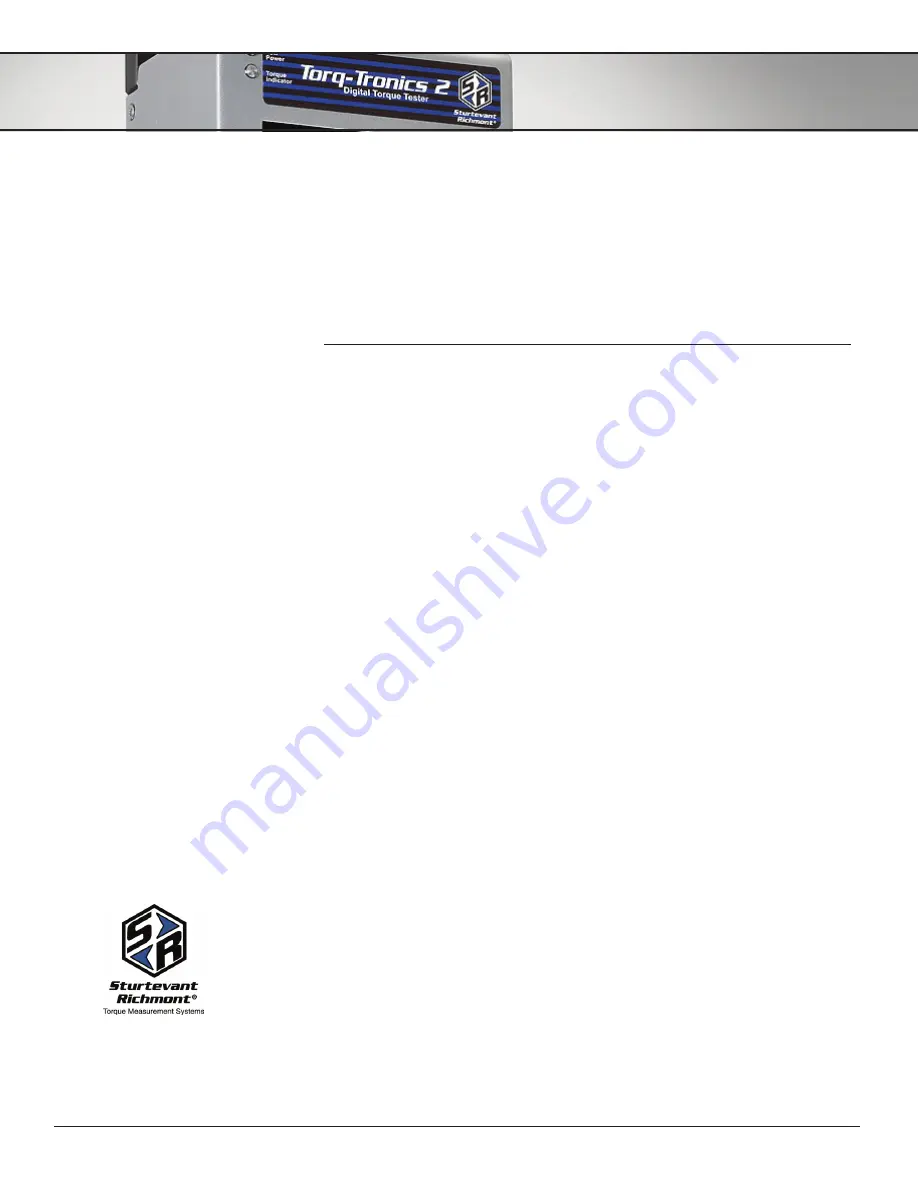
Torq-Tronics 2
® /
Owners Manual
11/16/201
7
REV
E
. Document Page 26 of 39
16.4.64 Press the ‘MENU’ or ‘UP’ key to move to the next test point.
16.4.65 Hang the calibration point (100%) weights, as found in the “Calibration
Chart”, on the arm, gently. Wait for the arm to completely stop moving then
press the ‘CLEAR’ or ‘DOWN’ key on the unit. Observe acknowledgement of
the 100% clockwise calibration point.
16.4.66 Press the ‘MENU’ or ‘UP’ key to move to the Save calibration date.
16.4.67 Press the ‘CLEAR’ or ‘DOWN’ key on the unit to save the calibration date
then turn the unit off.
17: Torq-Tronics 2 Additional Resources
This manual is designed to work in conjunction with the video support found on our
website and on the Newton Metre Channel on YouTube. If you need additional support
contact customer service at [email protected].
Torq-Tronics 2® & HyperTerminal Programs
Most torque testing programs use a software program to collect and manipulate torque
test data. Torq-Tronics 2 downloads test results into several software programs, including
PuTTY, HyperTerminal, and Torque Tool Manager 2.
Being able to download test data into a program and manipulate that data can provide
important insight as to what is going on in torque applications. Test results can identify
tools and users that continually go out of spec or experience loss of calibration faster than
others.
Each program has advantages, disadvantages, and different pricing. The links below are
provided for your convenience and to assist you in making a software program selection.
HyperTerminal:
HyperTerminal offers a free trial download and then costs apply for
purchase. For more information about HyperTerminal please follow this link: http://www.
hilgraeve.com/hyperterminal/
PuTTY:
PuTTY is a free, open software, but it may not be legal where encryption is an
issue. Please verify any legal issues prior to downloading and using PuTTY. To download
the PuTTY and the directions please follow this link: http://www.chiark.greenend.org.
uk/~sgtatham/putty/download.html
Torque Tool Manager 2:
You should note that at this time Torq-Tronics 2 and Torque
Tool Manager 2 (TTM2) have one-way communication between them, with the informa-
tion flowing from the Torq-Tronics 2 to TTM2.
Please note the following:
1. Test data from Torq-Tronics 2 to TTM2 is transferred, real time, after each test.
2. The memory in Torq-Tronics 2 cannot be batch dumped into TTM2.
3. TTM2 stores all test parameters for each tool using the tool serial number.
4. It is NOT recommended to set target torque value and percent of accuracy in the Torq-
Tronics 2 when using it with TTM2 software.
5. Due to the one way communication between TTM2 and Torq-Tronics 2, unit of mea-
sure and peak mode must be manually set on the Torq-Tronics 2.
6. TTM2 is NOT compatible with Mac operating systems.
Please keep these factors in mind when using Torq-Tronics 2 with Torque Tool Man-
ager 2. For more information about Torque Tool Manager 2 please contact custom-
Sturtevant Richmont
Direct: 1 847/455-8677
U.S. Toll-Free: 800/877-1347
www.srtorque.com
Owners Manual
Torq-Tronics 2




























