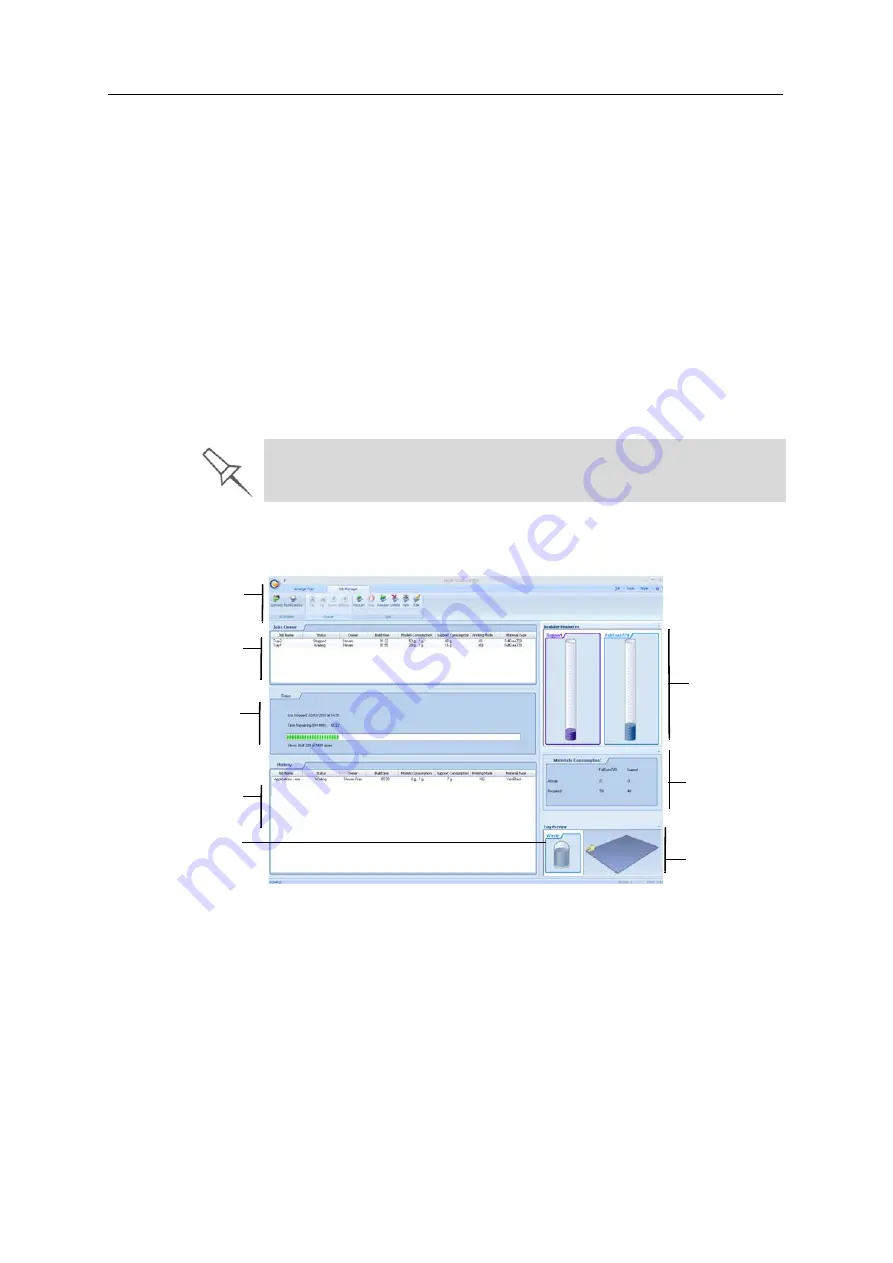
Using Objet Studio
5–58
DOC-03050 Rev. A
Monitoring and Managing Print Jobs
In
the
Job
Manager
screen
of
Objet
Studio,
you
monitor
and
manage
jobs
sent
to
the
printer.
There
are
a
few
differences
between
Objet
Studio
on
client
workstations
and
on
the
computer
connected
directly
to
the
3D
printer—the
server
workstation.
•
Objet
Studio
installed
on
a
client
computer
only
displays
the
queue
and
status
for
jobs
sent
to
the
3D
printer
server
from
that
computer,
and
it
allows
the
user
to
edit
only
these
jobs.
Note:
If there are several PolyJet printers on the local network, client
computers can connect to any of them, but only one at a time.
•
Objet
Studio
installed
on
the
computer
directly
connected
to
a
specific
3D
printer
(server),
displays
the
queue
and
status
for
all
jobs
sent
to
that
3D
printer
by
the
server
and
by
all
client
computers
on
the
network.
It
also
allows
editing
and
manipulation
of
all
jobs,
and
enables
re
‐
sending
previously
‐
printed
jobs
to
the
printer.
Job Manager
Screen
The
Job
Manager
screen
on
the
client
and
server
workstations
looks
identical.
The
only
difference
is
that
options
only
relevant
to
the
server
workstation
are
disabled
for
client
installations.
Figure 5-85:
Job Manager
screen
The
Job
Manager
screen
is
divided
into
panels:
•
•
•
•
•
•
•
If Objet Studio is not connected to a printer (or printer server), you can
prepare tray files for any PolyJet printer. Later, these files can be used by
Objet Studio on the appropriate printer server.
Jobs Queue
Print History
Tray Preview
Materials
consumption
Available
resources
Waste status
Job Manager
Ribbon
Print Progress
Содержание Eden350V
Страница 1: ...User Guide English Eden350V 3D Printer System ...
Страница 2: ......
Страница 8: ......
Страница 20: ......
Страница 30: ......
Страница 31: ...DOC 03050 Rev A 4 1 Installing Objet Studio How to Install Objet Studio for the Eden 3D Printing System 2 ...
Страница 176: ......
Страница 182: ...Handling Printed Models 7 6 DOC 03050 Rev A ...






























