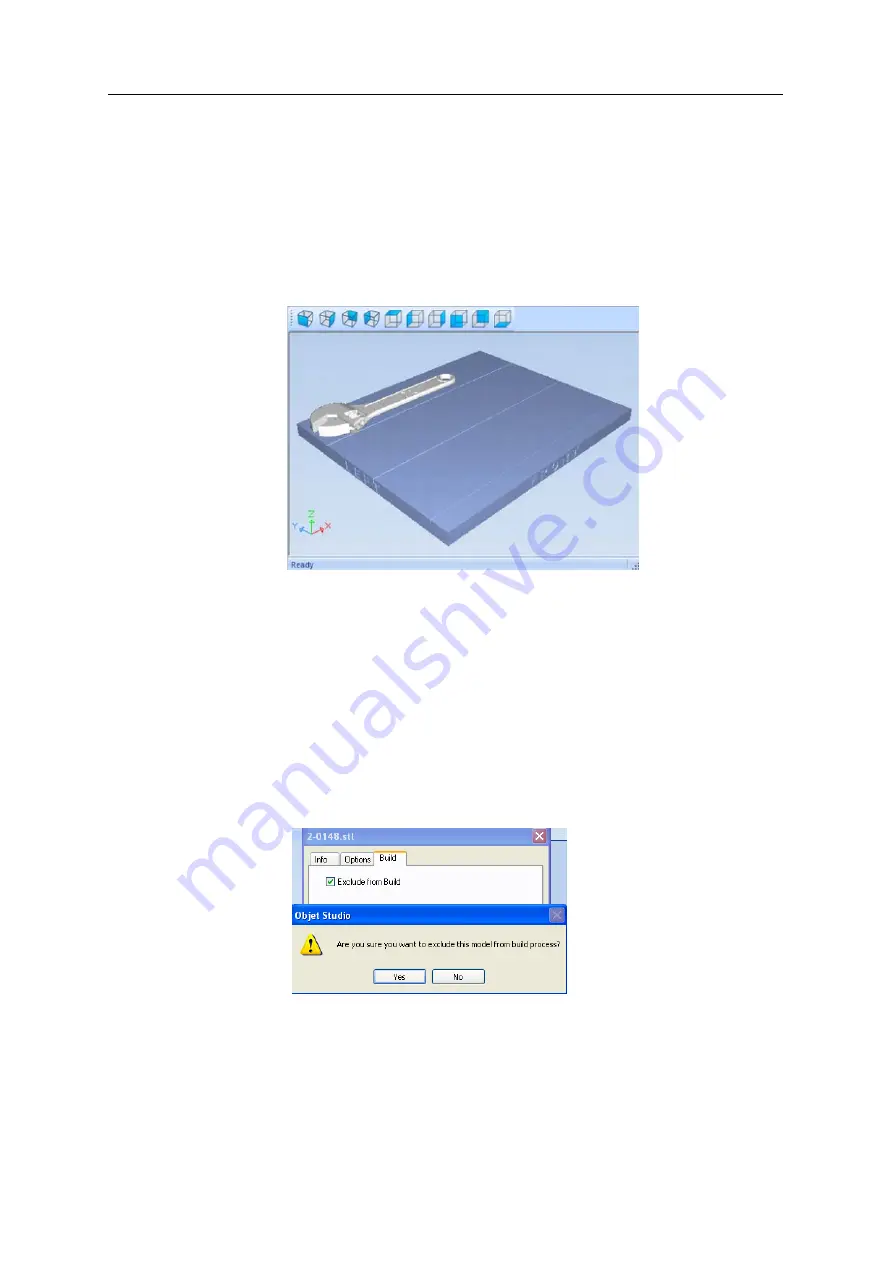
Using Objet Studio
5–68
DOC-03050 Rev. A
Extended
Tray
Preview
In
this
window,
you
can
view
the
tray
from
different
angles
and
magnifications
without
leaving
the
Job
Manager
screen.
In
addition
to
displaying
the
selected
job
in
the
Tray
Preview
pane,
you
can
open
an
enlarged
build
tray
window.
To display the build tray window:
1. Select
a
job
in
the
Jobs
Queue
or
the
History
list.
2. Click
the
Tray
Preview
pane.
Figure 5-100: Job Preview
•
To
change
the
tray
magnification,
turn
the
mouse
wheel.
•
To
view
the
tray
from
a
different
perspective,
click
the
relevant
icon.
•
To
resize
the
window,
drag
its
edge
or
corners.
If
there
are
several
objects
on
the
build
tray,
you
can
exclude
one
or
more
from
being
printed,
without
actually
deleting
the
object
from
the
tray
file.
To prevent the printing of an object on the build tray:
1. Double
‐
click
on
the
object
you
do
not
want
to
print.
2. Display
the
Build
tab.
3. Select
Exclude from Build
.
Figure 5-101: Excluding a model from the build
4. Click
Yes
to
confirm.
On
server
computers,
you
can
use
Tray
Preview
to
dynamically
display
objects
as
they
are
printed,
layer
by
layer.
This
enables
you
to
visually
monitor
printing
progress
on
the
computer
screen.
Содержание Eden350V
Страница 1: ...User Guide English Eden350V 3D Printer System ...
Страница 2: ......
Страница 8: ......
Страница 20: ......
Страница 30: ......
Страница 31: ...DOC 03050 Rev A 4 1 Installing Objet Studio How to Install Objet Studio for the Eden 3D Printing System 2 ...
Страница 176: ......
Страница 182: ...Handling Printed Models 7 6 DOC 03050 Rev A ...






























