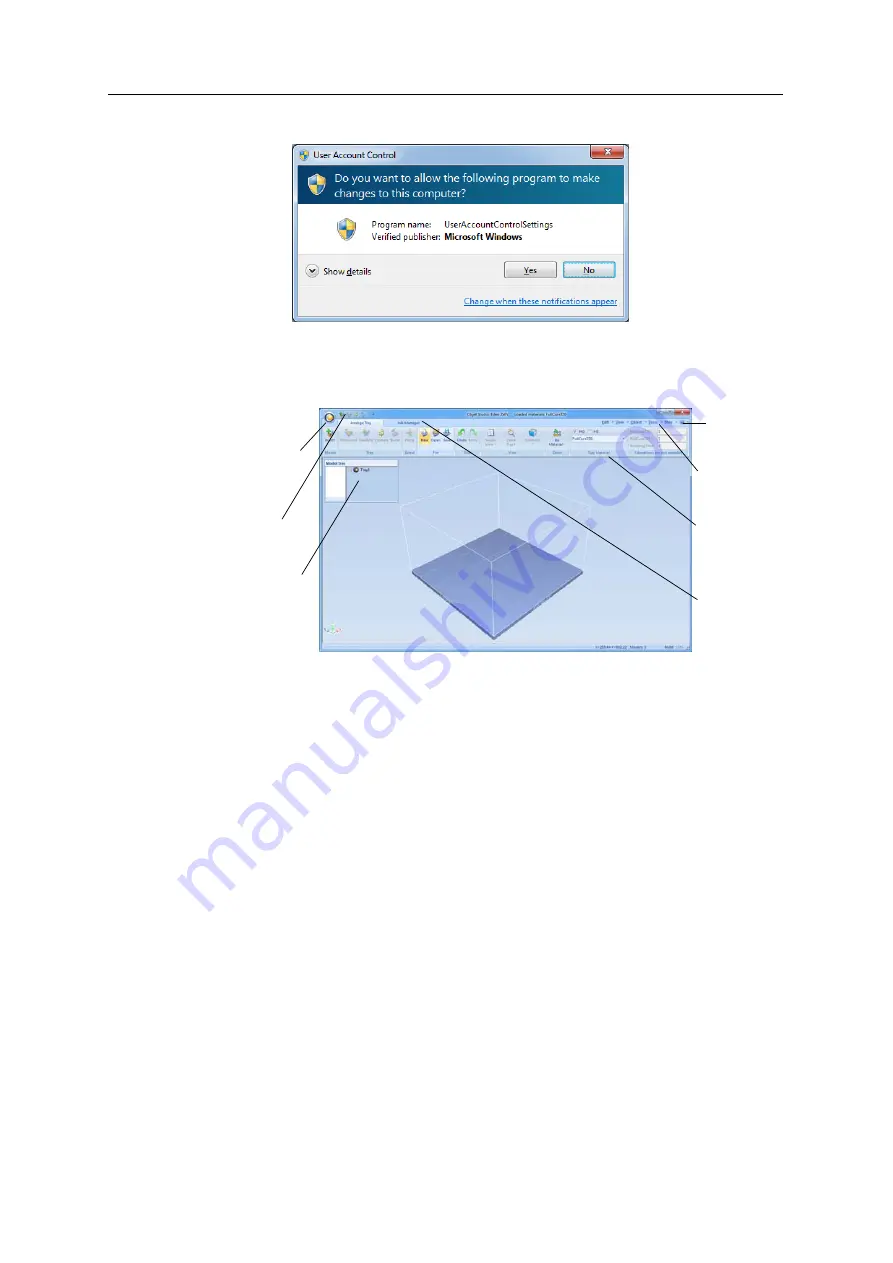
Using Objet Studio
5–4
DOC-03050 Rev. A
4. In
the
following
dialog
box,
click
Yes
.
Figure 5-3: Confirming the change in the User Account Control settings
Objet Studio
Interface
When
Objet
Studio
opens,
the
Tray
Settings
screen
appears,
showing
an
empty
build
tray.
Figure 5-4: Objet Studio opening screen
The
Objet
Studio
interface
consists
of
two
main
screens:
•
Tray
Settings
—for
arranging
models
and
preparing
them
for
printing.
•
Job
Manager
—for
monitoring
and
managing
jobs.
This
screen
is
described
in
Each
screen
is
controlled
by
menus
and
icons
on
its
own
ribbon.
An
additional
ribbon,
Model
Settings
,
displays
controls
for
configuring
and
manipulating
selected
models.
Objet
Studio
anticipates
your
workflow
by
displaying
and
enabling
the
options
relevant
to
your
current
task.
For
example,
when
you
first
open
Objet
Studio,
the
Model
Settings
ribbon
is
disabled
until
you
place
a
model
on
the
build
tray.
Similarly,
options
available
from
the
standard
toolbar
menus
are
enabled
or
disabled
to
match
the
current
workflow.
Active ribbon
Standard
Toolbar
Objet Studio
Commands
menu
Model Tree
pane
Job
Manager tab
Quick
Access
toolbar
Help
Содержание Eden350V
Страница 1: ...User Guide English Eden350V 3D Printer System ...
Страница 2: ......
Страница 8: ......
Страница 20: ......
Страница 30: ......
Страница 31: ...DOC 03050 Rev A 4 1 Installing Objet Studio How to Install Objet Studio for the Eden 3D Printing System 2 ...
Страница 176: ......
Страница 182: ...Handling Printed Models 7 6 DOC 03050 Rev A ...






























