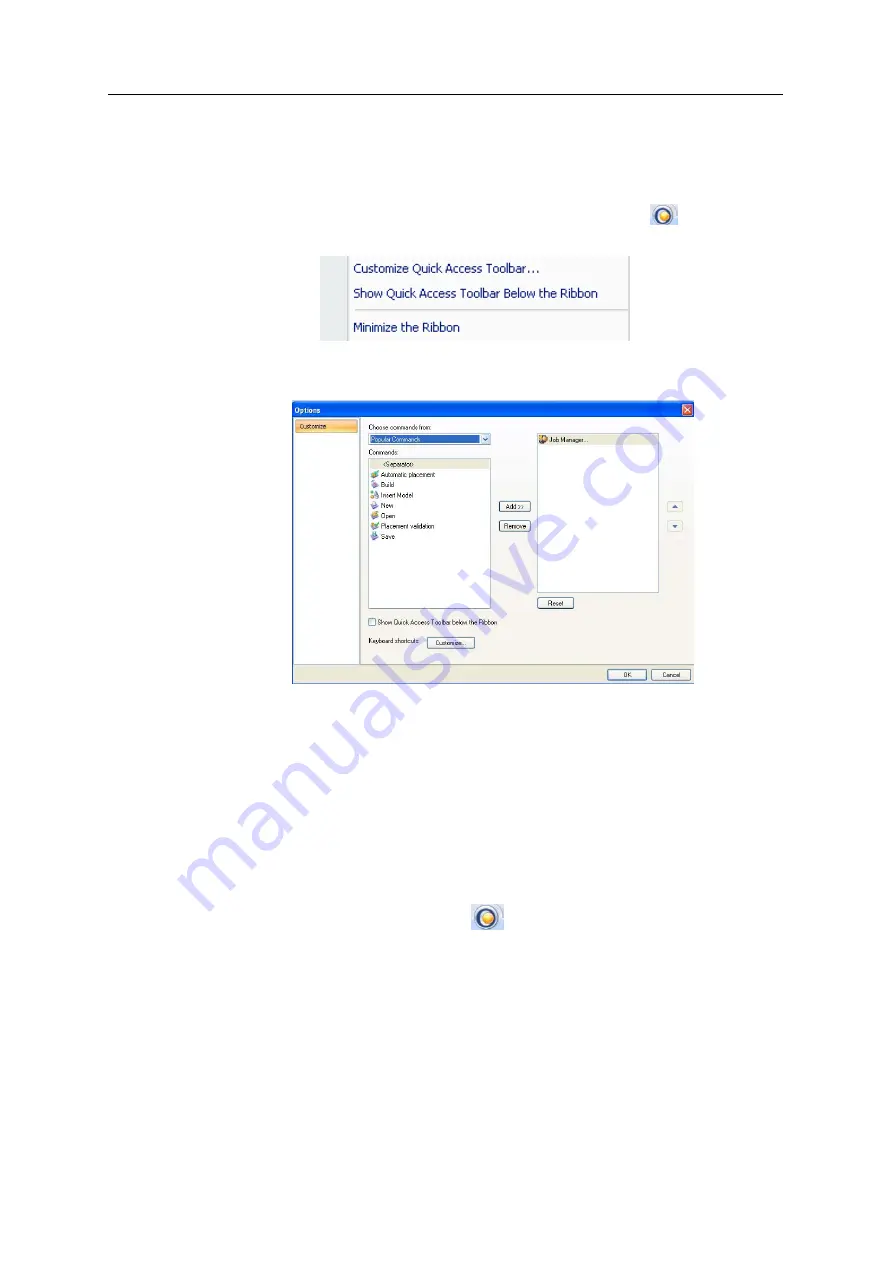
Using Objet Studio
5–48
DOC-03050 Rev. A
3. To
choose
from
a
wider
range
of
commands:
•
From
the
Customize
Quick
Access
Toolbar
menu
(see
select
More Commands
.
or—
•
Right
‐
click
on
the
Objet
Studio
Commands
icon
,
or
elsewhere
on
the
ribbon,
and
select
Customize Quick Access Toolbar
.
Figure 5-66: Right-click ribbon menu
The
Options
dialog
box
opens.
Figure 5-67: Quick Access Toobar
Options
dialog box
4. Open
the
drop
‐
down
list
and
select
either
Popular Commands
or
Commands not on the Ribbon
.
5. Select
a
command
and
click
Add
.
6. Click
OK
.
Hiding the
Ribbon
To
make
more
room
for
displaying
the
build
tray,
you
can
hide
the
Objet
Studio
ribbons.
To hide the ribbons:
1. Right
‐
click
anywhere
on
the
ribbon
or
on
the
menu
bar,
or
in
the
Objet
Studio
Commands
menu
.
2. Select
Minimize the Ribbon
.
The
ribbons
disappear,
but
you
can
temporarily
display
the
ribbon
icons
by
clicking
Tray Settings
or
Job Manager
on
the
menu
bar.
When
you
next
click
outside
of
the
ribbon,
it
disappears
again.
To return the permanent ribbon display:
¾
Repeat
the
steps
above
to
cancel
Minimize
the
Ribbon
.
Содержание Eden350V
Страница 1: ...User Guide English Eden350V 3D Printer System ...
Страница 2: ......
Страница 8: ......
Страница 20: ......
Страница 30: ......
Страница 31: ...DOC 03050 Rev A 4 1 Installing Objet Studio How to Install Objet Studio for the Eden 3D Printing System 2 ...
Страница 176: ......
Страница 182: ...Handling Printed Models 7 6 DOC 03050 Rev A ...






























