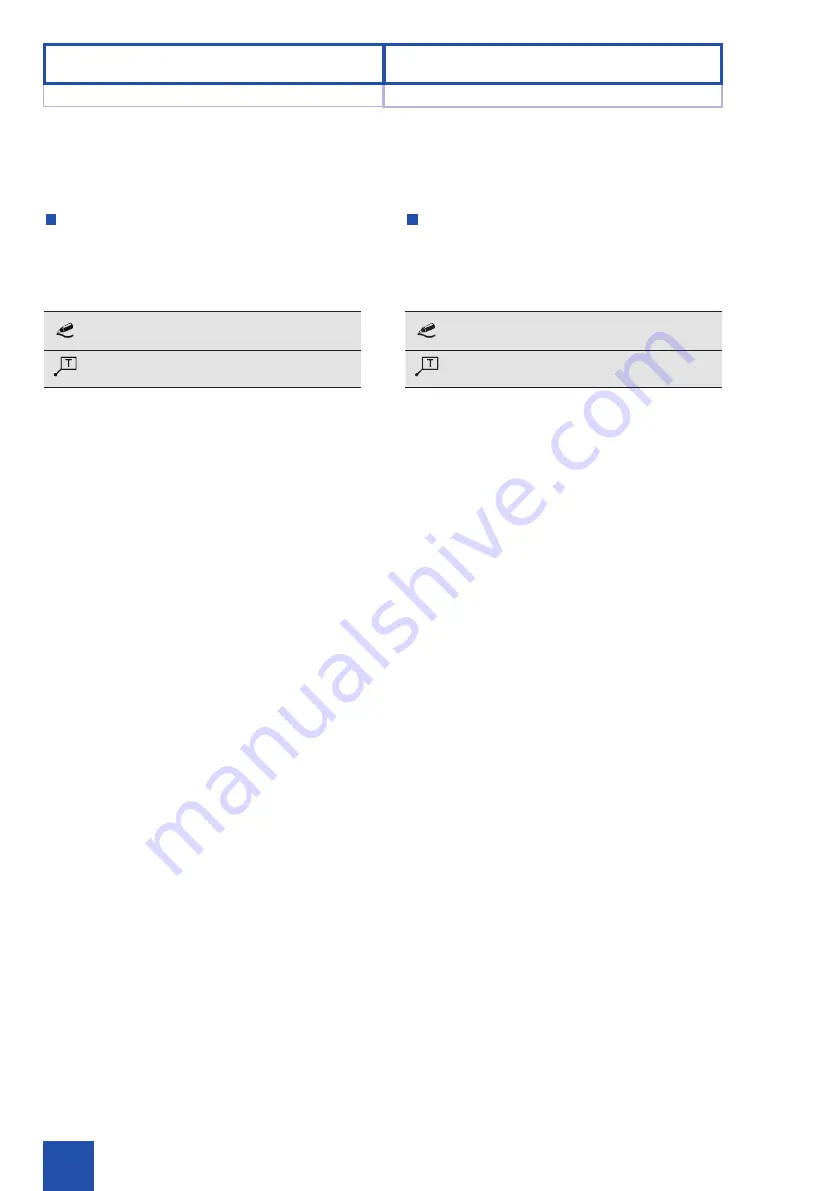
72
在测量图像中输入
可以为一张图像添加额外的信息元素并更改这些元素的属
性。元素的线宽和颜色与 ‘标记’ 选择区中的设置一致。
添加手绘线
输入文本
添加手绘线
按下功能键 ‘工具’,然后选择功能键 ‘铅笔’。
按住鼠标左键在图像中绘制所需线条。松开鼠标左键即可完
成线条。
输入文本
通过此功能可在图像区域中创建评论。
按下功能键 ‘工具’,然后选择功能键 ‘标记’。用鼠标左键创建
参考线的起点和终点。再次点击鼠标之后会出现一个文本窗
口。输入名称。所选标记和名称会出现在图像中。点击 ‘OK’
以退出此功能。
更改图像属性
测量标注线的颜色和线宽均可更改。为此请通过点击选中测
量标注线,然后按下功能键 ‘属性’。按下功能键 ‘选择’,从
而进入选择模式。选择模式激活时,图标背景颜色会变为橙
色。可同时选中多个测量标注线。再次点击某个测量标注线
可取消选择。
然后在选择区中选择所需颜色或线宽。选中的属性将在图像
中发生变化,并将应用于之后创建的所有测量标注线。
移动和旋转测量标注线
测量标注线的位置可进行更改。为此请用鼠标左键点击所需
测量标注线(一个或多个)的中心将其选中,然后按住鼠标
键在屏幕上移动光标。
如要进行旋转,请用鼠标左键点击所需测量标注线(一个或
多个)的边缘,然后按住鼠标键来旋转元素。
18/01
5.7 Performing measurements
5 Operating instructions
5.7 执行测量
5 操作说明
Making entries in the measurement photo
It is possible to add additional information elements to a
photo and to modify the properties of these elements. The
line width and the color of the elements are thereby carried
out in accordance with the setting that is active in the
’Marker’ selection area.
Adding a free-hand line
Enter text
Adding a free-hand line
Actuate the ’Tools’ function button and select the ’Pencil’
function button.
Create the desired line by drawing it in the image with the
left mouse button pressed down. Release the left mouse
button to end the line.
Enter text
This function can be used to create comments in the image
area.
Actuate the ’Tools’ function button and select the ’Marker’
function button. Use the left mouse button to create the start
and end point of the reference line. A text window appears
after the second mouse click. Enter the label. The selected
marking and label are shown in the photo. Exit the function
by clicking ’OK’.
Modification of graphic properties
It is possible to change both the color and the width of the
lines of elements. To accomplish this, select the elements
by clicking on them and actuate the ’Properties’ function
button. Actuate the function button ’Selection’ to go to the
selection mode. If the selection mode is active, the symbol
will be displayed with an orange background. It is possible
to select multiple elements. Clicking on an element again
removes it from the selection.
Afterwards, select the desired color or line width from the
selection area. The selected property will be changed in
the photo and also applied for all subsequently created
elements.
Moving and rotating elements
The position of elements can be changed. To accomplish
this, select the required element or elements by clicking
the left mouse button in the center and move the cursor
across the screen with the mouse button pressed down.
To create a rotation, select the required element or
elements by clicking the left mouse button on the edge and
rotate the element with the mouse button pressed down.
Содержание TECHNO PACK SP 100
Страница 1: ...TECHNO PACK T LED Model SP 100 Instruction Manual...
Страница 2: ......
Страница 3: ...Instruction Manual TECHNO PACK T LED SP 100...
Страница 9: ...7 1 3 USB SD SD ACC RoHS WEEE 1 3 USB SD SD ACC RoHS WEEE 2002 96 EC 18 01 1 3 1 3 1 1...
Страница 15: ...13 3 3 2 2 1 1 3 3 2 2 1 1 18 01 2 1 2 1 2 2...
Страница 21: ...19 2 6 TECHNO PACK T LED TECHNO PACK T LED 3 3 TECHNO PACK T LED 2 6 TECHNO PACK T LED 3 3 18 01 2 6 2 6 2 2...
Страница 23: ...21 18 01 Q W R E 3 1 Q W E 29 R 3 1 Q W E 29 4 3 R 3 1 3 1 3 3...
Страница 25: ...23 18 01 T U I O Y P T VESA 100 Y U I O 27 P T VESA 100 Y U I O 27 4 3 P 3 1 3 1 3 3...
Страница 29: ...27 18 01 y u w e q r t 4 3 q w e r DVI D t DVI D y USB 4 u 1 1 4 3 q w e r DVI t y 4 x USB u 1 1 4 3 4 3 4 4...
Страница 31: ...29 18 01 i o p A i SD o USB 2 p A i SD o 2 x USB p A 4 3 4 3 4 4...
Страница 39: ...37 2 3 4 1 4 5 2 2 1 A 2 3 2 3 4 4 1 5 2 2 TECHNO PACK T LED 1 A 2 TECHNO PACK T LED 3 18 01 4 5 4 5 4 4...
Страница 41: ...39 2 2 1 A 2 p 3 4 2 2 TECHNO PACK T LED 1 A 2 TECHNO PACK T LED p 3 TECHNO PACK T LED 4 18 01 4 5 4 5 4 4...
Страница 43: ...41 1 1 1 USB USB 2 3 4 5 6 3 3 1 1 1 USB USB 2 3 4 5 6 3 3 18 01 4 5 4 5 4 4...
Страница 47: ...45 2 3 2 1 2 1 1 2 3 5 3 1 1 2 2 3 2 1 2 1 1 2 5 3 1 1 18 01 5 3 5 3 5 5...
Страница 51: ...49 3 jpg mp4 jpg FAT32 1 1 1 1 KARL STORZ 1 1 3 jpg mp4 jpg FAT32 1 1 1 1 KARL STORZ 1 1 18 01 5 3 5 3 5 5...
Страница 53: ...51 5 4 5 4 18 01 5 4 5 4 5 5...
Страница 55: ...53 5 5 5 5 18 01 5 5 5 5 5 5...
Страница 57: ...55 MP TIP 1 1 MP TIP 1 1 T 18 01 5 5 5 5 5 5...
Страница 59: ...57 MP TIP 1 1 1 1 1 3 0 2 D T 1 1 1 1 1 3 0 D T 18 01 5 5 5 5 5 5...
Страница 61: ...59 5 6 1 1 4 2 3 5 6 x1 x1 4 x2 x3 5 7 3 0 3D 2D 5 7 2 Multipoint 3 0 3D 2D 18 01 5 6 5 6 5 7 5 7 5 5...
Страница 63: ...61 18 01 1 1 4 2 3 x1 x1 4 x2 x3 5 7 5 7 5 5...
Страница 67: ...65 1 1 3D 3D 3D 1 1 X OK 18 01 5 7 5 7 5 5...
Страница 69: ...67 18 01 2 5 2 3D Tip Curl 3 OK 3 1 1 4 3D 3 OK 3 1 1 5 7 5 7 5 5...
Страница 75: ...73 OK 18 01 5 7 5 7 5 5...
Страница 77: ...75 5 8 Text Overlay Logo Overlay MP TIP 5 8 18 01 5 8 5 8 5 5...
Страница 79: ...77 mm inch 1 1 3 0 png MP 5 7 mm inch 1 1 3 0 png 5 7 18 01 5 8 5 8 5 5...
Страница 81: ...79 1 1 1 1 18 01 5 8 5 8 5 5...
Страница 83: ...81 6 1 1 2 I 2 2 2 T1 6AL250V 3 I 4 I 5 6 1 1 2 I 2 2 2 X T1 6AL250V 3 I 4 I 5 18 01 I I 6 1 6 1 6 6...
Страница 85: ...83 6 2 1 1 2 6 2 1 2 18 01 6 2 6 2 6 6...
Страница 89: ...87 7 1 3 3 7 1 3 3 KARL STORZ TFT TFT KARL STORZ 18 01 7 1 7 1 7 7...
Страница 91: ...89 LED SD USB SD USB KARL STORZ TFT KARL STORZ KARL STORZ LED KARL STORZ USB 18 01 7 1 7 1 7 7...
Страница 93: ...91 KARL STORZ 18 01 7 1 7 1 7 7...
Страница 100: ......






























