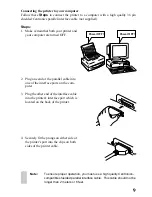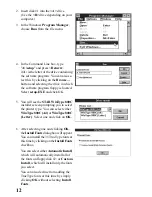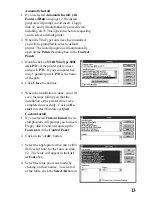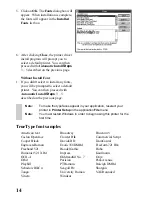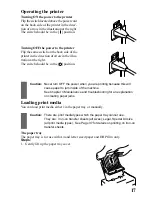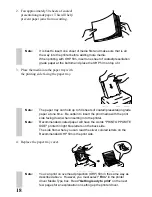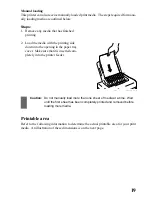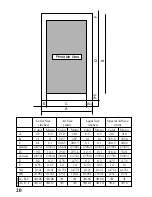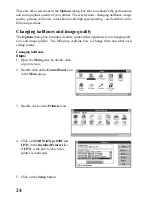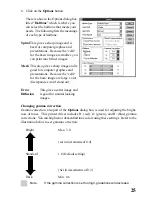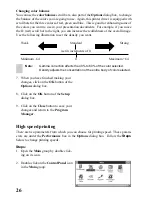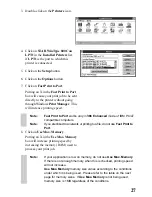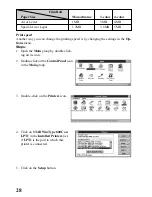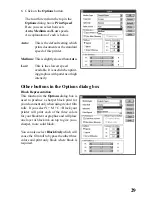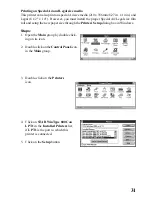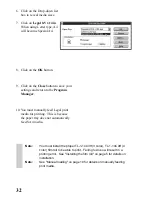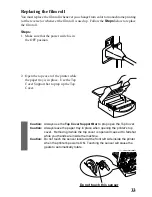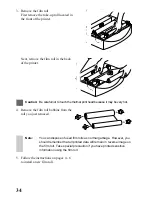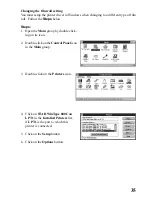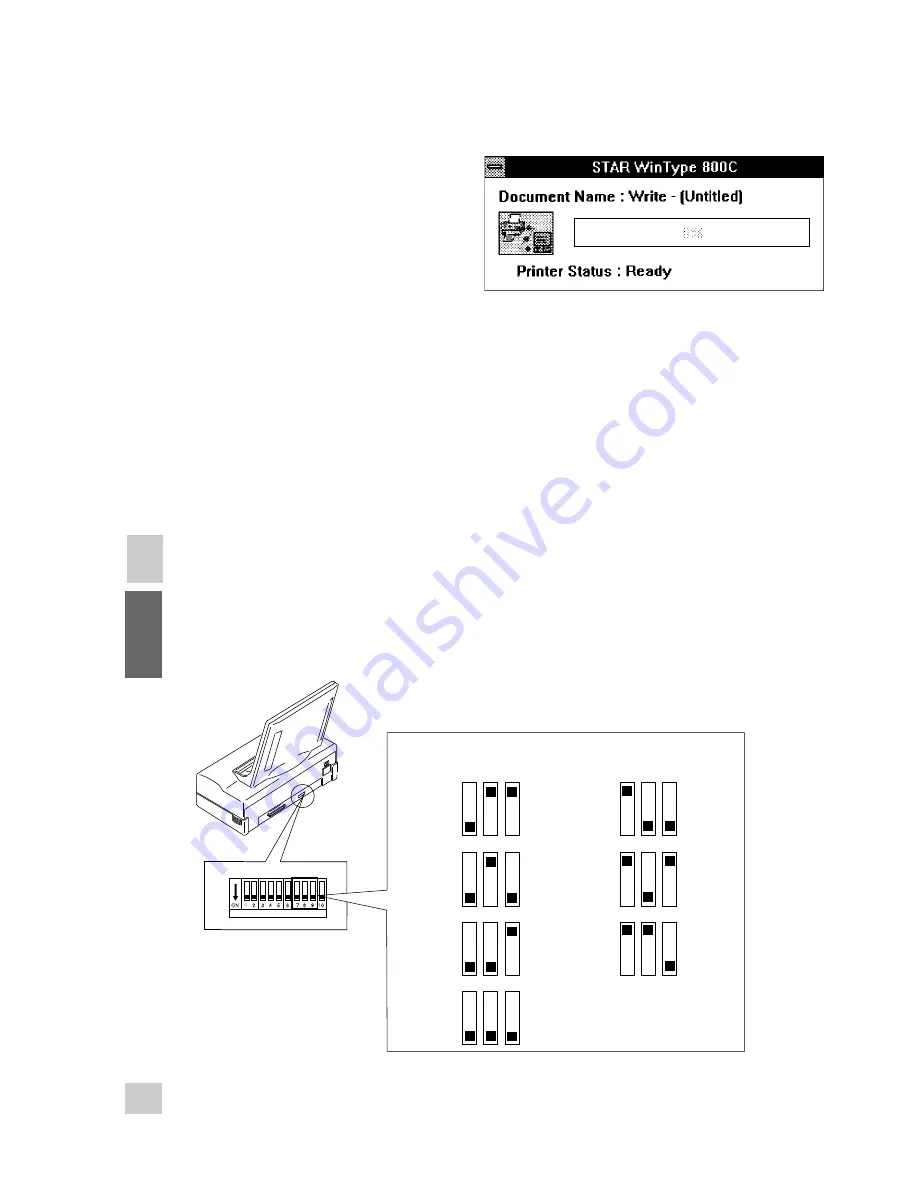
23
Printing
When you select the Print command from the File menu of your Windows application,
printing will begin. Operation may vary somewhat, however, per software application
program.
If you have selected Fast Print to Port (see
"High speed printing" on page 26) in the
Options dialog box, a message like the one
at the right will be displayed. This will pro-
vide you with the status of the document
being currently printed.
DIP switch settings
This printer is equipped with DIP switches so that you can freely set the darkness or
lightness of the final print. The DIP switches are located on the back side of the printer
and can be changed using the tip of a ball point pen or other similar object. Altogether
there are 7 levels from which you can select.
To change the darkness setting of your printer, you use DIP switches 7, 8 and 9. Use the
following illustration to make your selections.
Note:
Printer driver settings have a higher priority than DIP switch settings.
DIP switch settings are primarily useful for test prints.
Caution: DIP switches other than the ones mentioned here should not be
touched.
Caution: Always turn OFF the power when making DIP switch setting changes.
Note:
The default setting is 0 (all switches ON).
Print Intensity
0
1
0
1
0
1
0
1
0
1
0
1
0
1
+3
(Darkest)
+2
+1
0
(Standard)
-1
-2
-3
(Lightest)
(OFF)
(ON)
ON 1
2
3 4
5
7
9
6
8
10
Содержание WinType 800C
Страница 1: ...The Windows Color Presentation Printer WinType 800C Users Manual 80825100 ...
Страница 19: ...10 ...
Страница 49: ...40 ...