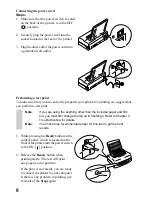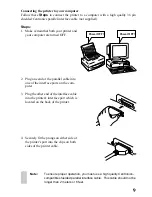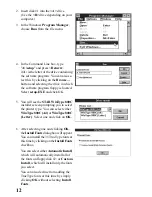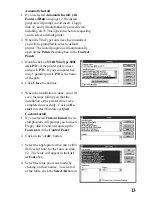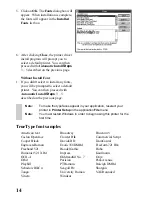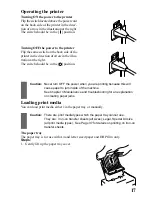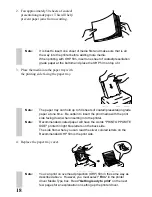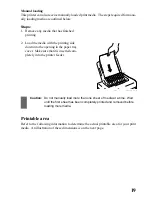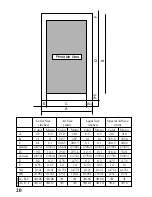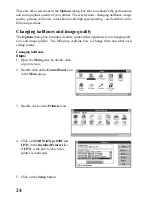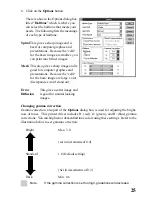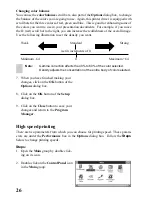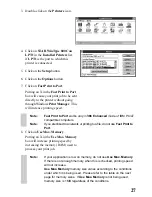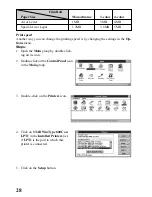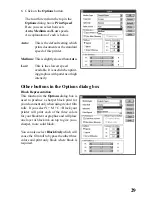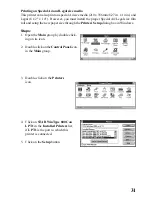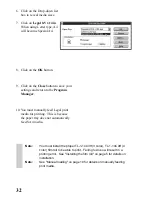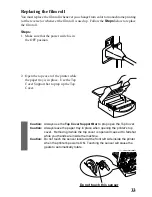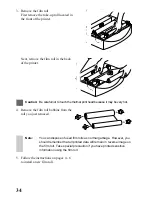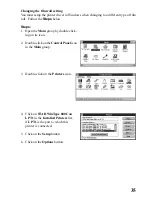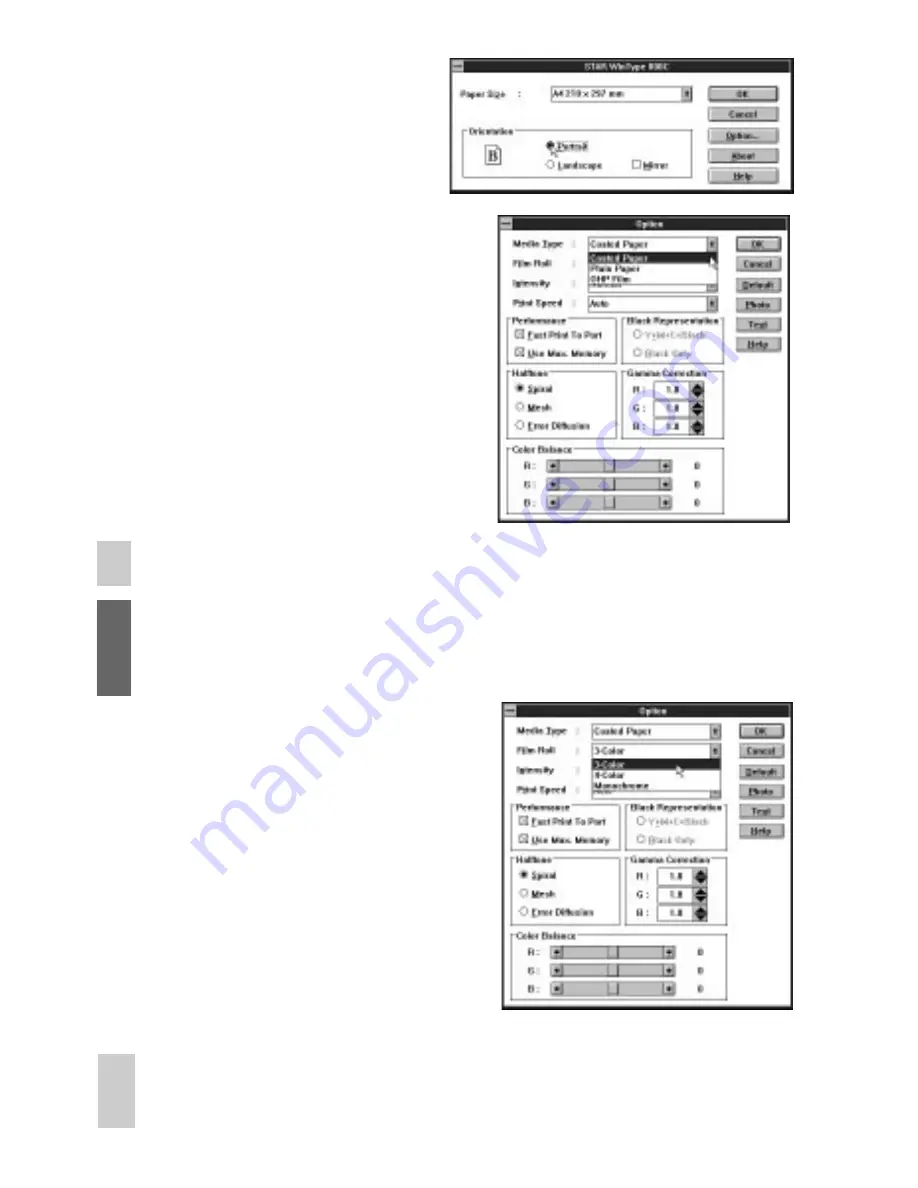
22
7. Select either Portrait, Landscape or
Mirror printing.
If you select Portrait, your documents
will be printed vertically. If you select
Landscape, your documents will be
printed horizontally. Mirror is used to
reverse the image .
8. Click on the Options button.
This will call up the Options menu
where you can make further changes
there.
9. Select the media type you want to use
in the drop-down list box. Selections
include: Coated Paper, Plain Paper
and OHP Film. Default is Coated
Paper.
Note:
Select Coated Paper when printing presentation grade paper. Select
OHP Film when printing iron-on transfer sheets.
Caution: You can use print media other than the recommended paper, such as
PPC paper or the equivalent. However, be aware that print quality
will greatly decrease with other print media. When using PPC paper
or the equivalent, select Plain Paper in the Media Type checkbox.
10. Select the type of film roll you have
installed on the printer, from the drop-
down list box. Selections include:
3-Color for 3 color film rolls; 4-Color
for 4 color film rolls; Monochrome for
black film rolls.
11. Click on the OK button of the Options
dialog box.
12. Click on the OK button of the Setup
dialog box.
13. Click on the Close button in the
Printers dialog box to save your
changes and return to the Program Manager.
Note:
The instructions above are for settings made from the Control Panel.
Depending on the application software you are using, similar settings
can be made from the "Print Setup" command in the File menu.
Содержание WinType 800C
Страница 1: ...The Windows Color Presentation Printer WinType 800C Users Manual 80825100 ...
Страница 19: ...10 ...
Страница 49: ...40 ...