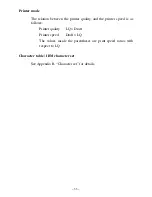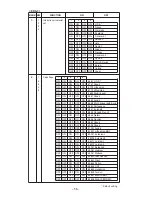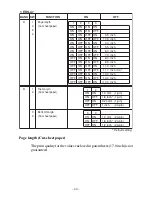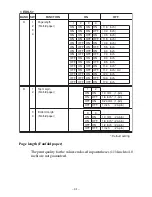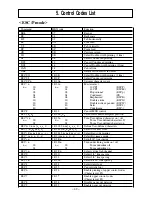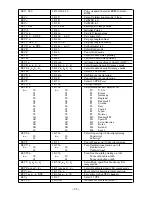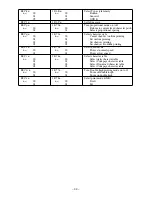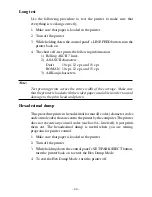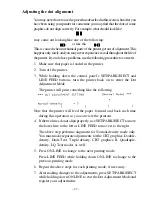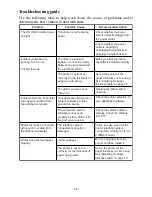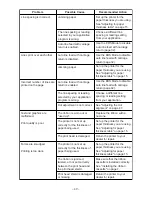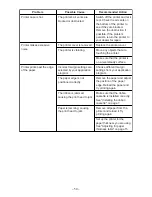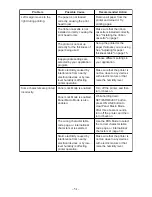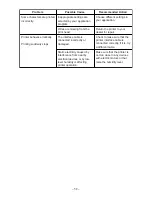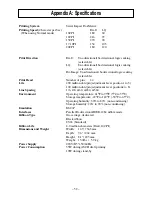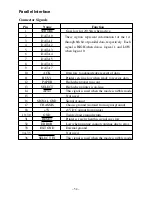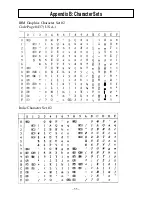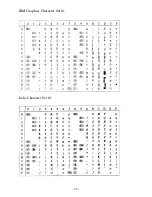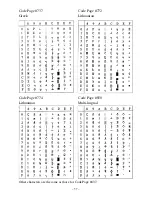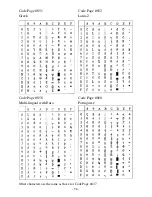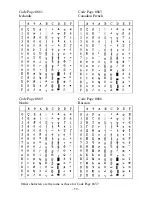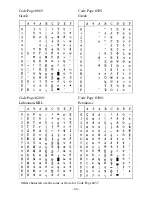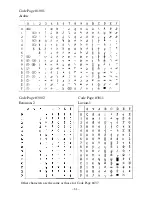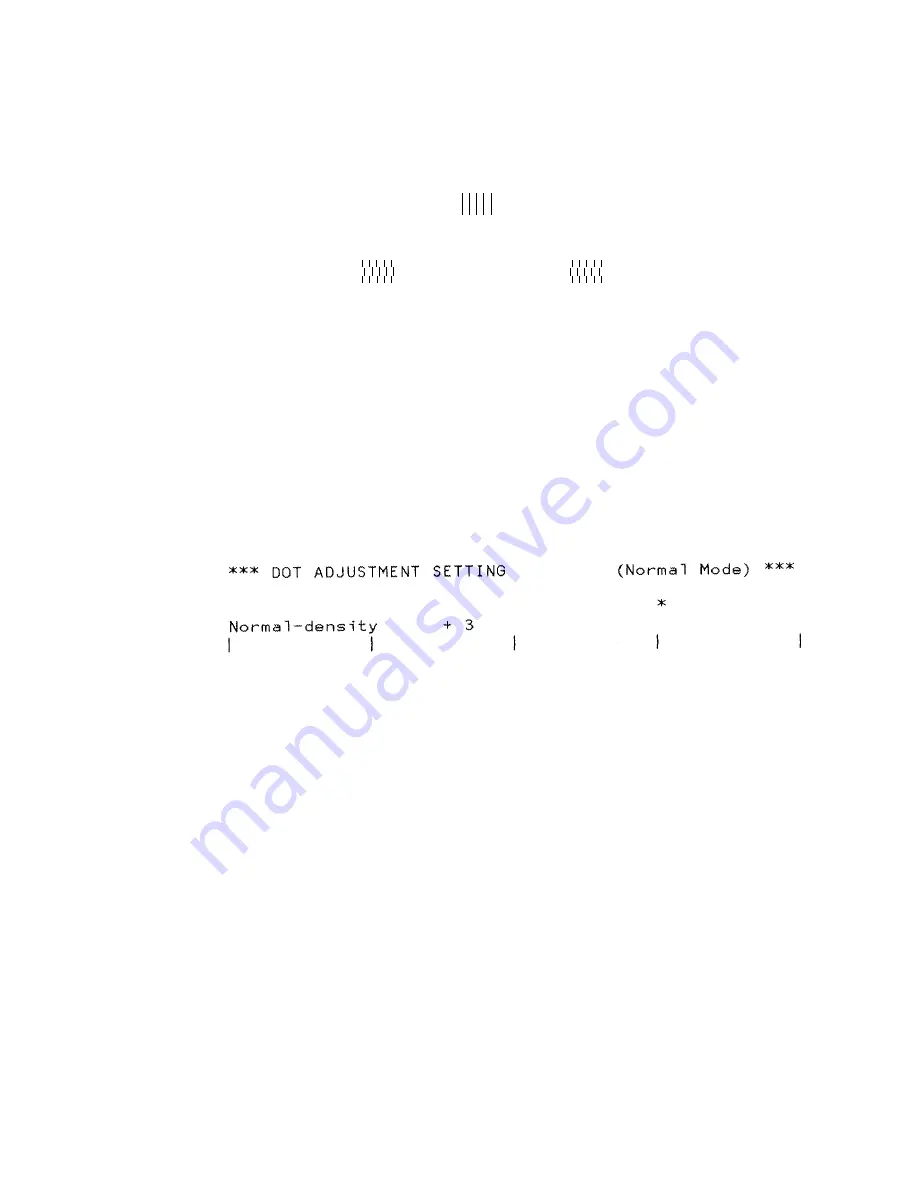
– 47 –
Adjusting the dot alignment
You may never have to use the procedure described in this section, but after you
have been using your printer for some time you may find that the dots of some
graphics do not align correctly. For example, what should look like:
may come out looking like one of the following:
or like this
This is caused when mechanical parts of the printer get out of alignment. This
happens only rarely and you may never experience it at all throughout the life of
the printer. If you do have problems, use the following procedure to correct it.
1. Make sure that paper is loaded in the printer.
2. Turn off the printer.
3. While holding down the control panel’s SET/PARK/EJECT and
LINE FEED buttons, turn the printer back on to enter the Dot
Adjustment Mode.
The printer will print something like the following.
Note that the printer will feed the paper forward and back each time
during this operation so you can view the printout.
4. If the two lines do not align properly, use SET/PARK/EJECT to move
the lower line to the left or LINE FEED to move it to the right.
The above step performs alignment for Normal-density mode only.
You must make separate adjustments for the CRT graphics, Double-
density, Draft-Text, Triple-density, CRT graphics II, Quadruple-
density, LQ Text modes as well.
5. Press ON LINE to change to the next printing mode.
Press LINE FEED while holding down ON LINE to change to the
previous printing mode.
6. Repeat the above steps for each printing mode, if necessary.
7. After making changes to the adjustments, press SET/PARK/EJECT
while holding down ON LINE to exit the Dot Adjustment Mode and
register your adjustments.
Содержание LC-500
Страница 1: ...USER S MANUAL LC 500 DOT MATRIX PRINTER CFA10EC 80826160 ...
Страница 60: ... 55 Appendix B Character Sets IBM Graphics Character Set 2 Code Page 437 U S A Italic Character Set 2 ...
Страница 61: ... 56 APPENDIX IBM Graphics Character Set 1 Italic Character Set 1 ...
Страница 70: ... 65 International Character Set ...