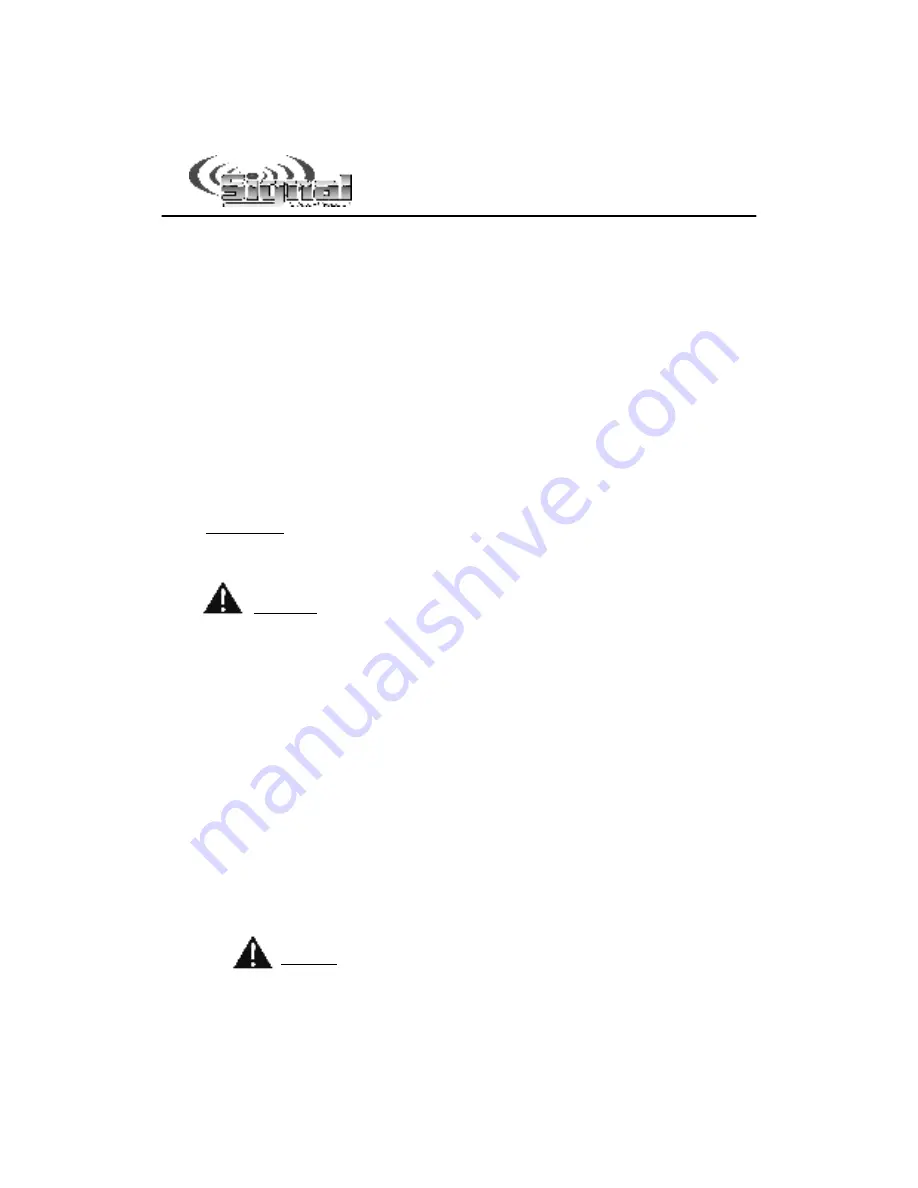
-20-
Installation: Detailed Programming
Slide Switch Auto-Activation of Warn Pattern
Slide Switch Activates Warn Pattern (on Traffic Director)
Under normal operation, when you place the siren in “Pursuit” mode by
moving the slide switch to Position
, the Traffic Director will automatically
activate and display the Warn pattern.
If you would like to disable this feature, change this setting.
Place the PGM DIP switch in this position:
Up
Place the Rotary Knob in this position:
ALERT
Place the Slide Switch in this position:
OFF
And toggle this button:
MAN
If
MAN
is
Red
:
(Default setting)
The Traffic Director will automatically
activate into the Warn pattern whenever the unit is in
Pursuit mode (slide switch moved to Position
).
If
MAN
is
Green
: The Traffic Director will NOT activate automatically.
Please Note:
In order for this feature to work, you MUST have the TDM option set
for Traffic Director Mode (see page 7) and you MUST NOT have the
PD jumper set for Pursuit Disable (see page 8).
Once you have programmed your option(s) to the desired setting(s),
you must
flip the PGM DIP switch down to save the changes.
Slide Switch Positions for Auto-Activation of Traffic Director
If you have the “Auto-Activation” feature enabled, as described above, you can
select or deselect which slide positions will auto-activate the Traffic Director. The
default factory setting auto-activates the Traffic Director when the slide switch is
moved to Position
3
3
3
3
.
If you would like to add or remove slide positions that auto-activate the Traffic
Director, change this setting.
Place the PGM DIP switch in this position:
Up
Place the Rotary Knob in this position:
ALERT
Place the Slide Switch in this position:
1
1
1
1
And toggle these buttons:
S1, S2, S3
(Use the S1 button to program for slide position 1, use the S2 button to program
for slide position 2, and use the S3 button to program for slide position 3)
Button is
Red
:
(Default setting for S3/SS
3
3
3
3
)
The Traffic Director will
automatically activate into the Warn pattern whenever the
Slide Switch is in this position.
Button is
Green
:
(Default setting for S1/SS
1
1
1
1
& S2
/SS
2
2
2
2
)
This Slide Switch
position has no effect on the Traffic Director.
Once you have programmed your option(s) to the desired setting(s),
you must
flip the PGM DIP switch down to save the changes.
—
—
A
d
v
a
n
c
e
d
S
li
d
e
S
w
it
c
h
P
ro
g
ra
m
m
in
g
—
—






























