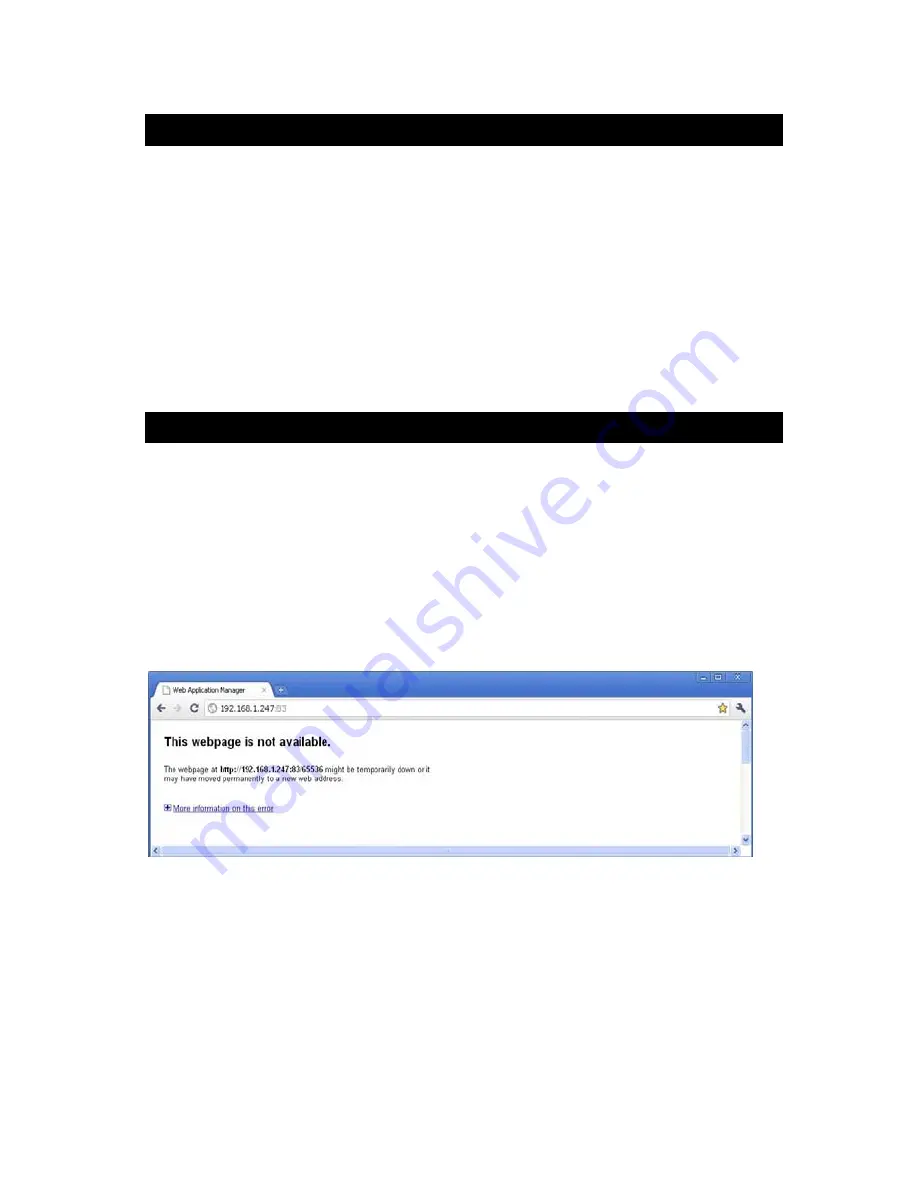
97
Appendix 5. Accessing the DVR via Mozilla Firefox
1. First, install Firefox on Windows(This document will use Firefox 3.6 as an example )
2. After installing Firefox, search for the “IE TAB” add-on for Firefox; this file is named
“ie_tab_plus-1.95.20100930-fx+sm(IE Tab Plus (FF 3.6+).xpi”
.(This file can be
downloaded from the Mozilla website)
3. To install: Open Firefox, then click “Tools,” and select “Privacy” and a dialog box will
appear. Then choose tab which is named “Get Accessory Discreteness”, and copy and paste
“ie_tab_plus-1.95.20100930-fx+sm(IE Tab Plus (FF 3.6+).xpi” into the address field. A
dialog box will prompt you to install or cancel the program; choose “Install immediately.”
After installing the program, restart Firefox Browser.
4. Open Firefox and enter the DVR IP address in the address field.
5. Right-click at blank, select “Use IE TAB Plus to play this Page,” and choose “Switch
browser engine.” The DVR can now be connected successfully.
Appendix 6. Accessing the DVR via Google Chrome
1. First, install Google Chrome on Windows(this manual will use Chrome version 7.0.517.36
as an example ).
2. After installing Google Chrome, search for the “IE TAB” Chrome add-on; this file is named
“extension_1_4_30_4.crx”
. (This file can be downloaded from the Chrome Web Store)
3. Open Chrome, enter the IP address of the DVR into address bar, and the following screen
will appear.
4. Drag the add-on into the browser interface and the following screen will appear.
Содержание PKDIG
Страница 1: ......




















