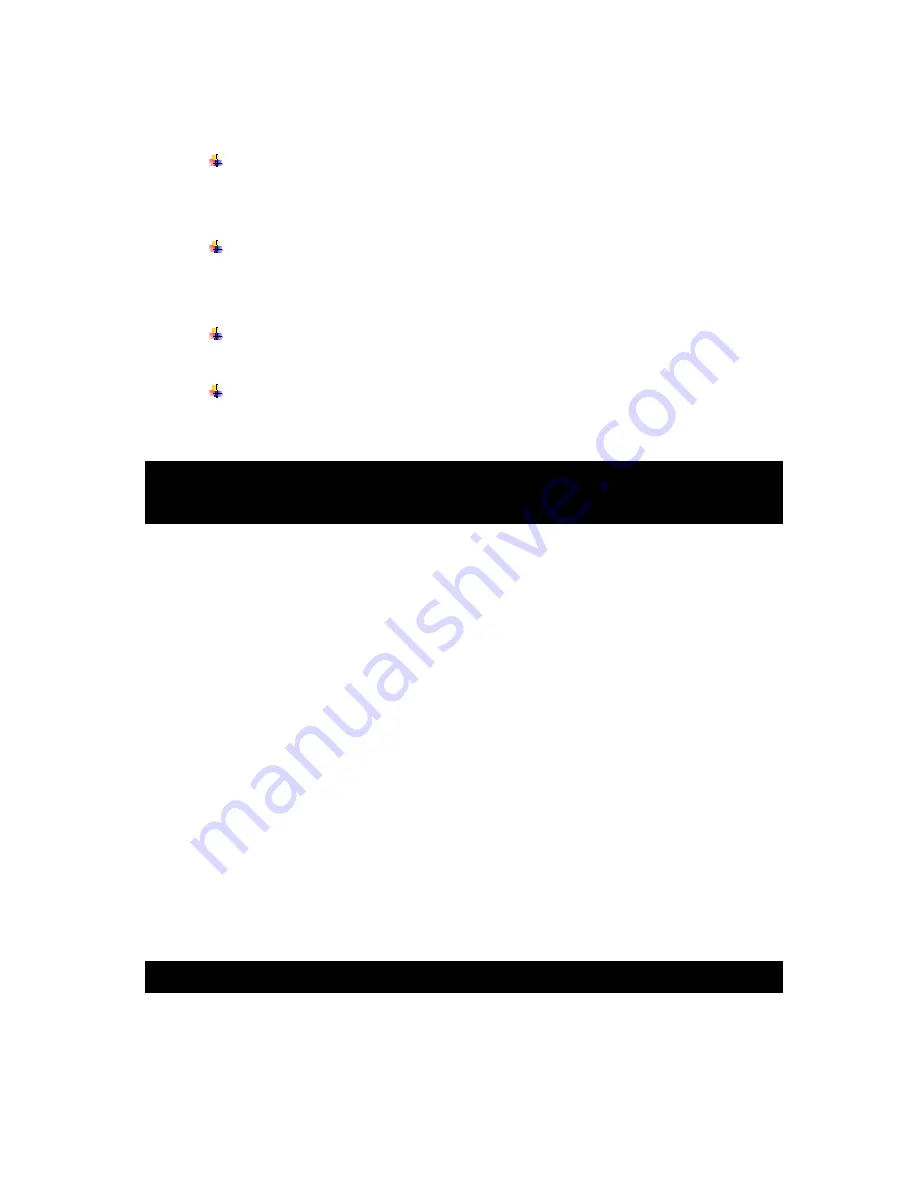
95
12. Why I can’t log in to the WEB?
Check to make sure that the computer has been connected to the Internet properly.
Check if the “LINK” or “100M” LED is displayed normally on the panel; use
ping xxx.xxx.xxx.xxx (DVR IP) to check if the Internet is linked properly.
It is recommended that you use either Windows XP or Vista as the operating
system, and Internet Explorer 6.0 or Internet Explorer7.0 as the Internet browser
with this DVR.
The ActiveX controls may have been blocked. Manually reinstall the ActiveX
controls.
The video card driver may be out of date; install DX8.1 and upgrade the video
card driver.
Appendix 1. Setting up Internet Connections for
Remote Access
This section will explain the ways to connect your DVR to the internet using static and
dynamic IP addresses. To connect to the internet, you will need to use a modem and a router.
As a network device, your DVR should have its own address called an Internet Protocol (IP)
address. This address can be used by other network devices (ie. computers) to access the DVR
to remotely monitor the CCTV cameras and change settings. You can also get a static IP
address from your internet service provider – this way, you will always have the same address
at all times, though this method is rather expensive. If you have a static IP, enter your static IP
in the DVR settings and the router will connect your DVR to the Internet.
You may alternatively choose to use a dynamic IP, which means that the IP address of your
DVR may frequently change, but it will still be possible to find your DVR from remote
computers, by using DDNS (Dynamic Domain Name System), which dynamically assigns IP
addresses to the DVR. This functionality allows the DVR to automatically update its IP address
to the DDNS Server each time its Dynamic IP address changes. Your DVR is equipped with the
DDNS functionality and has a list of related domain names through which you can acquire an
IP address. (See
Section 5.5.3
for details.)
Set up an account with a DDNS service provider and with the account information available,
log in to the router and go to the DDNS page. Select the address of your service provider and
type in the account password. After saving this information, the router will send IP updates to
your DDNS account and the connection will always be forwarded to you current IP.
Appendix 2. DVR-Compatible Hard Disk Drives
The following is a list of Hard Disk Drives (HDDs) tested and found to be compatible with the
DVR. Before using an HDD not found on this list, it is extremely important to test it for
compatibility first.
Содержание PKDIG
Страница 1: ......








































