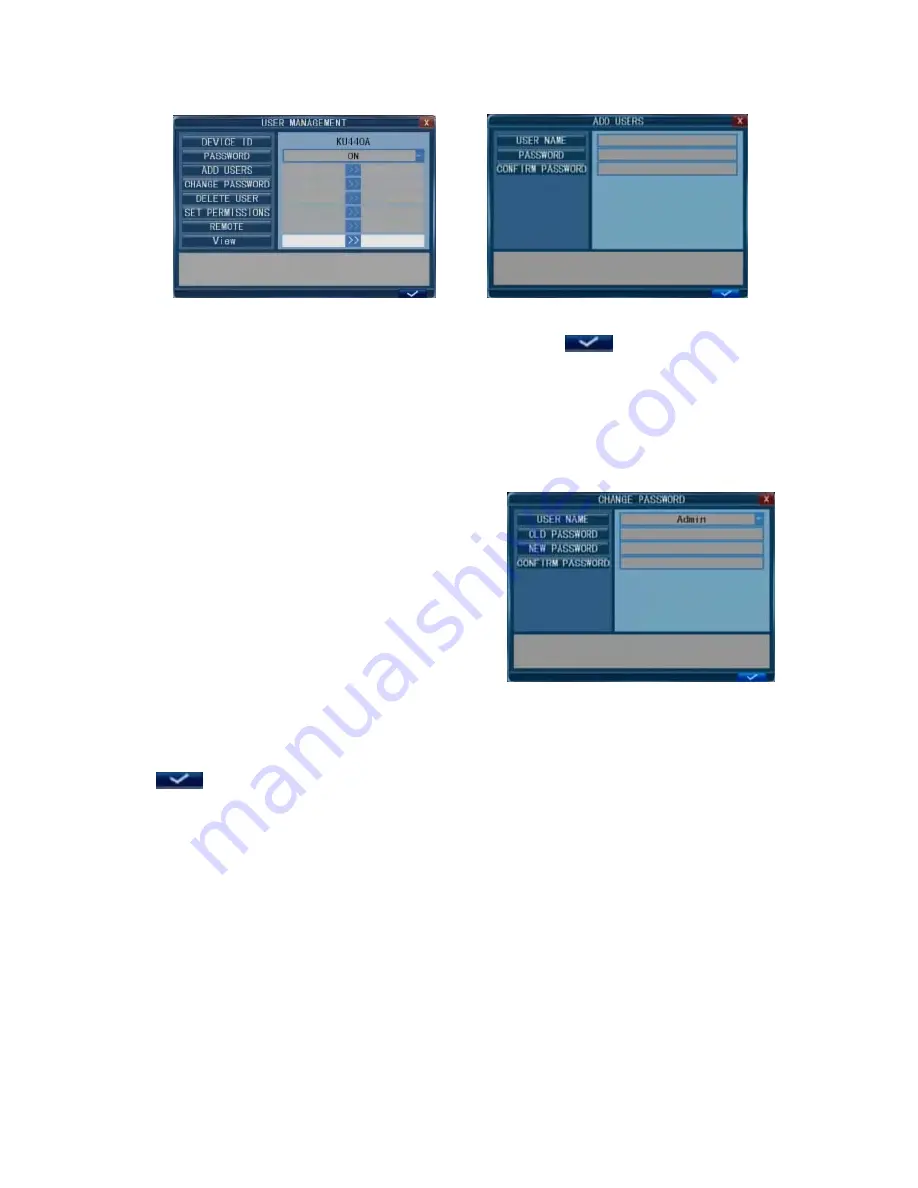
30
From this window, users can identify the device ID for the DVR and to change the password
for the system. In the “Password” field, select “On” and click “
” to save the setting.
DEVICE ID
: In this field, to identify the device.
PASSWORD
: In this field, a password for accessing the DVR system can be set or changed.
The following settings can only be set by the system administrator (who will be referred to
throughout this manual as “the Administrator”; the username for the system administrator is
“Admin”):
ADD USERS
: Add new users. In this window, enter
the new user’s name and password in the
corresponding fields, and then to confirm the
password, enter it a second time in the “Confirm
Password” field. The length of the password must
not exceed 6 digits.
CHANGE PASSWORD
: From this window, the
Administrator can change the system’s password.
For security reasons, before a new password can be
set, it is necessary to enter the original password.
DELETE USER
: From this window (see the following figure to the left), the Administrator
can delete users by selecting the username of the user account to be deleted and clicking
“
” to save the change.
SET PERMISSION
: This allows the Administrator to give each user permission to access a
unique set of DVR functions. That is, the Administrator can give a user access to one, some, or
all of the following functions: PTZ control, Manual Recording, Playback/Backup, System
Settings, Ezoom, Mute/Mute Off, PIP, Auto-sequencing, and
Update/Reboot/Maintenance/Format/Default, and the set of functions that one user is allowed
to access may include functions that are different from the set of functions that another user is
allowed to access (see the following figure to the right).
Содержание PKDIG
Страница 1: ......






























