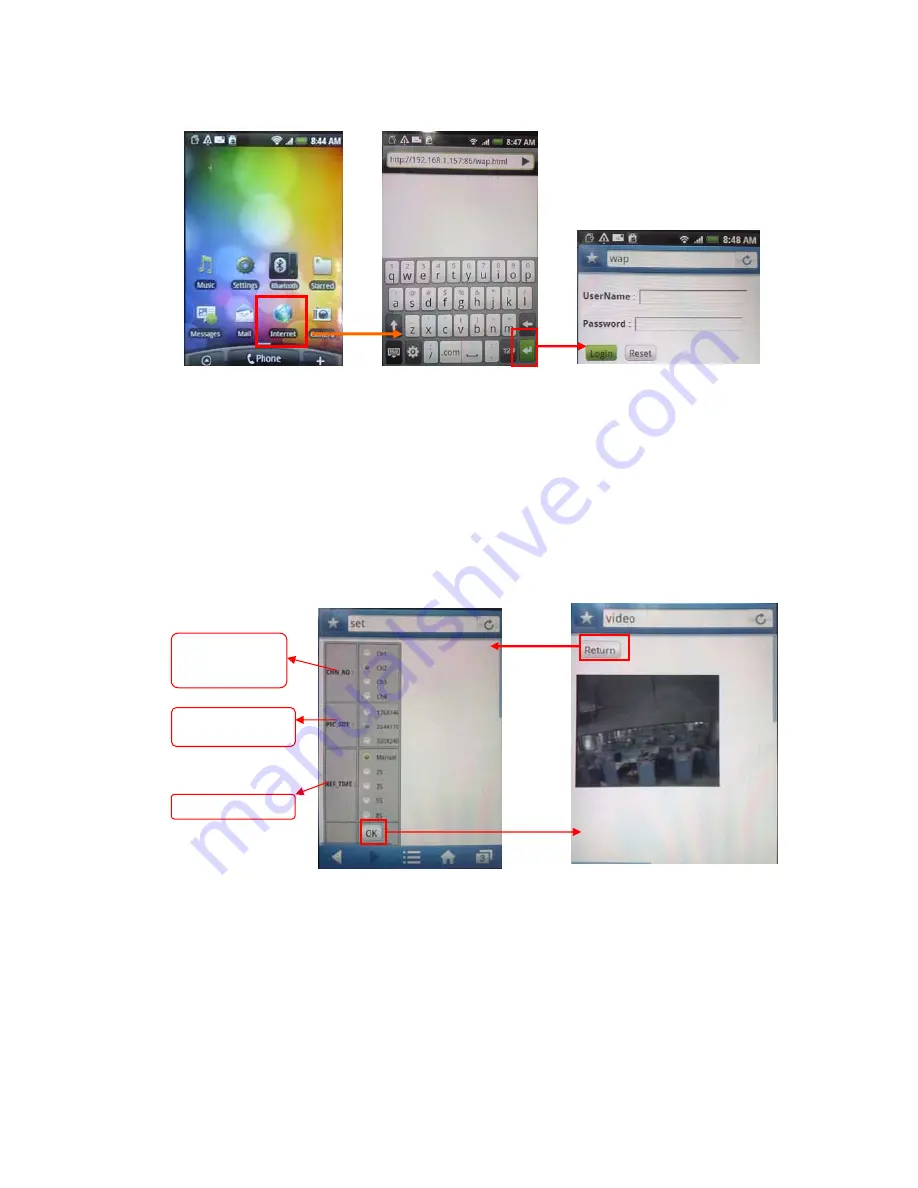
65
4. After logging in to the system successfully, a settings page will appear. From this page, users
can choose the channel to monitor, the image size, and the refresh rate. Click “OK” for the
settings to take effect.
5. At this point, the mobile phone should be displaying the video from the selected channel.
The image will automatically refresh in several seconds if a refresh rate was selected on the
settings page. If the manual refresh mode was selected, the video will not refresh until the user
clicks “refresh.” The channel being monitored, the image size, and the refresh rate are can only
be set or modified on the settings page. To adjust them, click “Return” to reconfigure the
parameters.
Note:
It is only possible to monitor one channel at a time. To view another channel, press
“return” and choose another channel number in the settings page.
Choose the
channel you want
to monitor
Choose picture size
for monitor
Choose refresh time
Содержание PKDIG
Страница 1: ......






























